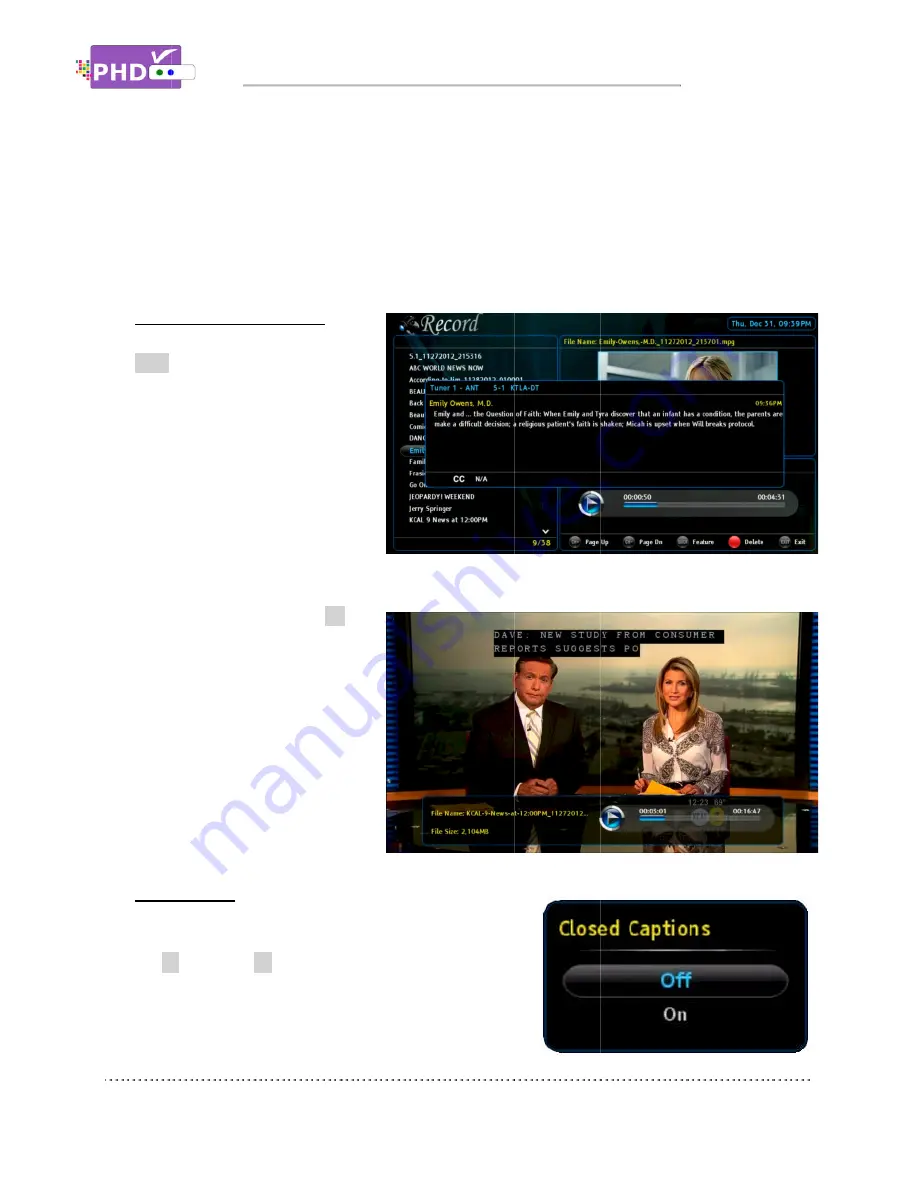
Window” menu for the adjustments. Please also refer
adjustments in PHD
USB Disk Status
o
Program Information Screen
In Recordings main menu, press
INFO
the “Prog
out screen. This will display
available detail program
descriptions regarding the
highlighted show in the File List
screen.
In Recordings main menu
key on the highlighted TV program.
The full size video will be displayed.
During the full size video screen
playback, many useful functions like
closed caption
adjustments and playback action
controls can be operated directly from
PHD-VRX2
o
Closed Caption
Only in the full size video playback, you
off closed caption based on the following actions:
CC
“Closed Caption” screen will pop out. Select On, the
closed caption will be displayed if it is available in the
program. Select Off to turn
Window” menu for the adjustments. Please also refer
adjustments in PHD
USB Disk Status
Program Information Screen
In Recordings main menu, press
key, PHD-VRX2
the “Program Information” pop
out screen. This will display
available detail program
descriptions regarding the
highlighted show in the File List
screen.
Recordings main menu
key on the highlighted TV program.
The full size video will be displayed.
During the full size video screen
playback, many useful functions like
caption, video aspect
adjustments and playback action
controls can be operated directly from
VRX2 remote keys .
Closed Caption
Only in the full size video playback, you
off closed caption based on the following actions:
CC key
: Press
CC
“Closed Caption” screen will pop out. Select On, the
closed caption will be displayed if it is available in the
program. Select Off to turn
Window” menu for the adjustments. Please also refer
adjustments in PHD-VRX2 User Manual.
USB Disk Status
: Use this option to check
Program Information Screen
In Recordings main menu, press
VRX2 will bring up
ram Information” pop
out screen. This will display
available detail program
descriptions regarding the
highlighted show in the File List
Recordings main menu, press
OK
key on the highlighted TV program.
The full size video will be displayed.
During the full size video screen
playback, many useful functions like
, video aspect
adjustments and playback action
controls can be operated directly from
remote keys .
Only in the full size video playback, you
off closed caption based on the following actions:
CC
key during playback, top corner
“Closed Caption” screen will pop out. Select On, the
closed caption will be displayed if it is available in the
program. Select Off to turn
Operations
Window” menu for the adjustments. Please also refer
User Manual.
Use this option to check
In Recordings main menu, press
will bring up
ram Information” pop-
highlighted show in the File List
OK
key on the highlighted TV program.
The full size video will be displayed.
playback, many useful functions like
controls can be operated directly from
Only in the full size video playback, you can turn on and
off closed caption based on the following actions:
key during playback, top corner
“Closed Caption” screen will pop out. Select On, the
closed caption will be displayed if it is available in the
program. Select Off to turn off the closed caption.
Operations
Window” menu for the adjustments. Please also refer
Use this option to check the external USB storage device status
can turn on and
off closed caption based on the following actions:
key during playback, top corner
“Closed Caption” screen will pop out. Select On, the
closed caption will be displayed if it is available in the
off the closed caption.
Window” menu for the adjustments. Please also refer to the details of scale window
the external USB storage device status
closed caption will be displayed if it is available in the
to the details of scale window
the external USB storage device status
Page
to the details of scale window
the external USB storage device status.
Page 71


















