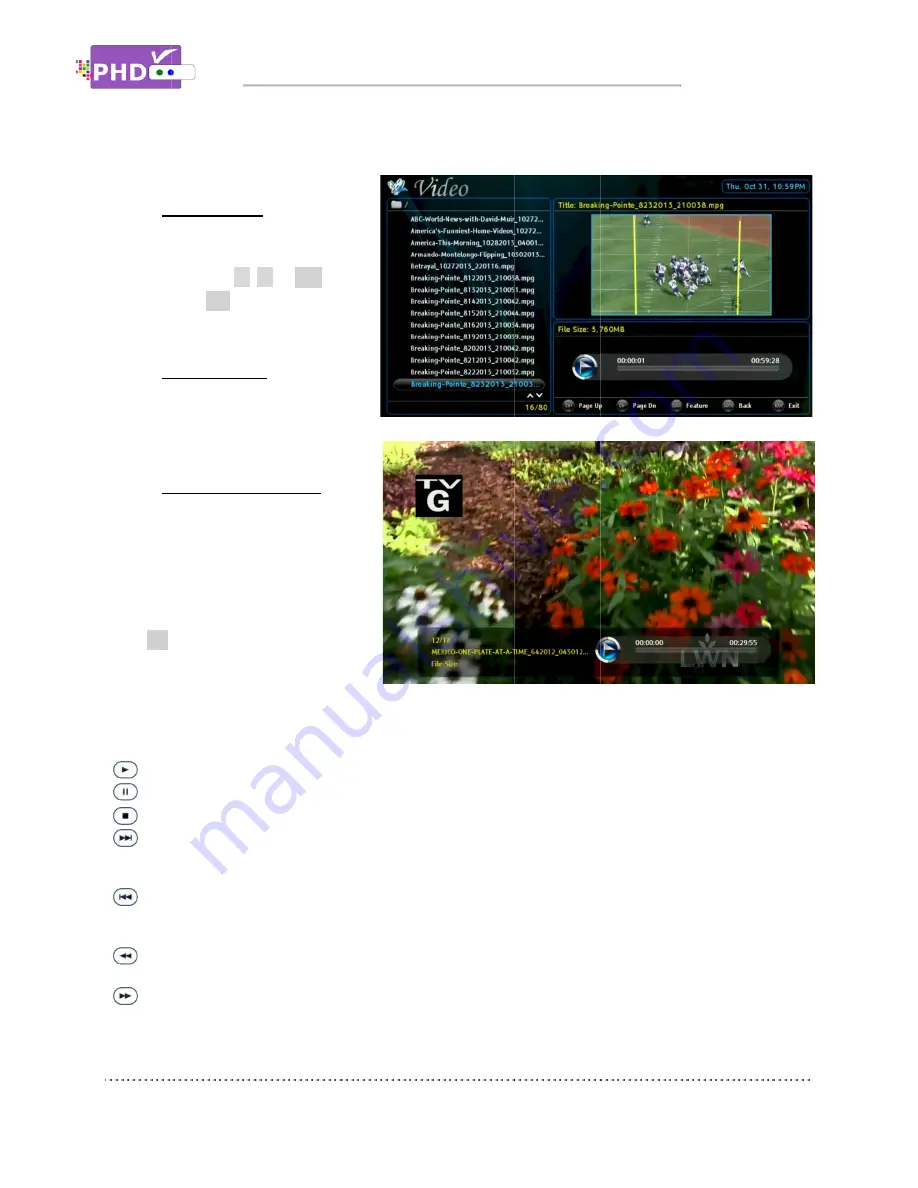
Video main menu contains:
o
File List Screen
the left side. It shows all the
video file
VRX2
up) or
quickly search
file
o
Preview Screen
the upper right portion. It
shows the video file you
currently highlighted in a
smaller preview window.
o
Video Time Li
appears on the lower right
portion. This screen gives you
the duration of the video
selected, video file size, and
status for the action keys.
Press
OK
key for the highlighted file.
The full size video will be displayed.
During preview screen or
video screen playback, you can use the remote control action keys to adjust the speed or stop the video
at any time. These action control keys are:
PLAY
PAUSE
STOP
FORWARD S
generate a 20 second forward skip. Press and hold this key to create steady 20 second increments
of continuous video forwarding.
BACKWARD SKIP
generate a 20 second backward skip. Press and hold this key to create continuous 20 second
decrements of video rewinding.
RWD
rewind speeds.
FF
: Fast Forward video quickly.
different fast forward speeds.
Video main menu contains:
File List Screen
the left side. It shows all the
video files recognized by PHD
VRX2. Use
▲
/
▼
up) or
CH-
(page down)
quickly search
file.
Preview Screen
the upper right portion. It
shows the video file you
currently highlighted in a
smaller preview window.
Video Time Line Screen
appears on the lower right
portion. This screen gives you
the duration of the video
selected, video file size, and
status for the action keys.
key for the highlighted file.
The full size video will be displayed.
During preview screen or
video screen playback, you can use the remote control action keys to adjust the speed or stop the video
at any time. These action control keys are:
PLAY
: Play or resume a paused video.
PAUSE
: Pause current video.
STOP
: Stop playback.
FORWARD SKIP
: Use for commercial skipping or quick video jumping. Press this key once to
generate a 20 second forward skip. Press and hold this key to create steady 20 second increments
of continuous video forwarding.
BACKWARD SKIP
:
generate a 20 second backward skip. Press and hold this key to create continuous 20 second
decrements of video rewinding.
RWD
: Rewind video quickly. Press this key multiple times to create 2x, 4x, 8x, 16x, and
rewind speeds.
: Fast Forward video quickly.
different fast forward speeds.
Navigating the On
Video main menu contains:
File List Screen
appears on
the left side. It shows all the
s recognized by PHD
▼
or
CH+
(page
(page down) to
quickly search or highlight the
Preview Screen
appears on
the upper right portion. It
shows the video file you
currently highlighted in a
smaller preview window.
ne Screen
appears on the lower right
portion. This screen gives you
the duration of the video
selected, video file size, and
status for the action keys.
key for the highlighted file.
The full size video will be displayed.
During preview screen or full size
video screen playback, you can use the remote control action keys to adjust the speed or stop the video
at any time. These action control keys are:
: Play or resume a paused video.
: Pause current video.
: Stop playback.
Use for commercial skipping or quick video jumping. Press this key once to
generate a 20 second forward skip. Press and hold this key to create steady 20 second increments
of continuous video forwarding.
: Use for commercial skipping or
generate a 20 second backward skip. Press and hold this key to create continuous 20 second
decrements of video rewinding.
: Rewind video quickly. Press this key multiple times to create 2x, 4x, 8x, 16x, and
: Fast Forward video quickly.
different fast forward speeds.
Navigating the On
appears on
the left side. It shows all the
s recognized by PHD-
(page
the
appears on
appears on the lower right
portion. This screen gives you
selected, video file size, and
key for the highlighted file.
The full size video will be displayed.
video screen playback, you can use the remote control action keys to adjust the speed or stop the video
at any time. These action control keys are:
: Play or resume a paused video.
Use for commercial skipping or quick video jumping. Press this key once to
generate a 20 second forward skip. Press and hold this key to create steady 20 second increments
of continuous video forwarding.
Use for commercial skipping or
generate a 20 second backward skip. Press and hold this key to create continuous 20 second
decrements of video rewinding.
: Rewind video quickly. Press this key multiple times to create 2x, 4x, 8x, 16x, and
: Fast Forward video quickly. Press this key multiple times to create 2x, 4x, 8x, 16x, and 32x
Navigating the On-Screen Menus
video screen playback, you can use the remote control action keys to adjust the speed or stop the video
Use for commercial skipping or quick video jumping. Press this key once to
generate a 20 second forward skip. Press and hold this key to create steady 20 second increments
Use for commercial skipping or quick video jumping. Press this key once to
generate a 20 second backward skip. Press and hold this key to create continuous 20 second
: Rewind video quickly. Press this key multiple times to create 2x, 4x, 8x, 16x, and
Press this key multiple times to create 2x, 4x, 8x, 16x, and 32x
Screen Menus
video screen playback, you can use the remote control action keys to adjust the speed or stop the video
Use for commercial skipping or quick video jumping. Press this key once to
generate a 20 second forward skip. Press and hold this key to create steady 20 second increments
quick video jumping. Press this key once to
generate a 20 second backward skip. Press and hold this key to create continuous 20 second
: Rewind video quickly. Press this key multiple times to create 2x, 4x, 8x, 16x, and
Press this key multiple times to create 2x, 4x, 8x, 16x, and 32x
Screen Menus
video screen playback, you can use the remote control action keys to adjust the speed or stop the video
Use for commercial skipping or quick video jumping. Press this key once to
generate a 20 second forward skip. Press and hold this key to create steady 20 second increments
quick video jumping. Press this key once to
generate a 20 second backward skip. Press and hold this key to create continuous 20 second
: Rewind video quickly. Press this key multiple times to create 2x, 4x, 8x, 16x, and
Press this key multiple times to create 2x, 4x, 8x, 16x, and 32x
Page
video screen playback, you can use the remote control action keys to adjust the speed or stop the video
Use for commercial skipping or quick video jumping. Press this key once to
generate a 20 second forward skip. Press and hold this key to create steady 20 second increments
quick video jumping. Press this key once to
generate a 20 second backward skip. Press and hold this key to create continuous 20 second
: Rewind video quickly. Press this key multiple times to create 2x, 4x, 8x, 16x, and 32x different
Press this key multiple times to create 2x, 4x, 8x, 16x, and 32x
Page 44
video screen playback, you can use the remote control action keys to adjust the speed or stop the video
generate a 20 second forward skip. Press and hold this key to create steady 20 second increments
32x different
















































