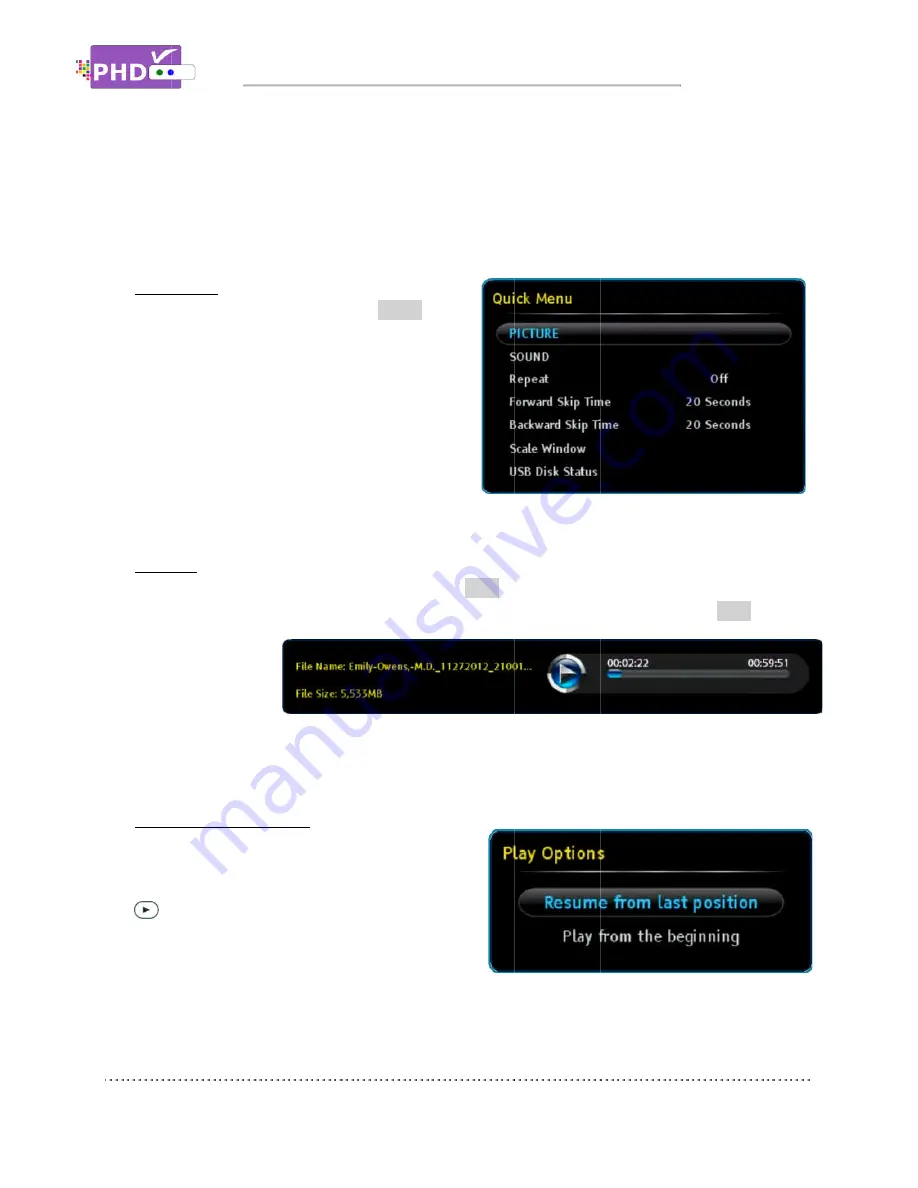
o
Quick Menu
In the full size video playback
remote
corner. There are several features including
PICTURE controls, SOUND controls, set current
video playback is repeatable or not. And the
remaining features, Forward Skip Time, Backward
Skip Time, Scale Window and USB Disk Status are
the same items shown in
Recordings main menu
o
INFO key
During the full size video playback, you can press
information including the program file name, file size and time line progress bar. Press
again, the
information screen
will be
disappeared.
o
Resume Playback Feature
In the full size video playback, you can stop in any
point and back to the Recordings main menu.
When you want to re
key, then “Play Options” menu wi
You can either select resume from the last viewing
position or start playing from the beginning. PHD
VRX2
selected.
If recorded show is SD (Standard Definition) with 4:3 ratio, during playback,
set “4:3” mode in aspect adjustments in order to set back to the correct SD screen,
otherwise, the video size will be stretched out.
Quick Menu
In the full size video playback
remote key to bring up Quick menu on the left
corner. There are several features including
PICTURE controls, SOUND controls, set current
video playback is repeatable or not. And the
remaining features, Forward Skip Time, Backward
Skip Time, Scale Window and USB Disk Status are
the same items shown in
Recordings main menu
INFO key
During the full size video playback, you can press
information including the program file name, file size and time line progress bar. Press
n, the
information screen
will be
disappeared.
Resume Playback Feature
In the full size video playback, you can stop in any
point and back to the Recordings main menu.
When you want to re
key, then “Play Options” menu wi
You can either select resume from the last viewing
position or start playing from the beginning. PHD
will memorize the previous playing location and resume from that point if the option is
selected.
Navigating the On
If recorded show is SD (Standard Definition) with 4:3 ratio, during playback,
set “4:3” mode in aspect adjustments in order to set back to the correct SD screen,
otherwise, the video size will be stretched out.
In the full size video playback, press
key to bring up Quick menu on the left
corner. There are several features including
PICTURE controls, SOUND controls, set current
video playback is repeatable or not. And the
remaining features, Forward Skip Time, Backward
Skip Time, Scale Window and USB Disk Status are
the same items shown in the Quick Menu of the
Recordings main menu.
During the full size video playback, you can press
information including the program file name, file size and time line progress bar. Press
information screen
Resume Playback Feature
In the full size video playback, you can stop in any
point and back to the Recordings main menu.
When you want to re-play this show, press PLAY
key, then “Play Options” menu wi
You can either select resume from the last viewing
position or start playing from the beginning. PHD
will memorize the previous playing location and resume from that point if the option is
Navigating the On
If recorded show is SD (Standard Definition) with 4:3 ratio, during playback,
set “4:3” mode in aspect adjustments in order to set back to the correct SD screen,
otherwise, the video size will be stretched out.
, press
QUICK
key to bring up Quick menu on the left
corner. There are several features including
PICTURE controls, SOUND controls, set current
video playback is repeatable or not. And the
remaining features, Forward Skip Time, Backward
Skip Time, Scale Window and USB Disk Status are
the Quick Menu of the
During the full size video playback, you can press
information including the program file name, file size and time line progress bar. Press
In the full size video playback, you can stop in any
point and back to the Recordings main menu.
play this show, press PLAY
key, then “Play Options” menu will pop-
You can either select resume from the last viewing
position or start playing from the beginning. PHD
will memorize the previous playing location and resume from that point if the option is
Navigating the On-Screen Menus
If recorded show is SD (Standard Definition) with 4:3 ratio, during playback,
set “4:3” mode in aspect adjustments in order to set back to the correct SD screen,
otherwise, the video size will be stretched out.
key to bring up Quick menu on the left
corner. There are several features including
PICTURE controls, SOUND controls, set current
video playback is repeatable or not. And the
remaining features, Forward Skip Time, Backward
Skip Time, Scale Window and USB Disk Status are
the Quick Menu of the
During the full size video playback, you can press
INFO
key anytime to bring up current program
information including the program file name, file size and time line progress bar. Press
In the full size video playback, you can stop in any
point and back to the Recordings main menu.
play this show, press PLAY
-out.
You can either select resume from the last viewing
position or start playing from the beginning. PHD-
will memorize the previous playing location and resume from that point if the option is
Screen Menus
If recorded show is SD (Standard Definition) with 4:3 ratio, during playback,
set “4:3” mode in aspect adjustments in order to set back to the correct SD screen,
key anytime to bring up current program
information including the program file name, file size and time line progress bar. Press
will memorize the previous playing location and resume from that point if the option is
Screen Menus
If recorded show is SD (Standard Definition) with 4:3 ratio, during playback,
set “4:3” mode in aspect adjustments in order to set back to the correct SD screen,
key anytime to bring up current program
information including the program file name, file size and time line progress bar. Press
will memorize the previous playing location and resume from that point if the option is
Page
If recorded show is SD (Standard Definition) with 4:3 ratio, during playback, you will need to
set “4:3” mode in aspect adjustments in order to set back to the correct SD screen,
key anytime to bring up current program
information including the program file name, file size and time line progress bar. Press
INFO
key
will memorize the previous playing location and resume from that point if the option is
Page 42
you will need to
key anytime to bring up current program
key
















































