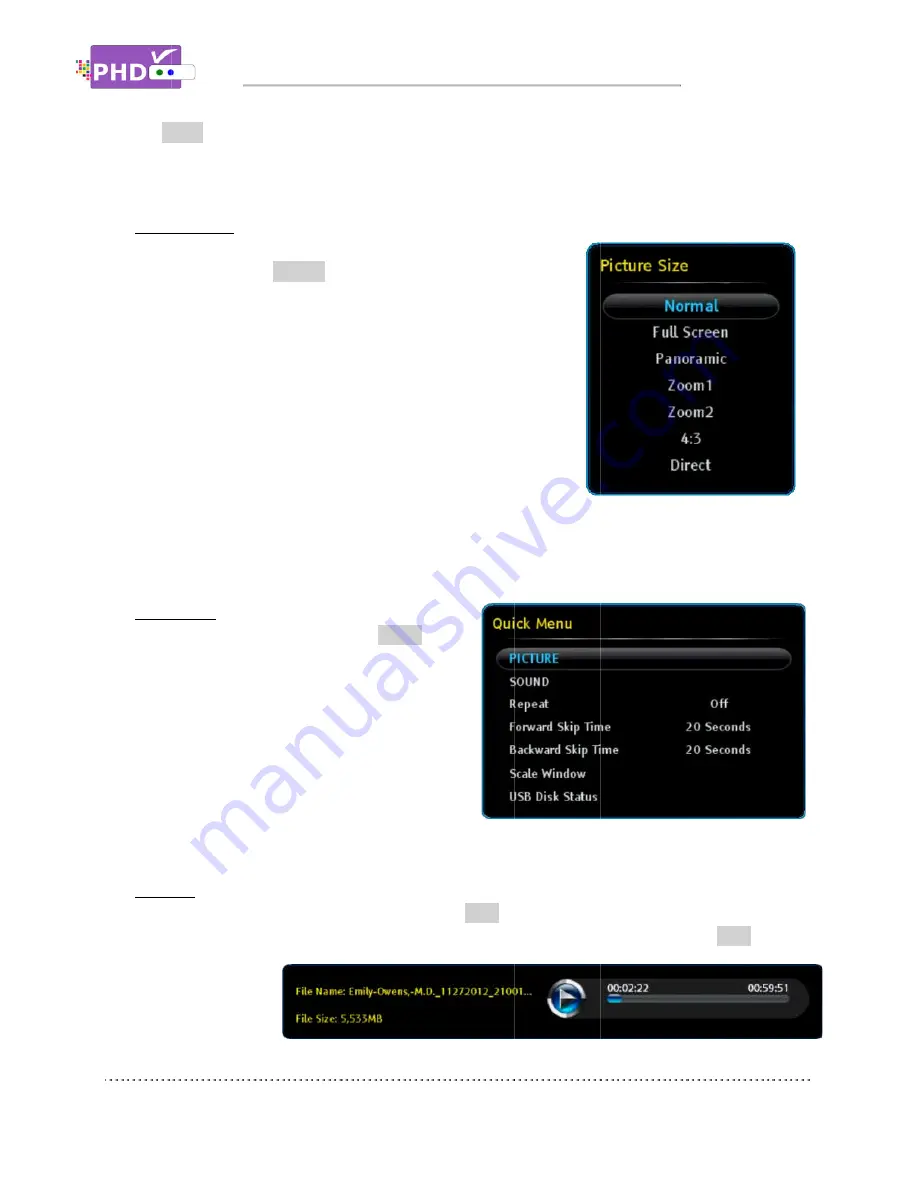
MUTE
automatically turned on if
o
Aspect Control
In the full size video playback, video aspect ratio can be adj
by using the remote
“Picture Size” menu will pop
Normal, Full Screen, Panoramic, Zoom1, Zoom2, 4:3, and Direct
modes in this menu.
Please refer to the Auto Aspect section in P
Manual for more detail operations.
o
Quick Menu
In the full size video playback
remote
corner. There are several features including
PICTURE controls, SOUND controls, set current
video playback is repeatable or no
remaining features, Forward Skip Time, Backward
Skip Time, Scale Window and USB Disk Status are
the same items shown in the Quick Menu of the
Recordings main menu
o
INFO key
During the full size video playback, you can press
information including the program file name, file size and time line progress bar. Press
again, the
information screen
will be
disappeared.
MUTE key
: Press MUTE key anytime during full size video playback, the closed caption will be
automatically turned on if
Aspect Control
In the full size video playback, video aspect ratio can be adj
by using the remote
“Picture Size” menu will pop
Normal, Full Screen, Panoramic, Zoom1, Zoom2, 4:3, and Direct
modes in this menu.
Please refer to the Auto Aspect section in P
Manual for more detail operations.
If recorded show is SD (Standard Definition) with 4:3
ratio, during playback, you will need to set “4:3” mode in aspect adjustments in order to set
back to the correct SD screen, otherwise, the video size
Quick Menu
In the full size video playback
remote key to bring up Quick menu on the left
corner. There are several features including
PICTURE controls, SOUND controls, set current
video playback is repeatable or no
remaining features, Forward Skip Time, Backward
Skip Time, Scale Window and USB Disk Status are
the same items shown in the Quick Menu of the
Recordings main menu
INFO key
During the full size video playback, you can press
information including the program file name, file size and time line progress bar. Press
again, the
information screen
will be
disappeared.
: Press MUTE key anytime during full size video playback, the closed caption will be
automatically turned on if it is available in the program.
In the full size video playback, video aspect ratio can be adj
by using the remote
ASPECT
key. After the key is pressed, the
“Picture Size” menu will pop-out. There are 7 adjustments as
Normal, Full Screen, Panoramic, Zoom1, Zoom2, 4:3, and Direct
modes in this menu.
Please refer to the Auto Aspect section in P
Manual for more detail operations.
If recorded show is SD (Standard Definition) with 4:3
ratio, during playback, you will need to set “4:3” mode in aspect adjustments in order to set
back to the correct SD screen, otherwise, the video size
In the full size video playback, press
key to bring up Quick menu on the left
corner. There are several features including
PICTURE controls, SOUND controls, set current
video playback is repeatable or no
remaining features, Forward Skip Time, Backward
Skip Time, Scale Window and USB Disk Status are
the same items shown in the Quick Menu of the
Recordings main menu.
During the full size video playback, you can press
information including the program file name, file size and time line progress bar. Press
information screen
Operations
: Press MUTE key anytime during full size video playback, the closed caption will be
it is available in the program.
In the full size video playback, video aspect ratio can be adj
key. After the key is pressed, the
out. There are 7 adjustments as
Normal, Full Screen, Panoramic, Zoom1, Zoom2, 4:3, and Direct
Please refer to the Auto Aspect section in PHD
Manual for more detail operations.
If recorded show is SD (Standard Definition) with 4:3
ratio, during playback, you will need to set “4:3” mode in aspect adjustments in order to set
back to the correct SD screen, otherwise, the video size
, press
QUICK
key to bring up Quick menu on the left
corner. There are several features including
PICTURE controls, SOUND controls, set current
video playback is repeatable or not. And the
remaining features, Forward Skip Time, Backward
Skip Time, Scale Window and USB Disk Status are
the same items shown in the Quick Menu of the
During the full size video playback, you can press
information including the program file name, file size and time line progress bar. Press
Operations
: Press MUTE key anytime during full size video playback, the closed caption will be
it is available in the program.
In the full size video playback, video aspect ratio can be adj
key. After the key is pressed, the
out. There are 7 adjustments as
Normal, Full Screen, Panoramic, Zoom1, Zoom2, 4:3, and Direct
HD-VRX2 User
If recorded show is SD (Standard Definition) with 4:3
ratio, during playback, you will need to set “4:3” mode in aspect adjustments in order to set
back to the correct SD screen, otherwise, the video size
key to bring up Quick menu on the left
corner. There are several features including
PICTURE controls, SOUND controls, set current
t. And the
remaining features, Forward Skip Time, Backward
Skip Time, Scale Window and USB Disk Status are
the same items shown in the Quick Menu of the
During the full size video playback, you can press
INFO
key anytime
information including the program file name, file size and time line progress bar. Press
: Press MUTE key anytime during full size video playback, the closed caption will be
it is available in the program.
In the full size video playback, video aspect ratio can be adjusted
key. After the key is pressed, the
out. There are 7 adjustments as
Normal, Full Screen, Panoramic, Zoom1, Zoom2, 4:3, and Direct
User
If recorded show is SD (Standard Definition) with 4:3
ratio, during playback, you will need to set “4:3” mode in aspect adjustments in order to set
back to the correct SD screen, otherwise, the video size will be stretched out.
key anytime to bring up current program
information including the program file name, file size and time line progress bar. Press
: Press MUTE key anytime during full size video playback, the closed caption will be
ratio, during playback, you will need to set “4:3” mode in aspect adjustments in order to set
will be stretched out.
to bring up current program
information including the program file name, file size and time line progress bar. Press
Page
: Press MUTE key anytime during full size video playback, the closed caption will be
ratio, during playback, you will need to set “4:3” mode in aspect adjustments in order to set
will be stretched out.
to bring up current program
information including the program file name, file size and time line progress bar. Press
INFO
key
Page 72
: Press MUTE key anytime during full size video playback, the closed caption will be
ratio, during playback, you will need to set “4:3” mode in aspect adjustments in order to set
to bring up current program
key



































