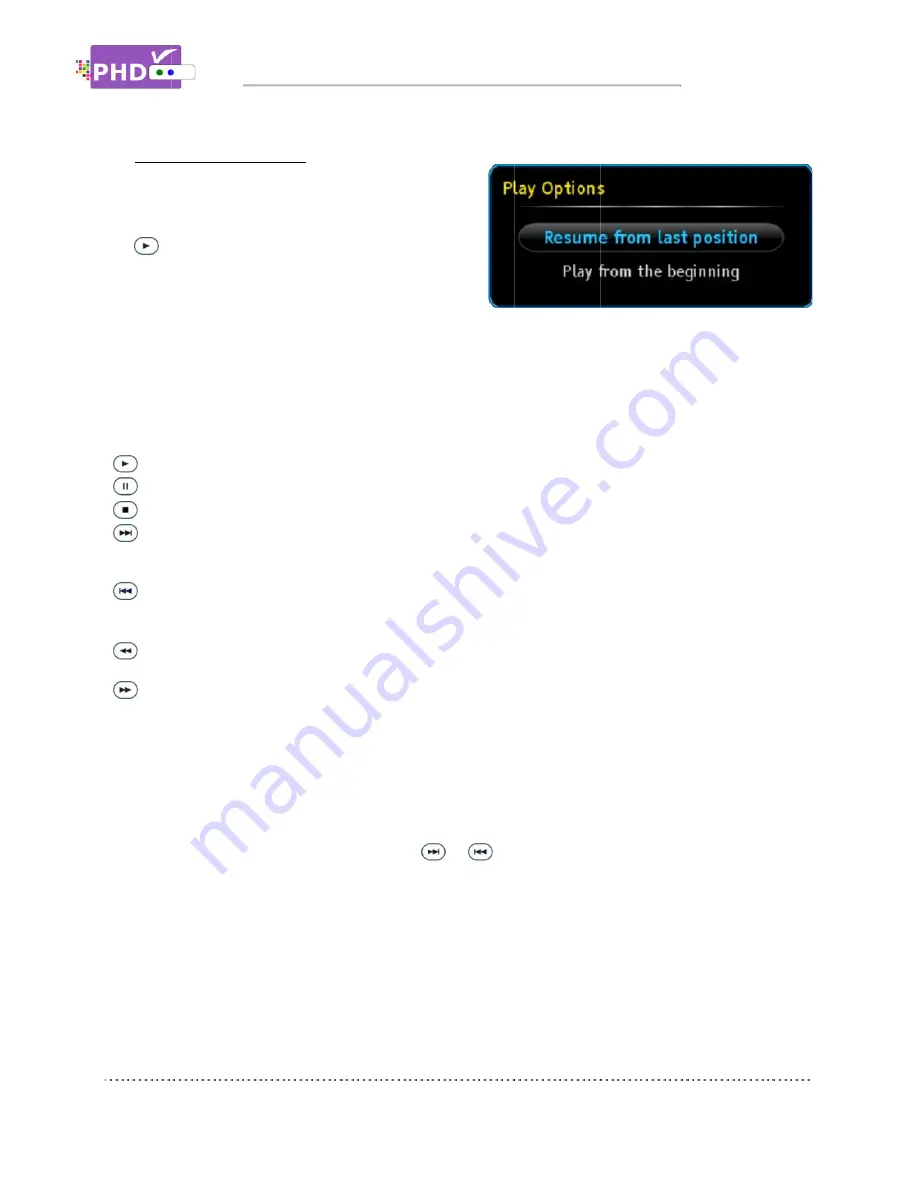
o
Resume Playback Feature
In the full size video playback, you can stop in any
point and back to the Recordings main menu.
When you want to re
key, then “Play Options” menu will pop
You can either select resume from the last viewing
position or start playing from the beginning. PHD
VRX2
selected.
On the full size video screen, you can always use the remote control action keys to adjust the speed or
stop the video at any time. These action control keys are:
PLAY
PAUSE
STOP
FORWARD SKIP
generate a forward skip based on the re
skipping time increments of continuous video forwarding.
BACKWARD SKIP
generate a backward skip based on the re
continuous skipping time decrements of video rewinding.
RWD
and 256x different rewind speeds.
FF
: Fast Forward video quickly.
and 256x different fast forward speeds.
When playback those recorded shows, the PHD
“PLAY” to indicate that the unit is in playback mode.
Continuously pressing and
backward video search or
All the file names listed in Recordings section are created once started with the new firmware.
The previous recorded files and other video files won
However, you still be able to playback any video files from the Video section under Media Player
function.
Resume Playback Feature
In the full size video playback, you can stop in any
point and back to the Recordings main menu.
When you want to re
key, then “Play Options” menu will pop
You can either select resume from the last viewing
position or start playing from the beginning. PHD
will memorize the previous playing location and resume from that point if the option is
selected.
On the full size video screen, you can always use the remote control action keys to adjust the speed or
stop the video at any time. These action control keys are:
PLAY
: Play or resume a paused video.
PAUSE
: Pause current video.
STOP
: Stop playback.
FORWARD SKIP
: Use for commercial skipping or quick video jumping. Press this key once to
generate a forward skip based on the re
skipping time increments of continuous video forwarding.
BACKWARD SKIP
:
generate a backward skip based on the re
continuous skipping time decrements of video rewinding.
RWD
: Rewind video quickly. Press this key multiple times to create 2x, 4x, 8x, 16x, 32x, 64x, 128,
and 256x different rewind speeds.
: Fast Forward video quickly.
and 256x different fast forward speeds.
When playback those recorded shows, the PHD
“PLAY” to indicate that the unit is in playback mode.
Continuously pressing and
backward video search or
All the file names listed in Recordings section are created once started with the new firmware.
The previous recorded files and other video files won
However, you still be able to playback any video files from the Video section under Media Player
function.
Resume Playback Feature
In the full size video playback, you can stop in any
point and back to the Recordings main menu.
When you want to re-play this show, press PLAY
key, then “Play Options” menu will pop
You can either select resume from the last viewing
position or start playing from the beginning. PHD
ze the previous playing location and resume from that point if the option is
On the full size video screen, you can always use the remote control action keys to adjust the speed or
stop the video at any time. These action control keys are:
: Play or resume a paused video.
: Pause current video.
: Stop playback.
Use for commercial skipping or quick video jumping. Press this key once to
generate a forward skip based on the re
skipping time increments of continuous video forwarding.
: Use for commercial skipping or quick video jumping. Press this key once to
generate a backward skip based on the re
continuous skipping time decrements of video rewinding.
: Rewind video quickly. Press this key multiple times to create 2x, 4x, 8x, 16x, 32x, 64x, 128,
and 256x different rewind speeds.
: Fast Forward video quickly.
and 256x different fast forward speeds.
When playback those recorded shows, the PHD
“PLAY” to indicate that the unit is in playback mode.
Continuously pressing and holding the
backward video search or commercial skipping.
All the file names listed in Recordings section are created once started with the new firmware.
The previous recorded files and other video files won
However, you still be able to playback any video files from the Video section under Media Player
Operations
In the full size video playback, you can stop in any
point and back to the Recordings main menu.
play this show, press PLAY
key, then “Play Options” menu will pop-
You can either select resume from the last viewing
position or start playing from the beginning. PHD
ze the previous playing location and resume from that point if the option is
On the full size video screen, you can always use the remote control action keys to adjust the speed or
stop the video at any time. These action control keys are:
: Play or resume a paused video.
Use for commercial skipping or quick video jumping. Press this key once to
generate a forward skip based on the re-set skipping time. Press and hold this key
skipping time increments of continuous video forwarding.
Use for commercial skipping or quick video jumping. Press this key once to
generate a backward skip based on the re-set skipping time. Press and hold this key to cre
continuous skipping time decrements of video rewinding.
: Rewind video quickly. Press this key multiple times to create 2x, 4x, 8x, 16x, 32x, 64x, 128,
and 256x different rewind speeds.
: Fast Forward video quickly. Press this key multiple times
and 256x different fast forward speeds.
When playback those recorded shows, the PHD
“PLAY” to indicate that the unit is in playback mode.
holding the
commercial skipping.
All the file names listed in Recordings section are created once started with the new firmware.
The previous recorded files and other video files won
However, you still be able to playback any video files from the Video section under Media Player
Operations
In the full size video playback, you can stop in any
point and back to the Recordings main menu.
play this show, press PLAY
-out.
You can either select resume from the last viewing
position or start playing from the beginning. PHD-
ze the previous playing location and resume from that point if the option is
On the full size video screen, you can always use the remote control action keys to adjust the speed or
stop the video at any time. These action control keys are:
Use for commercial skipping or quick video jumping. Press this key once to
set skipping time. Press and hold this key
skipping time increments of continuous video forwarding.
Use for commercial skipping or quick video jumping. Press this key once to
set skipping time. Press and hold this key to cre
continuous skipping time decrements of video rewinding.
: Rewind video quickly. Press this key multiple times to create 2x, 4x, 8x, 16x, 32x, 64x, 128,
Press this key multiple times
When playback those recorded shows, the PHD-VRX2
“PLAY” to indicate that the unit is in playback mode.
or
keys will create smooth, quick forward or
commercial skipping.
All the file names listed in Recordings section are created once started with the new firmware.
The previous recorded files and other video files won
However, you still be able to playback any video files from the Video section under Media Player
ze the previous playing location and resume from that point if the option is
On the full size video screen, you can always use the remote control action keys to adjust the speed or
Use for commercial skipping or quick video jumping. Press this key once to
set skipping time. Press and hold this key
skipping time increments of continuous video forwarding.
Use for commercial skipping or quick video jumping. Press this key once to
set skipping time. Press and hold this key to cre
continuous skipping time decrements of video rewinding.
: Rewind video quickly. Press this key multiple times to create 2x, 4x, 8x, 16x, 32x, 64x, 128,
Press this key multiple times to create 2x, 4x, 8x, 16x, 32x, 64x, 128,
VRX2 unit front panel LED display will show
keys will create smooth, quick forward or
All the file names listed in Recordings section are created once started with the new firmware.
The previous recorded files and other video files won’t be listed and shown in this section.
However, you still be able to playback any video files from the Video section under Media Player
ze the previous playing location and resume from that point if the option is
On the full size video screen, you can always use the remote control action keys to adjust the speed or
Use for commercial skipping or quick video jumping. Press this key once to
set skipping time. Press and hold this key
Use for commercial skipping or quick video jumping. Press this key once to
set skipping time. Press and hold this key to cre
: Rewind video quickly. Press this key multiple times to create 2x, 4x, 8x, 16x, 32x, 64x, 128,
to create 2x, 4x, 8x, 16x, 32x, 64x, 128,
unit front panel LED display will show
keys will create smooth, quick forward or
All the file names listed in Recordings section are created once started with the new firmware.
’t be listed and shown in this section.
However, you still be able to playback any video files from the Video section under Media Player
Page
ze the previous playing location and resume from that point if the option is
On the full size video screen, you can always use the remote control action keys to adjust the speed or
Use for commercial skipping or quick video jumping. Press this key once to
set skipping time. Press and hold this key to create steady
Use for commercial skipping or quick video jumping. Press this key once to
set skipping time. Press and hold this key to create
: Rewind video quickly. Press this key multiple times to create 2x, 4x, 8x, 16x, 32x, 64x, 128,
to create 2x, 4x, 8x, 16x, 32x, 64x, 128,
unit front panel LED display will show
keys will create smooth, quick forward or
All the file names listed in Recordings section are created once started with the new firmware.
’t be listed and shown in this section.
However, you still be able to playback any video files from the Video section under Media Player
Page 73
On the full size video screen, you can always use the remote control action keys to adjust the speed or
to create steady
: Rewind video quickly. Press this key multiple times to create 2x, 4x, 8x, 16x, 32x, 64x, 128,
to create 2x, 4x, 8x, 16x, 32x, 64x, 128,
unit front panel LED display will show
keys will create smooth, quick forward or
All the file names listed in Recordings section are created once started with the new firmware.
However, you still be able to playback any video files from the Video section under Media Player


































