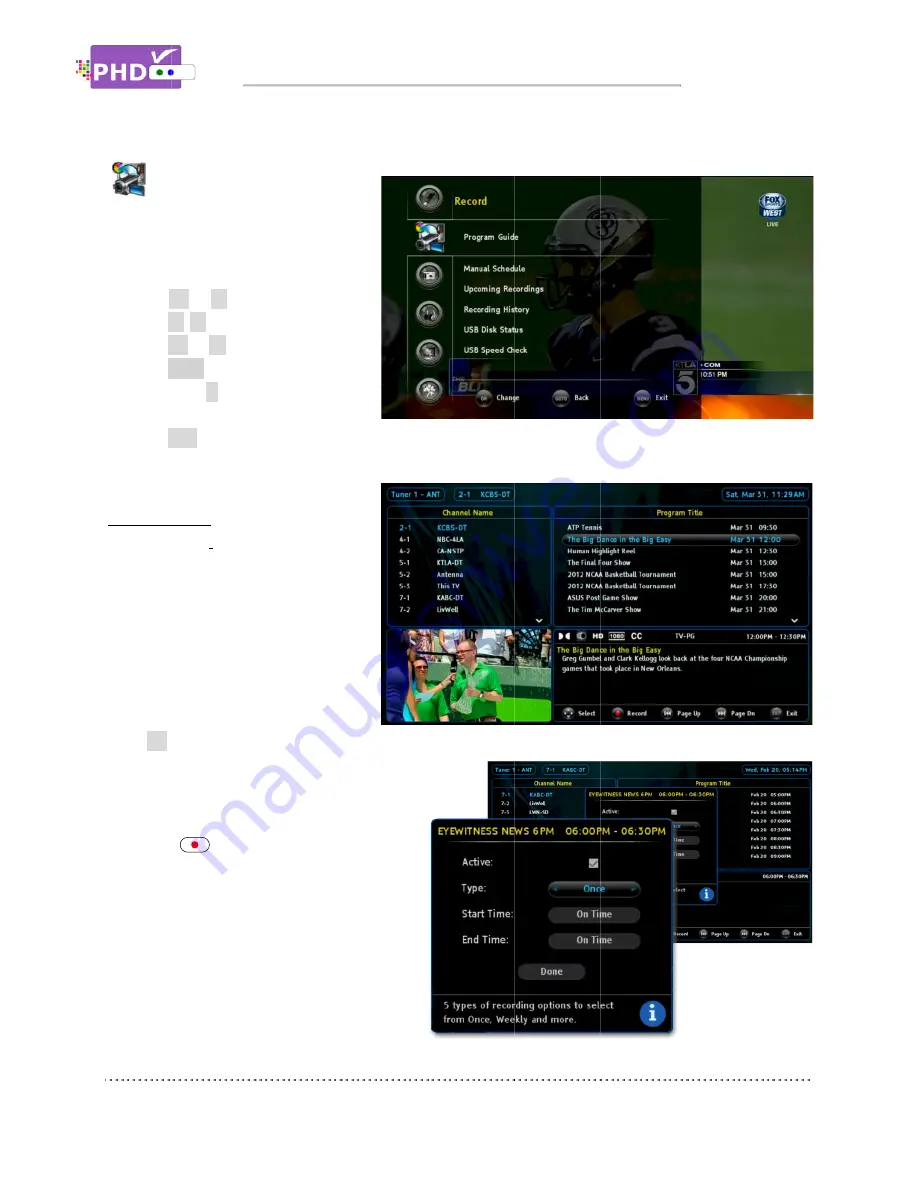
Record
provides recording related features as
well as USB utility functi
1.
Highlight the “Record” option and
press
OK
2.
Press
▲
3.
Press
OK
4.
Press
BACK
function or
previous menu location.
5.
Press
EXIT
Program Guide
Program Guide
Electronic Program Guide (EPG) data
from TV broadcaster or Cable
Company to do future or current
schedule recording. If there is no EPG
data available for that channel, PHD
VRX2 will turn it to manual schedule
recording scr
Press
OK
to select this option. P
move to the Program Title screen on the right
side. Continue to use navigation keys to
highlight the desired program for recording.
Press the
“Record Schedule Timer” screen will pop out
on top of
you can adjust Type, Start time and End time
of the show per your preference. Once you
select “Done” and confirm, th
will be marked with type icons
side to indicate that this program is
scheduled for recording.
Record:
The Record menu
provides recording related features as
well as USB utility functi
Highlight the “Record” option and
OK
or
►
.
▲
/
▼
to highlight the item
OK
or
►
to select an option.
BACK
key as the return
function or
key to go back to the
previous menu location.
EXIT
to exit menu
Program Guide
rogram Guide recording relies on
Electronic Program Guide (EPG) data
from TV broadcaster or Cable
Company to do future or current
schedule recording. If there is no EPG
data available for that channel, PHD
will turn it to manual schedule
recording screen.
to select this option. P
move to the Program Title screen on the right
side. Continue to use navigation keys to
highlight the desired program for recording.
ress the
REC
remote button, and a new
“Record Schedule Timer” screen will pop out
on top of the guide screen. In this screen,
you can adjust Type, Start time and End time
of the show per your preference. Once you
select “Done” and confirm, th
will be marked with type icons
to indicate that this program is
scheduled for recording.
Navigating the On
The Record menu
provides recording related features as
well as USB utility functions.
Highlight the “Record” option and
to highlight the item
to select an option.
key as the return
to go back to the
previous menu location.
menu.
recording relies on
Electronic Program Guide (EPG) data
from TV broadcaster or Cable
Company to do future or current
schedule recording. If there is no EPG
data available for that channel, PHD
will turn it to manual schedule
to select this option. PHD-
move to the Program Title screen on the right
side. Continue to use navigation keys to
highlight the desired program for recording.
remote button, and a new
“Record Schedule Timer” screen will pop out
guide screen. In this screen,
you can adjust Type, Start time and End time
of the show per your preference. Once you
select “Done” and confirm, the Program
will be marked with type icons on the right
to indicate that this program is
scheduled for recording.
Navigating the On
provides recording related features as
Highlight the “Record” option and
to highlight the item.
to select an option.
to go back to the
Electronic Program Guide (EPG) data
schedule recording. If there is no EPG
data available for that channel, PHD-
will turn it to manual schedule
-VRX2 will bring up its guide screen. You can use navigation keys to
move to the Program Title screen on the right
side. Continue to use navigation keys to
highlight the desired program for recording.
remote button, and a new
“Record Schedule Timer” screen will pop out
guide screen. In this screen,
you can adjust Type, Start time and End time
of the show per your preference. Once you
e Program Title
on the right
to indicate that this program is
Navigating the On-Screen Menus
will bring up its guide screen. You can use navigation keys to
Screen Menus
will bring up its guide screen. You can use navigation keys to
Screen Menus
will bring up its guide screen. You can use navigation keys to
Page
will bring up its guide screen. You can use navigation keys to
Page 48
will bring up its guide screen. You can use navigation keys to






























