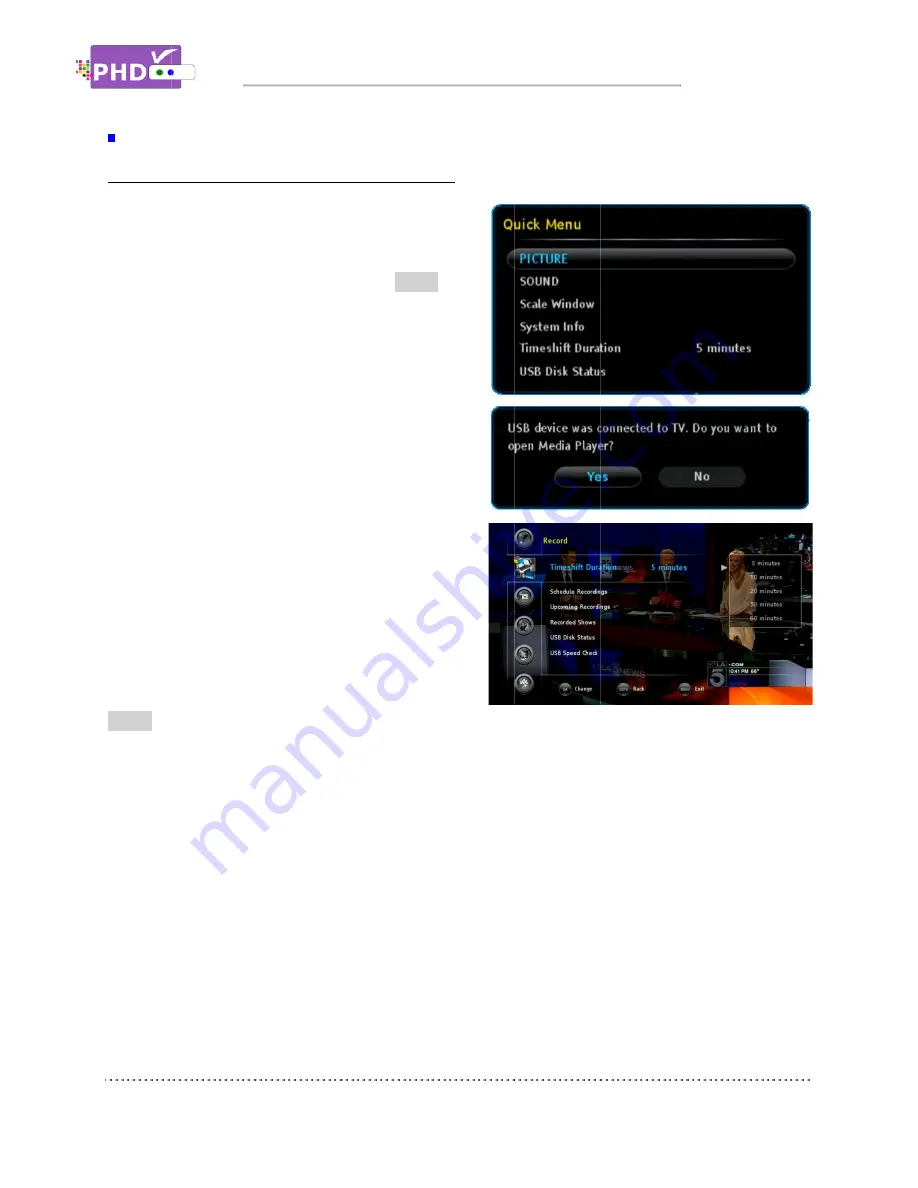
How to use
To use PHD
devices such as the USB HDD (Hard Disk Drive) or the
USB flash stick into the PHD
Once plugged, PHD
mount the USB device. You can then press
remote button to verify USB device status from the
Quick Menu, or the USB device connecting screen will
pop out first if some files are already in the USB HDD.
In order to create timeshi
VRX2 will generate and store
first to the external USB device.
PHD-VRX2
10, 20, 30, and 60 minutes) to choose from. The
timeshift duration is like a time buffe
duration, you can shift the program backward,
forward or pause at any point you prefer. You can also
choose the proper timeshift duration based on your
external USB HDD size since larger timeshift durations
will generate bigger HDD storage s
duration is 5 minutes.
There are two ways to adjust
QUICK
remote button to bring up the Quick Menu. In this menu, move to the “Timeshift Duration”
option and then use navigation keys LEFT and RIGHT to change the
menu, select Record
PHD-VRX2
assigns it as “usba”). The s
general
Make sure USB HDD is formatted as either Linux ext
PHD-VRX2
ext-2 for the best
How to use PHD
To use PHD-VRX2 timeshift and live pause features
devices such as the USB HDD (Hard Disk Drive) or the
USB flash stick into the PHD
Once plugged, PHD-VRX2
mount the USB device. You can then press
remote button to verify USB device status from the
Quick Menu, or the USB device connecting screen will
pop out first if some files are already in the USB HDD.
In order to create timeshi
will generate and store
to the external USB device.
VRX2 also provides several
10, 20, 30, and 60 minutes) to choose from. The
timeshift duration is like a time buffe
duration, you can shift the program backward,
forward or pause at any point you prefer. You can also
choose the proper timeshift duration based on your
external USB HDD size since larger timeshift durations
will generate bigger HDD storage s
duration is 5 minutes.
There are two ways to adjust
remote button to bring up the Quick Menu. In this menu, move to the “Timeshift Duration”
option and then use navigation keys LEFT and RIGHT to change the
menu, select Record
→
VRX2 can access
assigns it as “usba”). The s
general media player device.
Make sure USB HDD is formatted as either Linux ext
VRX2 provides an on
2 for the best performance.
PHD-VRX2
timeshift and live pause features
devices such as the USB HDD (Hard Disk Drive) or the
USB flash stick into the PHD-VRX2 unit.
VRX2 will promptly detect and
mount the USB device. You can then press
remote button to verify USB device status from the
Quick Menu, or the USB device connecting screen will
pop out first if some files are already in the USB HDD.
In order to create timeshift on live TV program, PHD
will generate and store a “timeshift.mpg”
to the external USB device.
also provides several timeshift du
10, 20, 30, and 60 minutes) to choose from. The
timeshift duration is like a time buffe
duration, you can shift the program backward,
forward or pause at any point you prefer. You can also
choose the proper timeshift duration based on your
external USB HDD size since larger timeshift durations
will generate bigger HDD storage space.
There are two ways to adjust timeshift du
remote button to bring up the Quick Menu. In this menu, move to the “Timeshift Duration”
option and then use navigation keys LEFT and RIGHT to change the
→
Timeshift Duration. T
can access timeshift.mpg
assigns it as “usba”). The second USB device plugged in (assigned as “usbb”)
media player device.
Make sure USB HDD is formatted as either Linux ext
provides an on-screen format utility tool so you can directly format your HDD to Linux
performance.
Operations
Timeshifting Features
timeshift and live pause features
devices such as the USB HDD (Hard Disk Drive) or the
unit.
l promptly detect and
mount the USB device. You can then press
QUICK
remote button to verify USB device status from the
Quick Menu, or the USB device connecting screen will
pop out first if some files are already in the USB HDD.
ft on live TV program, PHD
timeshift.mpg” file
timeshift durations (5,
10, 20, 30, and 60 minutes) to choose from. The
timeshift duration is like a time buffer. Within this
duration, you can shift the program backward,
forward or pause at any point you prefer. You can also
choose the proper timeshift duration based on your
external USB HDD size since larger timeshift durations
pace. The default
timeshift duration.
remote button to bring up the Quick Menu. In this menu, move to the “Timeshift Duration”
option and then use navigation keys LEFT and RIGHT to change the
Timeshift Duration. T
hen
timeshift.mpg files only from
econd USB device plugged in (assigned as “usbb”)
Make sure USB HDD is formatted as either Linux ext
screen format utility tool so you can directly format your HDD to Linux
performance.
Operations
Timeshifting Features
timeshift and live pause features
, first you will need to plug in external USB storage
devices such as the USB HDD (Hard Disk Drive) or the
l promptly detect and
QUICK
remote button to verify USB device status from the
Quick Menu, or the USB device connecting screen will
pop out first if some files are already in the USB HDD.
ft on live TV program, PHD-
file
rations (5,
10, 20, 30, and 60 minutes) to choose from. The
r. Within this
forward or pause at any point you prefer. You can also
choose the proper timeshift duration based on your
external USB HDD size since larger timeshift durations
The default
ration. Press
remote button to bring up the Quick Menu. In this menu, move to the “Timeshift Duration”
option and then use navigation keys LEFT and RIGHT to change the
hen
use navigation keys to choose the duration time.
files only from the first USB device plugged in (internal
econd USB device plugged in (assigned as “usbb”)
Make sure USB HDD is formatted as either Linux ext-2 or Windows NTFS format for timeshifting.
screen format utility tool so you can directly format your HDD to Linux
Timeshifting Features
, first you will need to plug in external USB storage
remote button to bring up the Quick Menu. In this menu, move to the “Timeshift Duration”
option and then use navigation keys LEFT and RIGHT to change the proper duration time. Or, in the
use navigation keys to choose the duration time.
the first USB device plugged in (internal
econd USB device plugged in (assigned as “usbb”)
2 or Windows NTFS format for timeshifting.
screen format utility tool so you can directly format your HDD to Linux
, first you will need to plug in external USB storage
remote button to bring up the Quick Menu. In this menu, move to the “Timeshift Duration”
proper duration time. Or, in the
use navigation keys to choose the duration time.
the first USB device plugged in (internal
econd USB device plugged in (assigned as “usbb”) will be used as
2 or Windows NTFS format for timeshifting.
screen format utility tool so you can directly format your HDD to Linux
Page
, first you will need to plug in external USB storage
remote button to bring up the Quick Menu. In this menu, move to the “Timeshift Duration”
proper duration time. Or, in the
use navigation keys to choose the duration time.
the first USB device plugged in (internal system
will be used as a
2 or Windows NTFS format for timeshifting.
screen format utility tool so you can directly format your HDD to Linux
Page 55
, first you will need to plug in external USB storage
proper duration time. Or, in the
system
2 or Windows NTFS format for timeshifting.
screen format utility tool so you can directly format your HDD to Linux






























