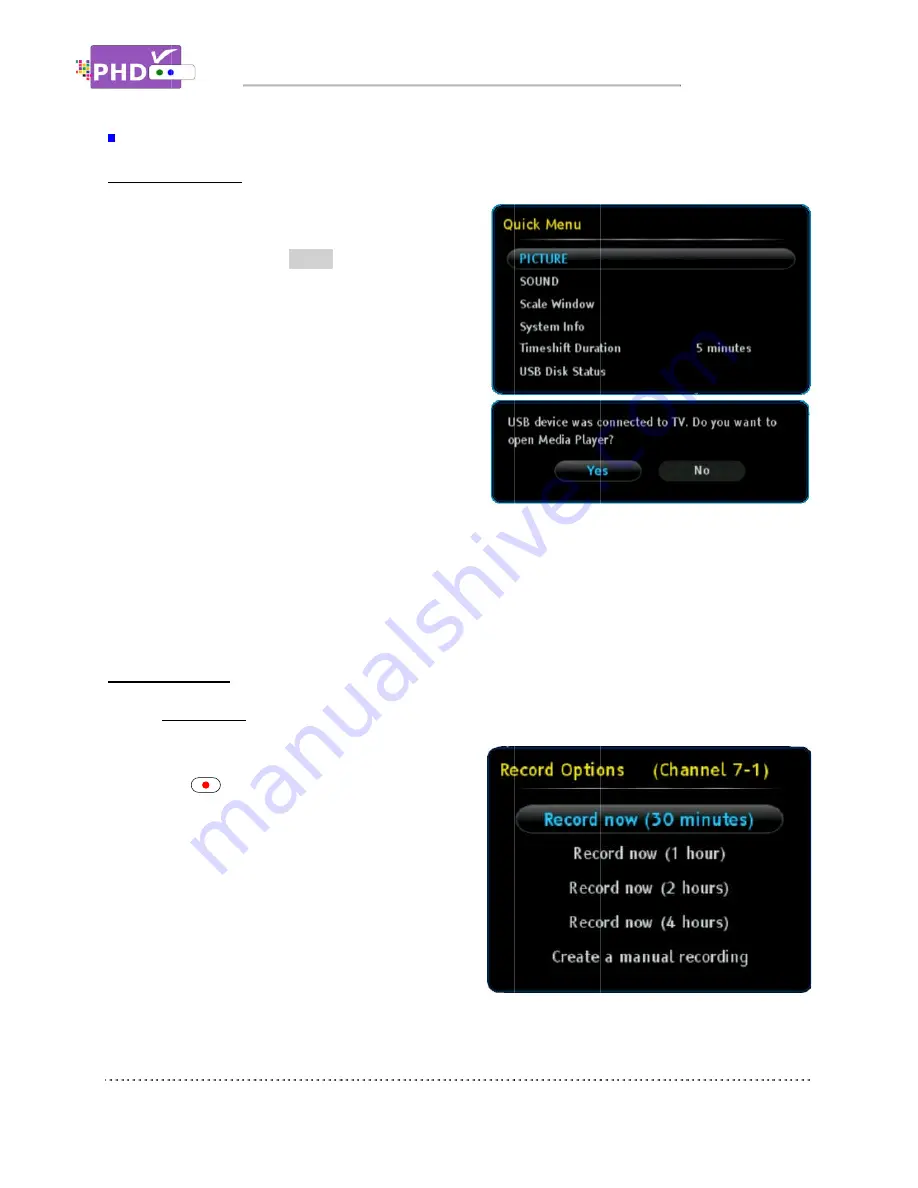
How to use PHD
To record TV shows
(Hard Disk Drive) or USB flash stick to PHD
PHD-VRX2
device. You can then press
verify USB device status from Quick Menu, or the USB
device connecting screen will pop out first if some files
are already in the USB HDD.
PHD-VRX2
device plugged in (internal system assigns it as
“usba”). Second USB device plugged in (assigned
as “usbb”) will be used as
device.
Make sure USB HDD for recording is formatted as
either Linux ext
not use USB
can directly format your HDD to Linux ext
We recommend using the USB HDD for regular recording for reliability. For simple or one time quick
recording, you can consider using
To start recording
1.
Record Now
This is
the
Options menu will pop up. This menu
indicates the current channel number you will
record with the following recording options to
choose:
i)
ii)
How to use PHD
To record TV shows
, first, you will need to plug in the external USB storage devices such as the USB HDD
(Hard Disk Drive) or USB flash stick to PHD
VRX2 will promptly detect and mo
device. You can then press
verify USB device status from Quick Menu, or the USB
device connecting screen will pop out first if some files
are already in the USB HDD.
VRX2 can record TV shows on the first USB
ce plugged in (internal system assigns it as
“usba”). Second USB device plugged in (assigned
as “usbb”) will be used as
device.
Make sure USB HDD for recording is formatted as
either Linux ext-2 or Windows NTFS format. Do
not use USB HDD with FAT or FAT32 format. PHD
can directly format your HDD to Linux ext
We recommend using the USB HDD for regular recording for reliability. For simple or one time quick
ecording, you can consider using
To start recording
, PHD
Record Now
:
his is the simplest recording method.
the
REC
remote
Options menu will pop up. This menu
indicates the current channel number you will
record with the following recording options to
choose:
Record Now (30 minutes):
Select this option to instantly record 30
minutes on this channel.
ii) Record Now (1 hour):
Select this option to instantly record 1 hour on this channel.
How to use PHD-VRX2
, first, you will need to plug in the external USB storage devices such as the USB HDD
(Hard Disk Drive) or USB flash stick to PHD
will promptly detect and mo
device. You can then press
QUICK
remote button to
verify USB device status from Quick Menu, or the USB
device connecting screen will pop out first if some files
are already in the USB HDD.
can record TV shows on the first USB
ce plugged in (internal system assigns it as
“usba”). Second USB device plugged in (assigned
as “usbb”) will be used as a general
Make sure USB HDD for recording is formatted as
2 or Windows NTFS format. Do
HDD with FAT or FAT32 format. PHD
can directly format your HDD to Linux ext
We recommend using the USB HDD for regular recording for reliability. For simple or one time quick
ecording, you can consider using
, PHD-VRX2 provides three (3x) different recording methods in general:
simplest recording method.
remote button, and the R
Options menu will pop up. This menu
indicates the current channel number you will
record with the following recording options to
Record Now (30 minutes):
Select this option to instantly record 30
minutes on this channel.
Record Now (1 hour):
Select this option to instantly record 1 hour on this channel.
Operations
Recording Features
, first, you will need to plug in the external USB storage devices such as the USB HDD
(Hard Disk Drive) or USB flash stick to PHD-VRX2
will promptly detect and mount the USB
remote button to
verify USB device status from Quick Menu, or the USB
device connecting screen will pop out first if some files
can record TV shows on the first USB
ce plugged in (internal system assigns it as
“usba”). Second USB device plugged in (assigned
a general media player
Make sure USB HDD for recording is formatted as
2 or Windows NTFS format. Do
HDD with FAT or FAT32 format. PHD
can directly format your HDD to Linux ext-2 for the best performance.
We recommend using the USB HDD for regular recording for reliability. For simple or one time quick
ecording, you can consider using USB flash stick.
provides three (3x) different recording methods in general:
simplest recording method. Press
button, and the Record
Options menu will pop up. This menu
indicates the current channel number you will
record with the following recording options to
Record Now (30 minutes):
Select this option to instantly record 30
minutes on this channel.
Select this option to instantly record 1 hour on this channel.
Operations
Recording Features
, first, you will need to plug in the external USB storage devices such as the USB HDD
VRX2.
unt the USB
remote button to
verify USB device status from Quick Menu, or the USB
device connecting screen will pop out first if some files
can record TV shows on the first USB
ce plugged in (internal system assigns it as
“usba”). Second USB device plugged in (assigned
media player
Make sure USB HDD for recording is formatted as
2 or Windows NTFS format. Do
HDD with FAT or FAT32 format. PHD-VRX2 provides on
2 for the best performance.
We recommend using the USB HDD for regular recording for reliability. For simple or one time quick
USB flash stick.
provides three (3x) different recording methods in general:
Press
ecord
indicates the current channel number you will
record with the following recording options to
Select this option to instantly record 30
Select this option to instantly record 1 hour on this channel.
Recording Features
, first, you will need to plug in the external USB storage devices such as the USB HDD
provides on-screen format utility tool so you
2 for the best performance.
We recommend using the USB HDD for regular recording for reliability. For simple or one time quick
provides three (3x) different recording methods in general:
Select this option to instantly record 1 hour on this channel.
, first, you will need to plug in the external USB storage devices such as the USB HDD
screen format utility tool so you
2 for the best performance.
We recommend using the USB HDD for regular recording for reliability. For simple or one time quick
provides three (3x) different recording methods in general:
Page
, first, you will need to plug in the external USB storage devices such as the USB HDD
screen format utility tool so you
We recommend using the USB HDD for regular recording for reliability. For simple or one time quick
provides three (3x) different recording methods in general:
Page 58
, first, you will need to plug in the external USB storage devices such as the USB HDD
screen format utility tool so you
We recommend using the USB HDD for regular recording for reliability. For simple or one time quick















































