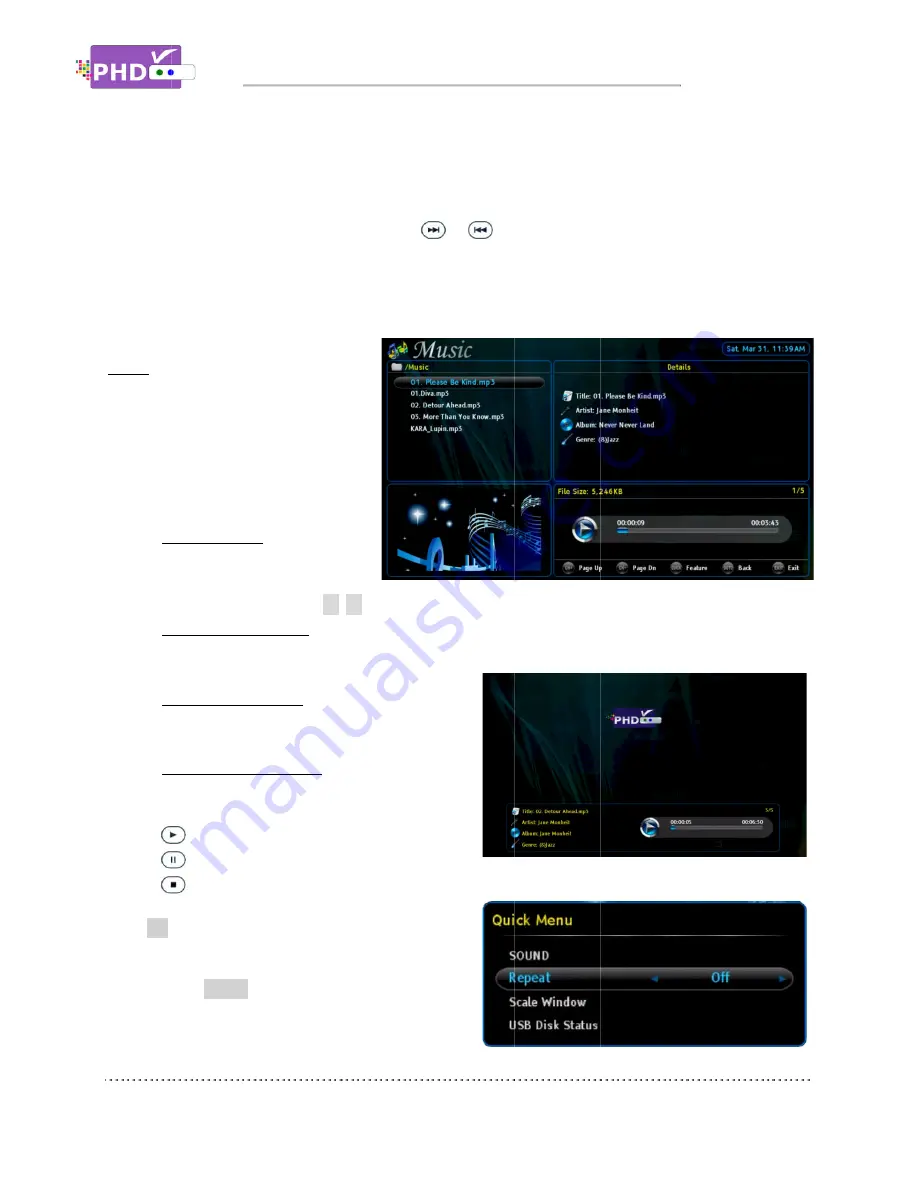
When using the Media Player function to play back video, music, or photo files, the PHD
unit front panel LED display will show “PLAY” to indicate that the unit is in playback mode.
Continuously pressing and holding the
backward video search or
In the Video main menu, the us
Music
Select this option and PHD
play music files from the external USB
HDD or through home network
connections.
Music main menu contains:
o
File List Screen
left
available music files in the
current directory. Press
o
Album Picture Screen
inside of the MP3 tags. Normally, it shows the album cover. If a cover is not available, then PHD
VRX2
o
Music Details Screen
portion contains Title, Artist, Album name,
Genre and
o
Music Time Line Screen
portion
and shows status for the action keys.
Press
OK
key for the highlighted music file. The
Player full screen will be displayed.
You can press
music is playing. The Quick
you to adjust audio (sound) settings, set music file
When using the Media Player function to play back video, music, or photo files, the PHD
unit front panel LED display will show “PLAY” to indicate that the unit is in playback mode.
Continuously pressing and holding the
backward video search or
In the Video main menu, the us
Select this option and PHD
play music files from the external USB
HDD or through home network
connections.
Music main menu contains:
File List Screen
left portion. It lists all the
available music files in the
current directory. Press
Album Picture Screen
inside of the MP3 tags. Normally, it shows the album cover. If a cover is not available, then PHD
VRX2 will show a default
Music Details Screen
portion contains Title, Artist, Album name,
Genre and other available information.
Music Time Line Screen
portion displays the duration of the music
and shows status for the action keys.
PLAY
: Play or resume paused music.
PAUSE
: Pause
STOP
: Stop playback.
key for the highlighted music file. The
full screen will be displayed.
You can press
QUICK
remote key anytime
music is playing. The Quick
you to adjust audio (sound) settings, set music file
Navigating the On
When using the Media Player function to play back video, music, or photo files, the PHD
unit front panel LED display will show “PLAY” to indicate that the unit is in playback mode.
Continuously pressing and holding the
backward video search or commercial skipping.
In the Video main menu, the us
Select this option and PHD-VRX2 will
play music files from the external USB
HDD or through home network
Music main menu contains:
File List Screen
on the upper
It lists all the
available music files in the
current directory. Press
▲
/
Album Picture Screen
on the lower left portion. This screen will show the picture contained
inside of the MP3 tags. Normally, it shows the album cover. If a cover is not available, then PHD
will show a default picture.
Music Details Screen
on the upper right
portion contains Title, Artist, Album name,
other available information.
Music Time Line Screen
on the
displays the duration of the music
and shows status for the action keys.
: Play or resume paused music.
: Pause playing music.
: Stop playback.
key for the highlighted music file. The
full screen will be displayed.
remote key anytime
music is playing. The Quick access menu will allow
you to adjust audio (sound) settings, set music file
Navigating the On
When using the Media Player function to play back video, music, or photo files, the PHD
unit front panel LED display will show “PLAY” to indicate that the unit is in playback mode.
Continuously pressing and holding the
commercial skipping.
In the Video main menu, the user can still access Quick Menu by pressing the “QUICK” key.
will
play music files from the external USB
upper
/
▼
to highlight the desired music file.
on the lower left portion. This screen will show the picture contained
inside of the MP3 tags. Normally, it shows the album cover. If a cover is not available, then PHD
picture.
on the upper right
portion contains Title, Artist, Album name,
other available information.
on the lower right
displays the duration of the music
and shows status for the action keys.
: Play or resume paused music.
music.
key for the highlighted music file. The Music
remote key anytime when
access menu will allow
you to adjust audio (sound) settings, set music file
Navigating the On-Screen Menus
When using the Media Player function to play back video, music, or photo files, the PHD
unit front panel LED display will show “PLAY” to indicate that the unit is in playback mode.
or
keys will create smooth, quick forward or
commercial skipping.
er can still access Quick Menu by pressing the “QUICK” key.
to highlight the desired music file.
on the lower left portion. This screen will show the picture contained
inside of the MP3 tags. Normally, it shows the album cover. If a cover is not available, then PHD
on the upper right
portion contains Title, Artist, Album name,
lower right
displays the duration of the music
: Play or resume paused music.
Music
when
access menu will allow
you to adjust audio (sound) settings, set music file
Screen Menus
When using the Media Player function to play back video, music, or photo files, the PHD
unit front panel LED display will show “PLAY” to indicate that the unit is in playback mode.
keys will create smooth, quick forward or
er can still access Quick Menu by pressing the “QUICK” key.
to highlight the desired music file.
on the lower left portion. This screen will show the picture contained
inside of the MP3 tags. Normally, it shows the album cover. If a cover is not available, then PHD
Screen Menus
When using the Media Player function to play back video, music, or photo files, the PHD
unit front panel LED display will show “PLAY” to indicate that the unit is in playback mode.
keys will create smooth, quick forward or
er can still access Quick Menu by pressing the “QUICK” key.
on the lower left portion. This screen will show the picture contained
inside of the MP3 tags. Normally, it shows the album cover. If a cover is not available, then PHD
Page
When using the Media Player function to play back video, music, or photo files, the PHD-VRX2
unit front panel LED display will show “PLAY” to indicate that the unit is in playback mode.
keys will create smooth, quick forward or
er can still access Quick Menu by pressing the “QUICK” key.
on the lower left portion. This screen will show the picture contained
inside of the MP3 tags. Normally, it shows the album cover. If a cover is not available, then PHD
Page 45
VRX2
keys will create smooth, quick forward or
er can still access Quick Menu by pressing the “QUICK” key.
on the lower left portion. This screen will show the picture contained
inside of the MP3 tags. Normally, it shows the album cover. If a cover is not available, then PHD-






























