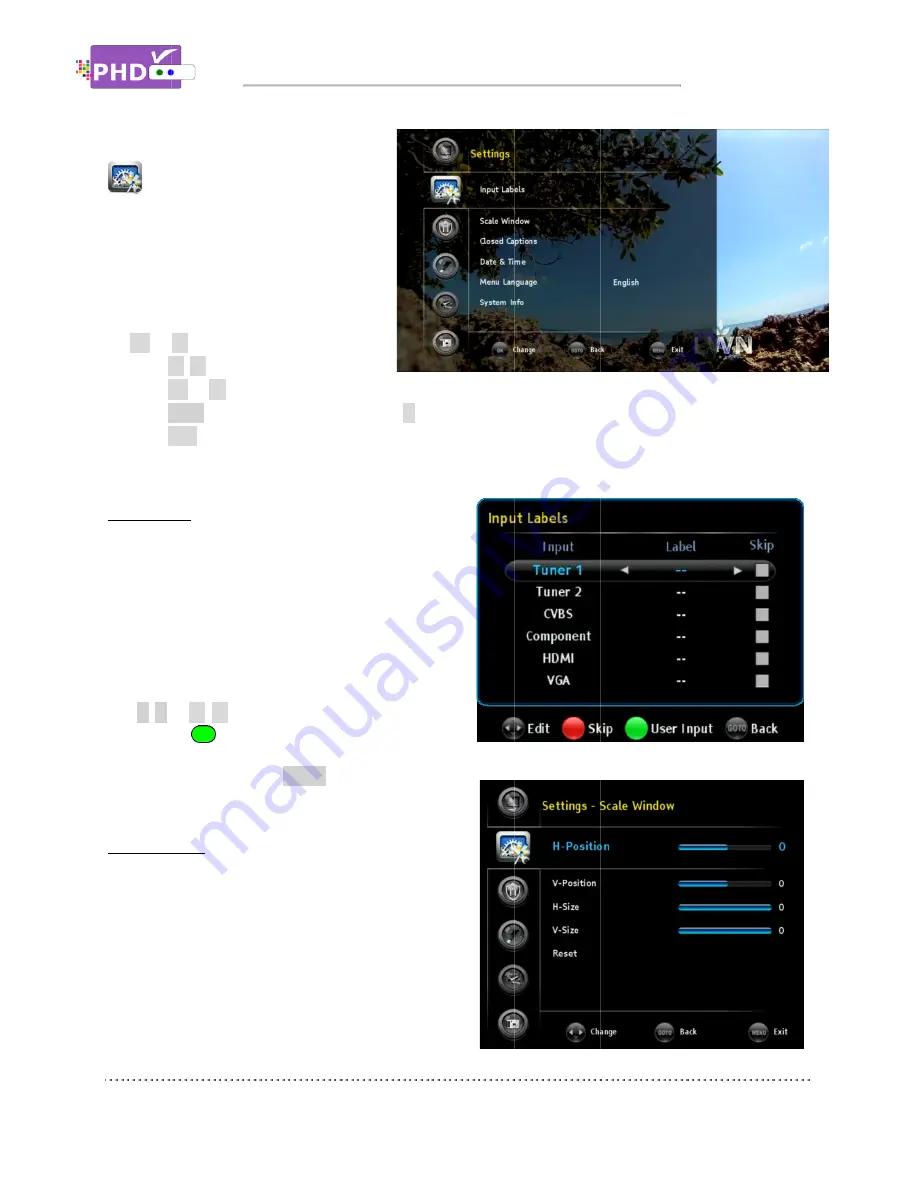
Settings
provides Input
Closed Captions, Date & Time, Menu
Language, System Info, Networking,
Home Network and Reset All features.
1.
Highlight “Settings” option and press
OK
or
2.
Press
▲
3.
Press
OK
4.
Press
BACK
5.
Press
EXIT
Input Labels
PHD-VRX2
from. These inputs are Tuner 1, Tuner 2, CVBS,
Component, HDMI and VGA as the default input
name.
User can further define
assigning a different label
this option and the Input Labels screen will pop out.
Use
/
or
or press the
Once complete, press the
the input label has been
Scale Window
Select this option to fine
order to ease video over
screen crops off a certain video portion and
other means to adjust back. This option
useful. Also, use this option if
(RGB) input c
and the output size
Settings:
The Settings menu
provides Input Labels, Scale Window
Closed Captions, Date & Time, Menu
Language, System Info, Networking,
Home Network and Reset All features.
Highlight “Settings” option and press
►
.
▲
/
▼
to highlight the item
OK
or
►
to select an option.
BACK
key as the return function or
EXIT
to exit.
Input Labels
VRX2 has six (6) A/V inputs you can choose
from. These inputs are Tuner 1, Tuner 2, CVBS,
Component, HDMI and VGA as the default input
ser can further define
assigning a different label
this option and the Input Labels screen will pop out.
or
▲
/
▼
keys to select pre
or press the
key to enter your own label name
Once complete, press the
the input label has been
Scale Window
Select this option to fine
order to ease video over
screen crops off a certain video portion and
other means to adjust back. This option
useful. Also, use this option if
(RGB) input connected from your PC to PHD
output size are
Navigating the On
The Settings menu
Labels, Scale Window
Closed Captions, Date & Time, Menu
Language, System Info, Networking,
Home Network and Reset All features.
Highlight “Settings” option and press
to highlight the item
to select an option.
y as the return function or
has six (6) A/V inputs you can choose
from. These inputs are Tuner 1, Tuner 2, CVBS,
Component, HDMI and VGA as the default input
ser can further define the name on
assigning a different label or creating one. Select
this option and the Input Labels screen will pop out.
keys to select pre
key to enter your own label name
Once complete, press the
INPUT
remote key to see if
the input label has been changed or not.
Select this option to fine-tune video screen size in
order to ease video over-scan issue
screen crops off a certain video portion and
other means to adjust back. This option
useful. Also, use this option if the PC HDMI/
onnected from your PC to PHD
are not matched on
Navigating the On
Labels, Scale Window
Closed Captions, Date & Time, Menu
Language, System Info, Networking,
Home Network and Reset All features.
Highlight “Settings” option and press
to highlight the item.
to select an option.
y as the return function or
key
has six (6) A/V inputs you can choose
from. These inputs are Tuner 1, Tuner 2, CVBS,
Component, HDMI and VGA as the default input
the name on each input by
or creating one. Select
this option and the Input Labels screen will pop out.
keys to select pre-set label names
key to enter your own label name
remote key to see if
or not.
tune video screen size in
scan issues if your TV
screen crops off a certain video portion and can’t use
other means to adjust back. This option is very
PC HDMI/VGA
onnected from your PC to PHD-VRX2
not matched on the TV
Navigating the On-Screen Menus
key to go back to the previous menu location.
has six (6) A/V inputs you can choose
Component, HDMI and VGA as the default input
ut by
or creating one. Select
this option and the Input Labels screen will pop out.
set label names
key to enter your own label name.
remote key to see if
tune video screen size in
can’t use
VGA
VRX2
Screen Menus
to go back to the previous menu location.
Screen Menus
to go back to the previous menu location.
Page
to go back to the previous menu location.
Page 27






























