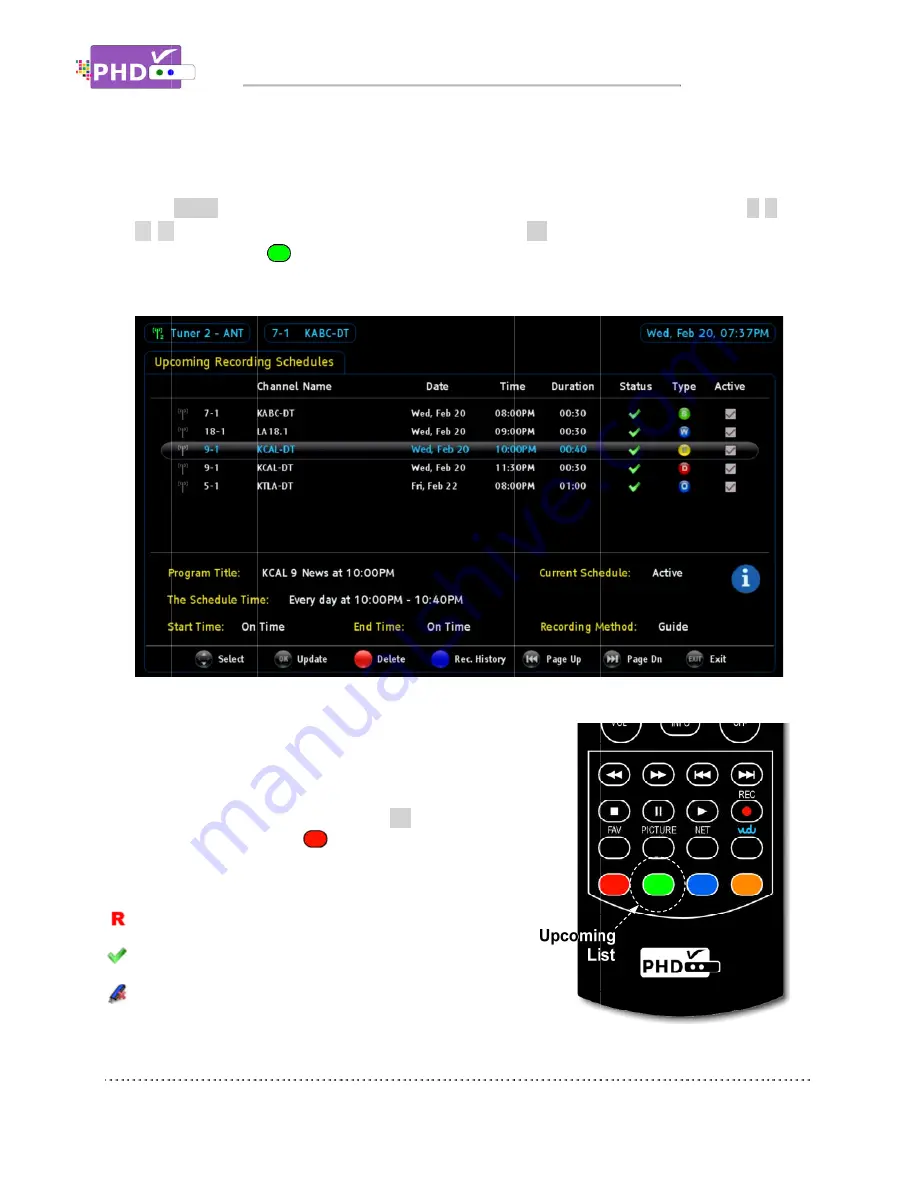
displayed from the Upcoming Recording list.
There are two ways to access this screen
Press
▲
/
▼
Or, press the
Upcoming List screen
The top portion of the Upcoming Recording Schedules
screen lists each schedule detail including channel number,
name, schedule time and duration, status, type and active
information. Move to the desired recording schedule, then
modify (Update) the schedule by pre
the schedule by pressing red
The “Status” column indicates the current recording status:
: Recording in progress.
: Will record soon.
: USB device unplugged.
displayed from the Upcoming Recording list.
There are two ways to access this screen
Press
MENU
remote key to bring up on
▼
keys to select “Upcoming Recordings” option.
Or, press the green
Upcoming List screen
portion of the Upcoming Recording Schedules
screen lists each schedule detail including channel number,
name, schedule time and duration, status, type and active
information. Move to the desired recording schedule, then
modify (Update) the schedule by pre
the schedule by pressing red
The “Status” column indicates the current recording status:
: Recording in progress.
: Will record soon.
: USB device unplugged.
displayed from the Upcoming Recording list.
There are two ways to access this screen
remote key to bring up on
keys to select “Upcoming Recordings” option.
green
remote key as an upcoming recordings list short cut key
Upcoming List screen immediately
portion of the Upcoming Recording Schedules
screen lists each schedule detail including channel number,
name, schedule time and duration, status, type and active
information. Move to the desired recording schedule, then
modify (Update) the schedule by pre
the schedule by pressing red
remote key.
The “Status” column indicates the current recording status:
: Recording in progress.
: Will record soon.
: USB device unplugged.
Operations
displayed from the Upcoming Recording list.
There are two ways to access this screen:
remote key to bring up on-screen menu.
keys to select “Upcoming Recordings” option.
remote key as an upcoming recordings list short cut key
immediately during normal operations
portion of the Upcoming Recording Schedules
screen lists each schedule detail including channel number,
name, schedule time and duration, status, type and active
information. Move to the desired recording schedule, then
modify (Update) the schedule by pressing
OK
key or delete
remote key.
The “Status” column indicates the current recording status:
Operations
screen menu. Navigate to Record section, then
keys to select “Upcoming Recordings” option. Press
remote key as an upcoming recordings list short cut key
during normal operations
portion of the Upcoming Recording Schedules
screen lists each schedule detail including channel number,
name, schedule time and duration, status, type and active
information. Move to the desired recording schedule, then
key or delete
The “Status” column indicates the current recording status:
Navigate to Record section, then
ress
OK
key to bring up this screen.
remote key as an upcoming recordings list short cut key
during normal operations.
Navigate to Record section, then
key to bring up this screen.
remote key as an upcoming recordings list short cut key to access the
Page
Navigate to Record section, then use
/
key to bring up this screen.
to access the
Page 63
or


























