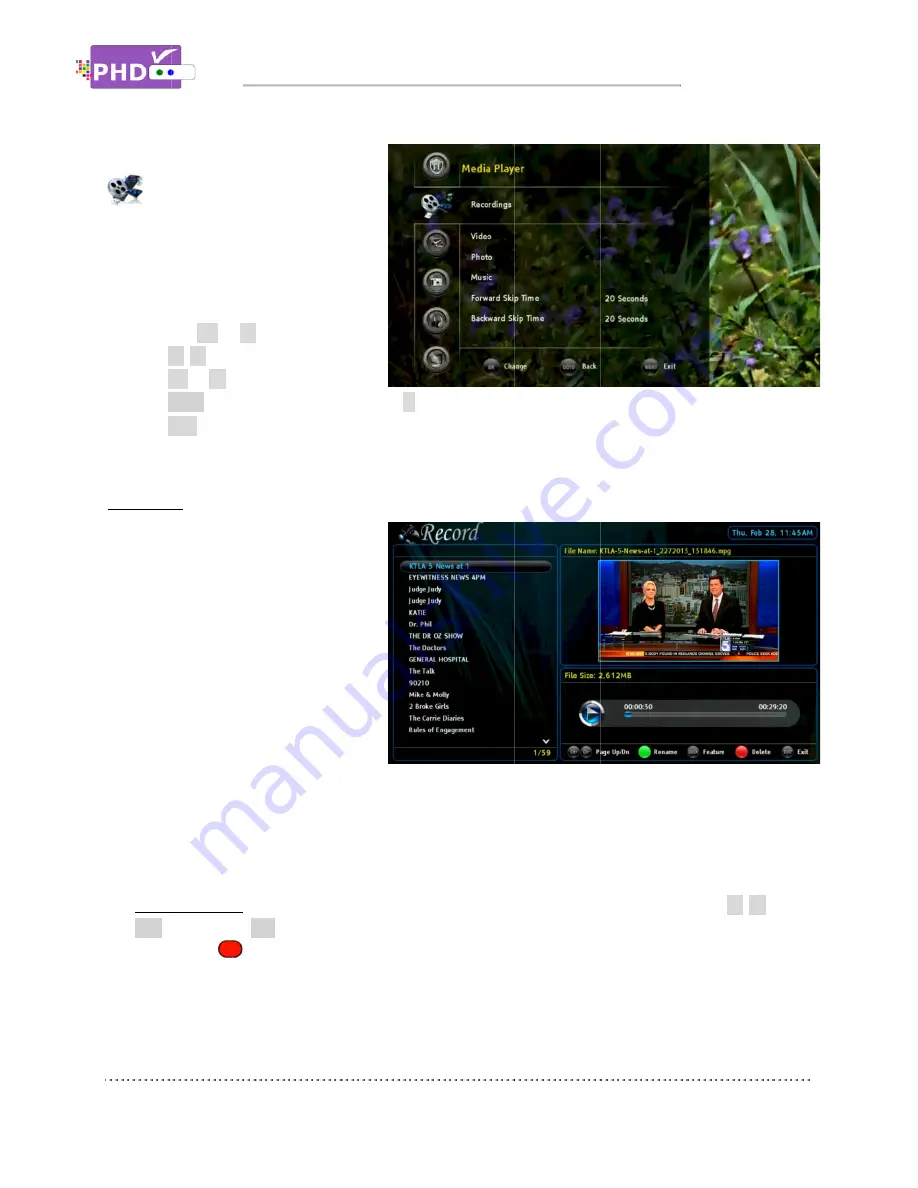
Media Player
menu pro
playing video and music files as well as
displaying pictures.
1.
Highlight the “Media Player” option
and press
2.
Press
▲
3.
Press
OK
4.
Press
BACK
5.
Press
EXIT
Recordings
The PHD-VRX2
different types
external USB hard drive. However, in
most cases, the user will only wish to
playback their recorded TV programs
instantly in a convenient way.
Therefore, under this “Recordings”
section, PHD
the recorded
will be able to manage it by sorting
these files in a different fashion,
controlling forward and backward skip time, playback from the last viewing point, turning on/off closed
caption, displaying TV program detail information and etc
R
ecordings main menu
o
File List Screen
CH+ (page up) or
also use the
Media Player:
The
menu provides full-fea
playing video and music files as well as
displaying pictures.
Highlight the “Media Player” option
and press
OK
or
►
.
▲
/
▼
to highlight the item
OK
or
►
to select an option.
BACK
key as the return function or
EXIT
to exit the menu
Recordings
VRX2 is capable to play many
different types of video files from the
external USB hard drive. However, in
most cases, the user will only wish to
playback their recorded TV programs
instantly in a convenient way.
Therefore, under this “Recordings”
section, PHD-VRX2 will only display all
the recorded TV programs. The user
will be able to manage it by sorting
these files in a different fashion,
controlling forward and backward skip time, playback from the last viewing point, turning on/off closed
caption, displaying TV program detail information and etc
ecordings main menu
File List Screen
appears on the left side. It lists all the recorded TV program names. Use
(page up) or CH
also use the
remote key
All these program names listed on the left side can be sorted out based on time, title or
channel number per your choice.
Navigating the On
The Media Player
feature functions of
playing video and music files as well as
Highlight the “Media Player” option
.
to highlight the item
to select an option.
key as the return function or
the menu.
is capable to play many
of video files from the
external USB hard drive. However, in
most cases, the user will only wish to
playback their recorded TV programs
instantly in a convenient way.
Therefore, under this “Recordings”
will only display all
TV programs. The user
will be able to manage it by sorting
these files in a different fashion,
controlling forward and backward skip time, playback from the last viewing point, turning on/off closed
caption, displaying TV program detail information and etc
ecordings main menu
contains:
appears on the left side. It lists all the recorded TV program names. Use
CH- (page down) to quickly search or
remote key to delete some files to save space.
All these program names listed on the left side can be sorted out based on time, title or
channel number per your choice.
Navigating the On
Media Player
ture functions of
playing video and music files as well as
Highlight the “Media Player” option
to highlight the item.
to select an option.
key as the return function or
key
is capable to play many
of video files from the
external USB hard drive. However, in
most cases, the user will only wish to
playback their recorded TV programs
Therefore, under this “Recordings”
will only display all
TV programs. The user
will be able to manage it by sorting
controlling forward and backward skip time, playback from the last viewing point, turning on/off closed
caption, displaying TV program detail information and etc
contains:
appears on the left side. It lists all the recorded TV program names. Use
(page down) to quickly search or
to delete some files to save space.
All these program names listed on the left side can be sorted out based on time, title or
channel number per your choice.
Navigating the On-Screen Menus
key to go back to the previous menu location.
controlling forward and backward skip time, playback from the last viewing point, turning on/off closed
caption, displaying TV program detail information and etc.
appears on the left side. It lists all the recorded TV program names. Use
(page down) to quickly search or highlight the specific TV program.
to delete some files to save space.
All these program names listed on the left side can be sorted out based on time, title or
Screen Menus
to go back to the previous menu location.
controlling forward and backward skip time, playback from the last viewing point, turning on/off closed
appears on the left side. It lists all the recorded TV program names. Use
highlight the specific TV program.
to delete some files to save space.
All these program names listed on the left side can be sorted out based on time, title or
Screen Menus
to go back to the previous menu location.
controlling forward and backward skip time, playback from the last viewing point, turning on/off closed
appears on the left side. It lists all the recorded TV program names. Use
highlight the specific TV program.
All these program names listed on the left side can be sorted out based on time, title or
Page
to go back to the previous menu location.
controlling forward and backward skip time, playback from the last viewing point, turning on/off closed
appears on the left side. It lists all the recorded TV program names. Use
▲
/
▼
or
highlight the specific TV program. You can
All these program names listed on the left side can be sorted out based on time, title or
Page 38
controlling forward and backward skip time, playback from the last viewing point, turning on/off closed
or
You can
All these program names listed on the left side can be sorted out based on time, title or






























