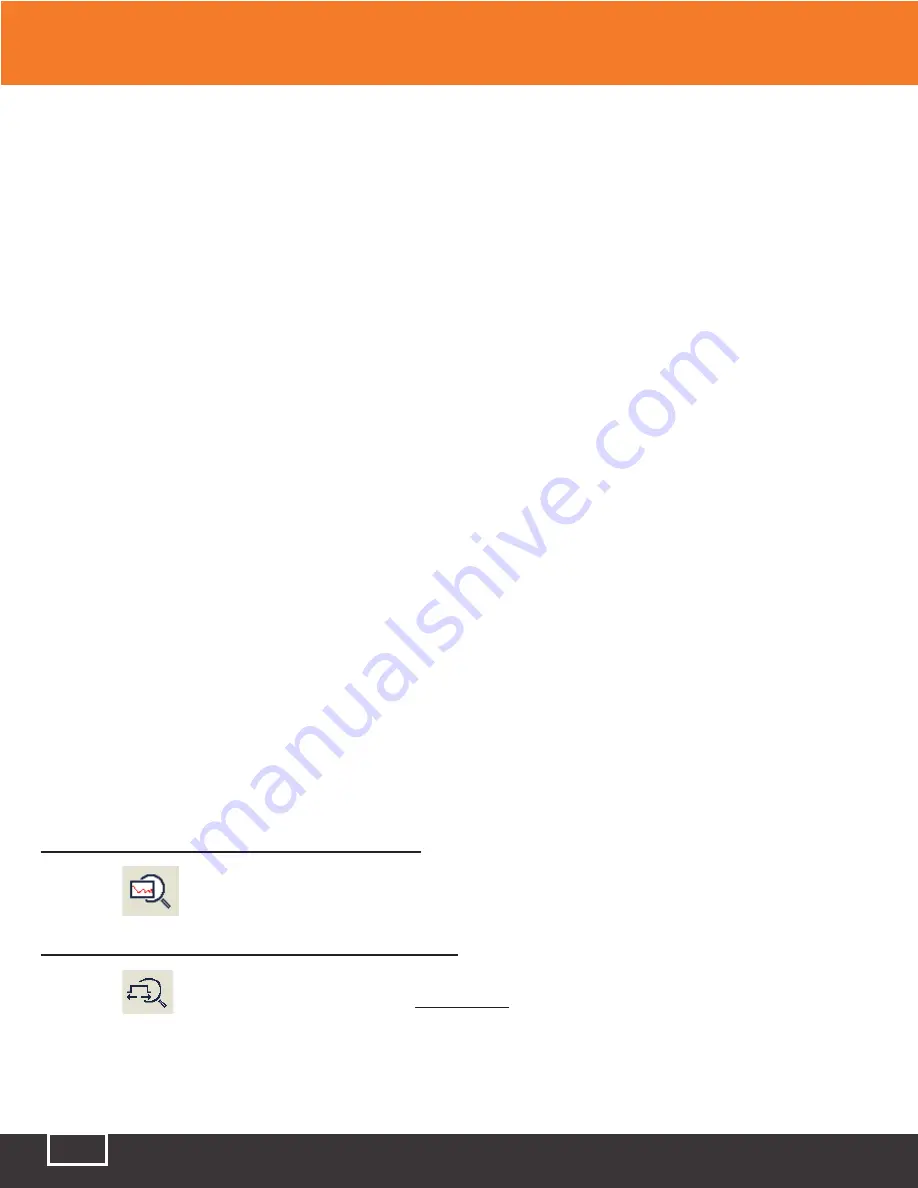
Tel: (888) 545-1254 • Fax: (415) 358-4602 • Email: [email protected]
www.PrecisionRatedOptics.com
52
11.10 Cross-Frame to Zoom-in on a Trace
In the trace display area, magnify the traces by clicking and dragging to draw a frame, starting from the
upper-left of the display area to the lower-right of the display area.
To zoom-out of the trace, click and drag to draw a frame from the lower-right to the upper-left of the
display area.
Note:
The user may need to repeat the above operation to zoom farther into or farther out of a trace.
Note:
●
Do not cross to the outside of the trace display area, otherwise the operation will abort.
●
The trace can only be magnified to a certain degree.
●
The trace cannot be contracted to more than a 1:1 ratio.
●
The TP-P6 will maintain the level of zoom initiated by the user, even when initiating new traces, until
the zoom level is changed by the user.
11.11 Using the Zoom Toolbar to Zoom
On the right side of trace window, there is a zoom toolbar vertical ranked. Can use the zoom toolbar to
zoom the trace to check the event detail on the trace.
Note:
●
When selecting the magnify button for the first time, the trace window will display the trace in the
middle of the built-in screen.
●
After the trace has been magnified, in order to move trace window, click anywhere outside the
magnified area. The trace window will move to the desired location. The user may also use the
arrow keys on the front panel to move the trace.
11.11.1 Revert the entire trace view
Click the
icon to revert (zoom-out) of the entire trace.
11.11.2 Zoom-in on a trace Horizontally
Click the
icon to zoom-in on the trace horizontally.
11 Trace Analysis and Event Operation
Содержание TP-P6
Страница 1: ...TP P6 Manual Multifunctional Test Platform...






























