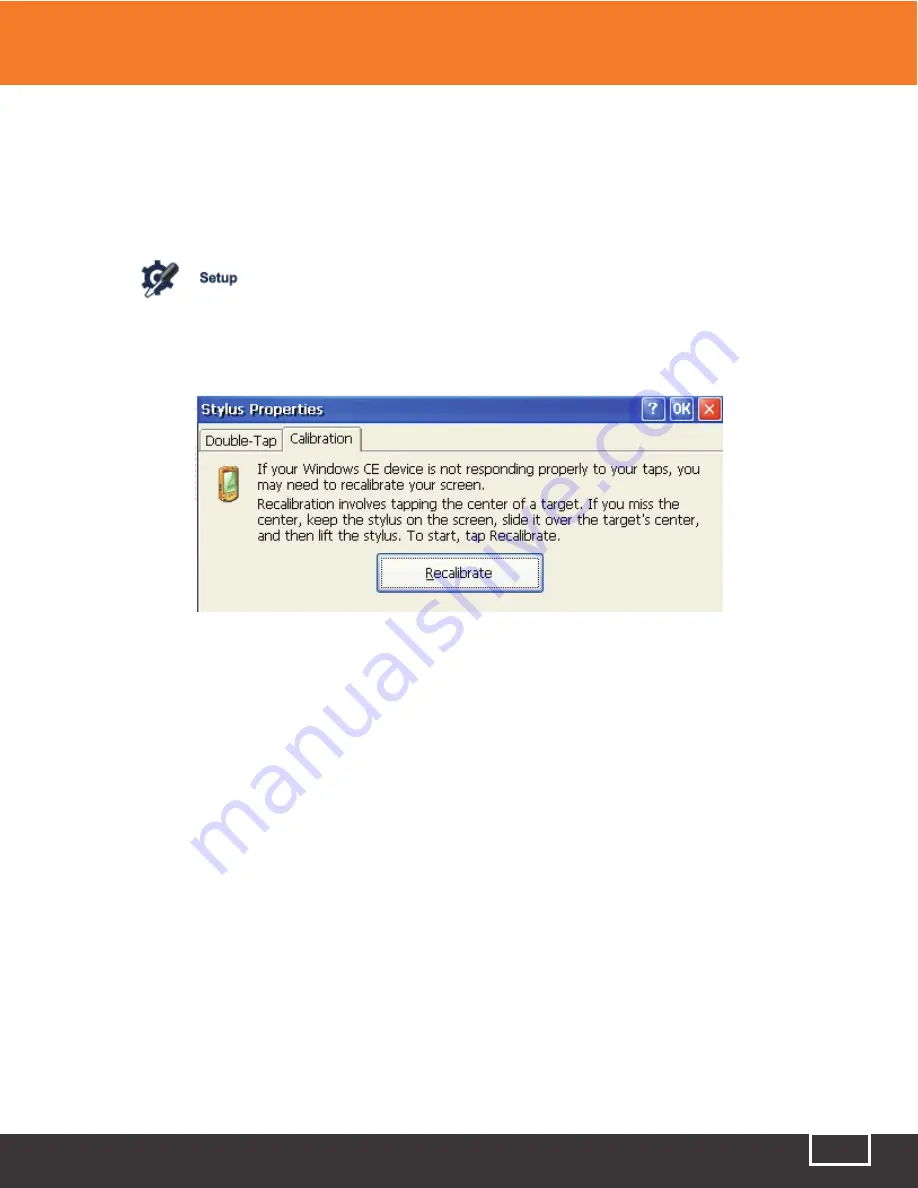
Tel: (888) 545-1254 • Fax: (415) 358-4602 • Email: [email protected]
www.PrecisionRatedOptics.com
25
3.4 Recalibrating the Touchscreen
If the accuracy of the touchscreen seems abnormal, it is recommended that you recalibrate it.
Recalibrating the Touchscreen
1. Click the
button to enter into [Setup] menu.
2. While in the [Setup] menu, click [System Setup].
3. Double-click the “Stylus” icon.
4. Click [Calibration] and follow the onscreen instructions.
5. When the system shows “Press enter button to accept new setup,” click the touchscreen with the
stylus to complete the new setting.
Note:
The touchscreen can be calibrated as many times as required to achieve accuracy.
3.5 Serious Deviation of the Touchscreen
When the touchscreen is too far out of calibration, using the stylus may be difficult or even impossible.
Alternatively, you can use a USB mouse to enter into the stylus [Calibration window], and continue
calibration using a combination of the mouse and the stylus.
3.6 Date and Time Settings
The current date and time are displayed on the top-right of interface. When saving the test results, the
files contain the date and time. This is called “Time/Date Stamping.”
3 Common Settings and Special Settings
Содержание TP-P6
Страница 1: ...TP P6 Manual Multifunctional Test Platform...






























