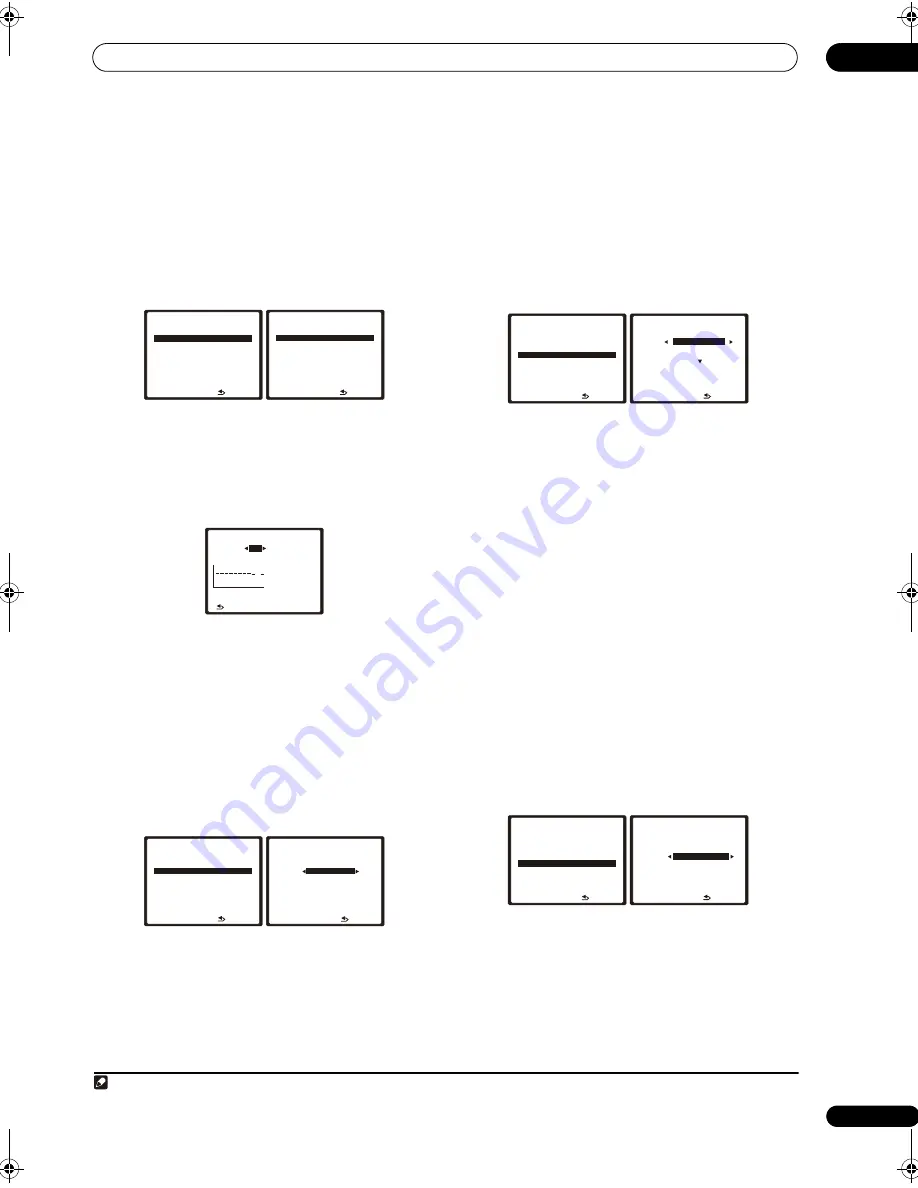
The System Setup menu
07
55
En
Checking MCACC preset data
After you have completed
Automatically setting up for
surround sound (MCACC & Full Band Phase Control)
on
page 12 or
Automatic MCACC (Expert)
on page 44, you
can check your calibrated settings using the on-screen
display.
1
Select ‘MCACC Data Check’ from the Data
Management setup menu.
2
Select the setting you want to check.
• It is useful to do this while a source is playing so you
can compare the different settings.
3
Select the MCACC preset that you want to check.
Use the
/
buttons if necessary to switch speakers/
settings.
4
Press RETURN to go back to the Data Check menu,
repeating steps 2 and 3 to check other settings.
5
When you’re finished, press RETURN.
You will return to the Data Management setup menu.
Renaming MCACC presets
If you have several different MCACC presets that you’re
using, you may want to rename them for easier
identification.
1
Select ‘Memory Rename’ from the Data
Management setup menu.
2
Select the MCACC preset you want to rename, then
select an appropriate preset name.
Use
/
to select the preset, then
/
to select a
preset name.
3
Repeat for as many MCACC presets as necessary,
then press RETURN when you’re finished.
You will return to the Data Management setup menu.
Copying MCACC preset data
If you want to manually adjust the Acoustic Calibration
EQ (see
Manual MCACC setup
above), we recommend
copying your current settings
1
to an unused MCACC
preset. Instead of just a flat EQ curve, this will give you a
reference point from which to start.
1
Select ‘MCACC Memory Copy’ from the Data
Management setup menu.
2
Select the setting you want to copy.
•
All Data
– Copies all the settings of the selected
MCACC preset memory.
•
LEVEL & DISTANCE
– Copies only the channel level
and speaker distance settings of the selected
MCACC preset memory.
3
Select the MCACC preset you’ll be copying the
settings ‘From’, then specify where you want to copy
them (‘To’).
Make sure you don’t overwrite an MCACC preset you’re
currently using (this can’t be undone).
4
Select ‘Copy’ to confirm and copy the settings.
Completed
shows in the OSD to confirm the MCACC
preset has been copied, then you automatically return to
the Data Management setup menu.
Clearing MCACC presets
If you are no longer using one of the MCACC presets
stored in memory, you can choose to clear the calibration
settings of that preset.
1
Select ‘MCACC Memory Clear’ from the Data
Management setup menu.
2
Select the MCACC preset you want to clear.
Make sure you don’t clear an MCACC preset you’re
currently using (this can’t be undone).
3
Select ‘Clear’ to confirm and clear the preset.
Completed
shows in the OSD to confirm the MCACC
preset has been cleared, then you automatically return to
the Data Management setup menu.
: R e t u r n
5 . D a t a M a n ag e m e n t
DV D / L D
- 5 5 . 0 dB
a . M C AC C D a t a C h e ck
b . M e m o r y R e n a m e
c . M C AC C M e m o r y C o py
d . M C AC C M e m o r y C l e a r
e . O u t p u t P C
: R e t u r n
5 a . M C AC C D a t a C h e ck
DV D / L D
- 5 5 . 0 dB
1 . S p e a k e r S e t t i n g
2 . C h a n n e l L ev e l
3 . S p e a k e r D i s t a n c e
4 . S t a n d i n g Wav e
5 . A c o u s t i c C a l E Q
6 . F U L L BA N D P H A S E C T R L
E N T E R : N ex t
63
125
250
500
1k
2k
4k
8k
16k
TRIM
MCACC
M1
63Hz
:
0.0
Ch [SBL]
125Hz
:
0.0
dB
250Hz
:
0.0
500Hz
:
0.0
1kHz
:
0.0
2kHz
:
0.0
4kHz
:
0.0
8kHz
:
0.0
16kHz
:
0.0
:Return
TRIM
:
0.0
5 a 5 . E Q D a t a C h e ck
DV D / L D
- 5 5 . 0 dB
: R e t u r n
5 . D a t a M a n ag e m e n t
DV D / L D
- 5 5 . 0 dB
a . M C AC C D a t a C h e ck
b . M e m o r y R e n a m e
c . M C AC C M e m o r y C o py
d . M C AC C M e m o r y C l e a r
e . O u t p u t P C
: F i n i s h
M C AC C Po s i t i o n R e n a m e
M 1
M E M O RY 1
M 2 [ M E M O RY 2 ]
M 3 [ M E M O RY 3 ]
M 4 [ M E M O RY 4 ]
M 5 [ M E M O RY 5 ]
M 6 [ M E M O RY 6 ]
5 b . M e m o r y R e n a m e
DV D / L D
- 5 5 . 0 dB
Note
1 The settings made in
Automatically setting up for surround sound (MCACC & Full Band Phase Control)
on page 12 or
Automatic MCACC (Expert)
on page 44.
: R e t u r n
5 . D a t a M a n ag e m e n t
DV D / L D
- 5 5 . 0 dB
a . M C AC C D a t a C h e ck
b . M e m o r y R e n a m e
c . M C AC C M e m o r y C o py
d . M C AC C M e m o r y C l e a r
e . O u t p u t P C
:Cancel
Copy
All Data
From
[ M1. MEMORY 1
]
To
[ M2. MEMORY 2 ]
Start Copy
[Cancel ]
5 c . M C AC C M e m o r y C o py
DV D / L D
- 5 5 . 0 dB
: R e t u r n
5 . D a t a M a n ag e m e n t
DV D / L D
- 5 5 . 0 dB
a . M C AC C D a t a C h e ck
b . M e m o r y R e n a m e
c . M C AC C M e m o r y C o py
d . M C AC C M e m o r y C l e a r
e . O u t p u t P C
: C a n c e l
C l e a r
M 1 . M E M O RY 1
S t a r t cl e a r
[ C a n c e l ]
5 d . M C AC C M e m o r y C l e a r
DV D / L D
- 5 5 . 0 dB
SC_09TX.book Page 55 Monday, November 26, 2007 10:32 PM
Содержание SC-09TX - Elite AV Network Receiver
Страница 1: ...uctions REC ...
Страница 160: ......
















































