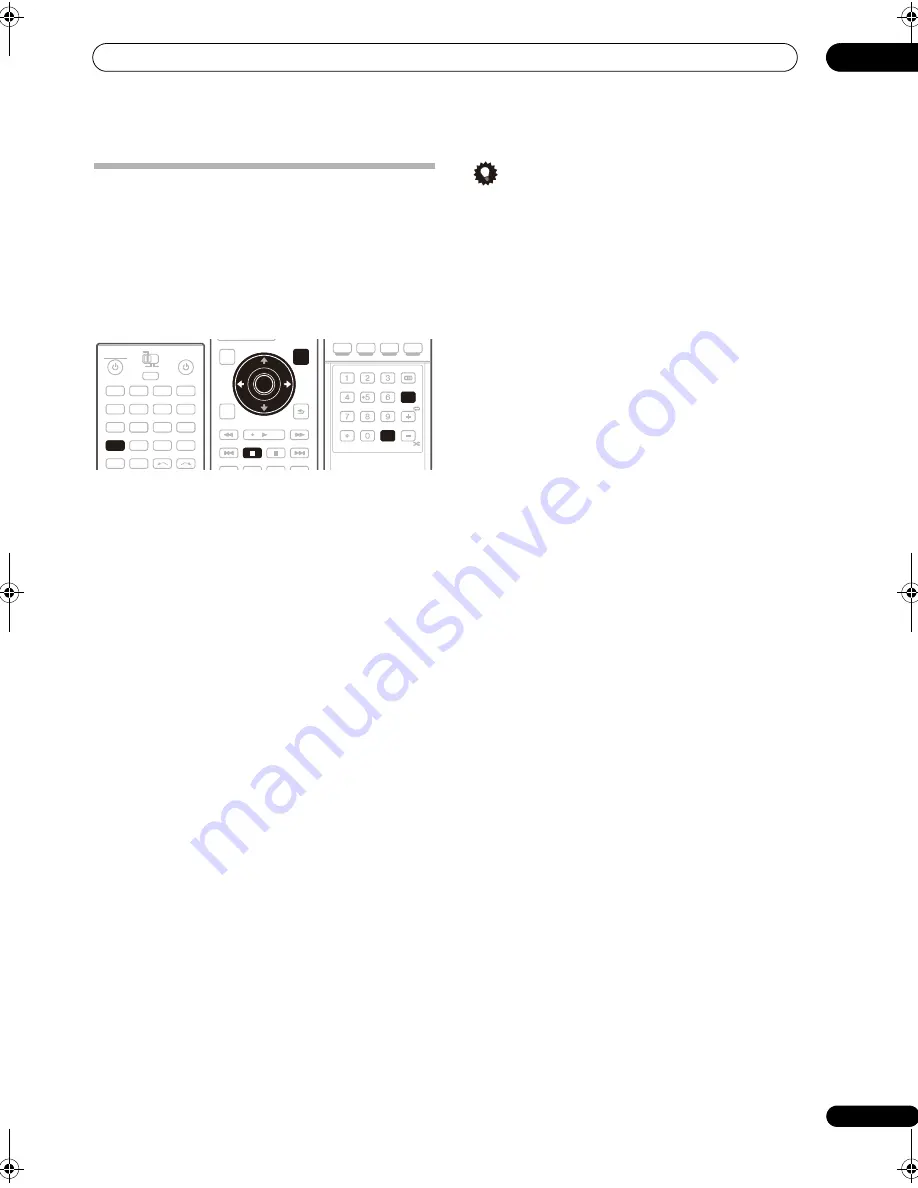
Using the tuner
06
43
En
Saving station presets
If you often listen to a particular radio station, it’s
convenient to have the receiver store the frequency for
easy recall whenever you want to listen to that station.
This saves the effort of manually tuning in each time. This
receiver can memorize up to 30 stations, stored in three
banks, or classes (A, B and C) of 10 stations each. When
saving an FM frequency, the
MPX
setting (see page 42) is
also stored.
1
Tune to a station you want to memorize.
See
Listening to the radio
on page 42 for more on this.
2
Press T.EDIT (TUNER EDIT).
The display shows
STATION MEMORY
, then a blinking
memory class.
3
Press CLASS to select one of the three classes, then
press ST
/
to select the station preset you want.
You can also use the number buttons to select a station
preset.
4
Press ENTER.
After pressing
ENTER
, the preset class and number stop
blinking and the receiver stores the station.
Naming station presets
For easier identification, you can name your station
presets.
1
Choose the station preset you want to name.
See
Listening to station presets
below for how to do this.
2
Press T.EDIT (TUNER EDIT).
The display shows
STATION NAME
, then a blinking
cursor at the first character position.
3
Input the name you want.
Choose from the following characters for a name up to
four characters long.
ABCDEFGHIJKLMNOPQRSTUVWXYZ
abcdefghijklmnopqrstuvwxyz
0123456789
!”#$%&’()
∗
+,–./:;<=>?@[ \ ]^_{|} ˜
[space]
Use
/
to select a character,
/
to set the position,
and
ENTER
to confirm your selection.
Tip
• To erase a station name, simply repeat steps 1 to 3
and input four spaces instead of a name.
• Once you have named a station preset, you can press
DISP
when listening to a station to switch the display
between name and frequency.
Listening to station presets
You will need to have some presets stored to do this. See
Saving station presets
above if you haven’t done this
already.
1
Press TUNER to select the tuner.
2
Press CLASS to select the class in which the station
is stored.
Press repeatedly to cycle through classes A, B and C.
3
Press ST
/
to select the station preset you
want.
• You can also use the number buttons on the remote
control to recall the station preset.
DVD
RECEIVER
SOURCE
MAIN
MULTI
OPERATION
ZONE2
3
DVR1
GALLERY
HOME MEDIA
INPUT SELECT
CD
TUNER
iPod
HDMI
PHONO
CD-R
DVR2
VIDEO1
VIDEO2
BD
TV
SAT
SACD
XM
SIRIUS
TUNER
AUDIO
PARAMETER
TOP MENU
BAND
CATEGORY
STATUS
THX
MPX
MEMORY
CH LEVEL
MENU
T.EDIT
VIDEO
PARAMETER
RETURN
SETUP
TUNE
TUNE
ST
ST
STEREO/
F.S.SURR
AUTO/
DIRECT
STANDARD ADV SURR
Enter
ENTER
MPX
ST
ST
MENU
T.EDIT
F.S.SURR
SIGNAL SEL SLEEP
AUDIO
iPod CTRL
DIMMER
SR+
CLR
SBch
PHASE
A.ATT
GENRE HDMI OUT
D.ACCESS
ENTER
MCACC
CLASS
DISP
CH
DIRECT
STANDARD ADV SURR
ENTER
CLASS
DISP
SC_09TX.book Page 43 Monday, November 26, 2007 10:32 PM
Содержание SC-09TX - Elite AV Network Receiver
Страница 1: ...uctions REC ...
Страница 160: ......
















































