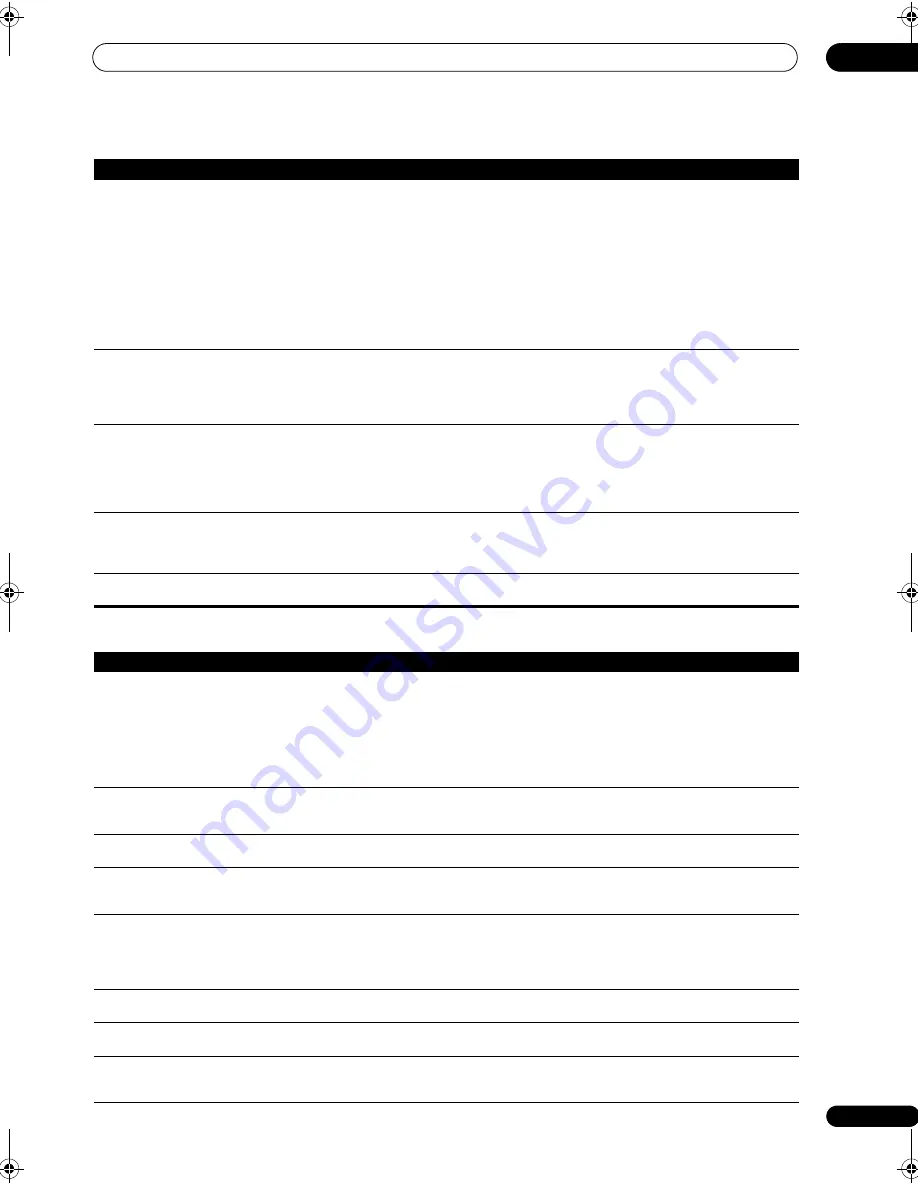
Additional information
14
123
En
Other audio problems
No sound from subwoofer.
• Check that the subwoofer is connected properly, switched on and the volume turned up.
• If your subwoofer has a sleep function, make sure it is switched off.
• Make sure that the Subwoofer setting is
YES
or
PLUS
(see
Speaker Setting
on page 56).
• The crossover frequency may be set too low; try setting it higher to match the characteristics of your other
speakers (see
Speaker Setting
on page 56)
• If there is very little low frequency information in the source material, change your speaker settings to
Front:
SMALL
/ Subwoofer:
YES
, or Front:
LARGE
/ Subwoofer:
PLUS
(see
Speaker Setting
on page 56).
• Check that the LFE channel is not set to
OFF
, or a very quiet setting (see
Setting the Audio options
on
page 106).
• Check the speaker level settings (see
Channel Level
on page 57).
• Check that the subwoofer is only connected to the PREOUT SUBWOOFER2 terminal. When only
connecting one subwoofer, connect it to the PREOUT SUBWOOFER1 terminal.
No sound from one speaker.
• Check the speaker connection (see
Connecting the speakers
on page 29).
• Check the speaker level settings (see
Channel Level
on page 57).
• Check that the speaker hasn’t been set to
NO
(see
Speaker Setting
on page 56).
• The channel may not be recorded in the source. By using one of the advanced effect listening mode, you
may be able to create the missing channel (see
Listening in surround sound
on page 36).
Sound is produced from analog
components, but not from digital
ones (DVD, LD, CD-ROM etc.).
• Check that the input signal type is set to
DIGITAL
(see
Choosing the input signal
on page 39).
• Make sure that the digital input is assigned correctly for the input jack the component is connected to
(see
The Input Setup menu
on page 101).
• Check the digital output settings on the source component.
• If the source component has a digital volume control, make sure this is not turned down.
• Make sure that the multichannel analog inputs are not selected. Select any other input source.
No sound is output or a noise is
output when Dolby Digital/DTS
software is played back.
• Check that your DVD player is compatible with Dolby Digital/DTS discs.
• Check the digital output settings of your DVD player. Make sure that the DTS signal output is set to On.
• If the source component has a digital volume control, make sure this is not turned down.
No sound when using the System
Setup or Status menu.
• If the HDMI input source is selected, sound is muted until exiting either menu.
• If sound is muted in the sub zone (
ZONE 2
), it will be restored after exiting the System Setup menu.
Symptom
Remedy
Symptom
Remedy
Broadcast stations cannot be
selected automatically, or there is
considerable noise in radio
broadcasts.
For FM broadcasts
• Fully extend the FM wire antenna, adjust the position for best reception and secure to a wall, etc.
• Use an outdoor antenna for better reception (see page 31).
For AM broadcasts
• Adjust the position and direction of the AM antenna.
• Use an outdoor antenna for better reception (see page 31).
• Noise may be caused by interference from other equipment, such as a fluorescent light, motor, etc.
Switch off or move the other equipment, or move the AM antenna.
A multichannel DVD source
appears to be downmixed to 2
channels during playback.
• Make sure that the multichannel analog inputs are selected (see
Selecting the multichannel analog inputs
on page 68).
Noise is output when scanning a
DTS CD.
• This is not a malfunction of the receiver. The scan function of your player alters the digital information,
making it unreadable, resulting in noise being output. Lower the volume when scanning.
When playing a DTS format LD
there is audible noise on the
soundtrack.
• Make sure that the input signal type is set to
DIGITAL
(see
Choosing the input signal
on page 39).
Can’t record audio.
• You can only make a digital recording from a digital source, and an analog recording from an analog
source.
• For digital sources, make sure that what you’re recording isn’t copy protected.
• Check that the
OUT
jacks are properly connected to the recorders input jacks (see
Connecting analog
audio sources
on page 27).
Recorded audio is different from
the current source, or inaudible.
• The
RECOUT
source is set to an input source other than the source you’re listening to. Select
RECOUT
SOURCE
to record the current input source (see
Playing a different source when recording
on page 109).
Subwoofer output is very low.
• To route more signal to the subwoofer, set it to
PLUS
or set the front speakers to
SMALL
(see
Speaker
Setting
on page 56).
Everything seems to be set up
correctly, but the playback sound
is odd.
• The speakers may be out of phase. Check that the positive/negative speaker terminals on the receiver are
matched with the corresponding terminals on the speakers (see
Connecting the speakers
on page 29).
SC_09TX.book Page 123 Monday, November 26, 2007 10:32 PM
Содержание SC-09TX - Elite AV Network Receiver
Страница 1: ...uctions REC ...
Страница 160: ......






























