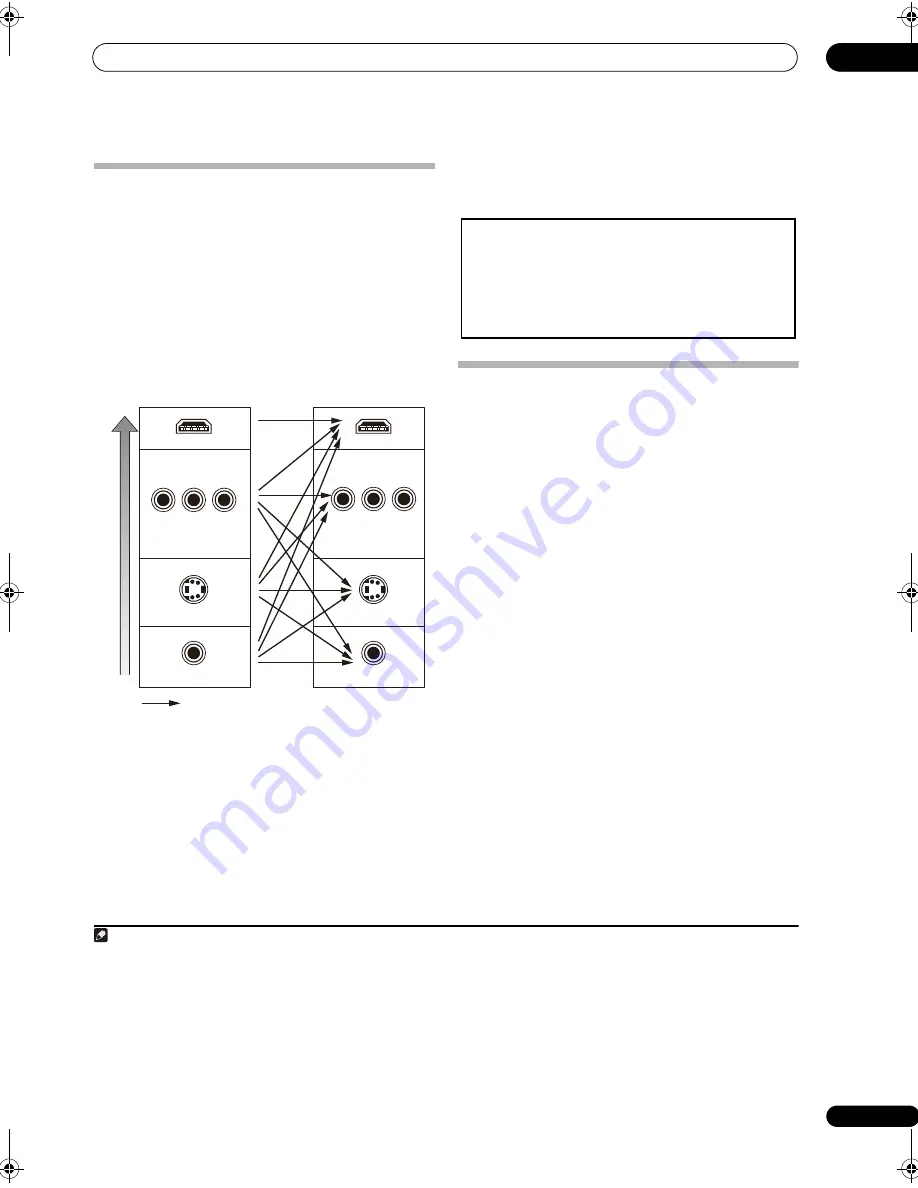
Connecting your equipment
03
19
En
About the video converter
The video converter ensures that all video sources are
output through all of the
MONITOR VIDEO OUT
jacks.
The only exception is HDMI: since this resolution cannot
be downsampled, you must connect your monitor/TV to
the receiver’s HDMI video outputs when connecting this
video source.
1
If several video components are assigned to the same
input function (see
The Input Setup menu
on page 101),
the converter gives priority to HDMI, component, S-
Video, then composite (in that order).
• For optimal video performance, THX recommends
switching Digital Video Conversion (in
Setting the
Video options
on page 108)
OFF
.
Connecting using HDMI
If you have a HDMI or DVI (with HDCP) equipped
component, you can connect it to this receiver using a
commercially available HDMI cable.
2
The HDMI connection transfers uncompressed digital
video, as well as almost every kind of digital audio that the
connected component is compatible with, including
DVD-Video, DVD-Audio, SACD, Dolby Digital Plus, Dolby
TrueHD, DTS-HD Master Audio (see below for
limitations), Video CD/Supers VCD, CD and MP3. See
About the video converter
on page 19 for more on HDMI
compatibility.
When connecting to an HDMI/DVI-compatible monitor or
a plasma display using the HDMI OUT 2 terminal, switch
the HDMI output setting to
HDMI OUT2
. See
Switching
the HDMI output
on page 110.
Note
1 • If the video signal does not appear on your TV or plasma display, try adjusting the resolution settings on your component or display. Note that some
components (such as video game units) have resolutions that may not be converted. In this case, try switching Digital Video Conversion (in
Setting the Video
options
on page 108)
OFF
.
• The ZONE 2 video input can also be converted. For details, see
ZONE Video Setup
on page 103.
HDMI IN
S-VIDEO IN
VIDEO IN
COMPONENT VIDEO IN
HDMI OUT
S-VIDEO
MONITOR OUT
VIDEO
MONITOR OUT
COMPONENT VIDEO
MONITOR OUT
Hi
gh pi
cture quality
Terminal for connection
with source device
Terminal for connection
with TV monitor
Video signals can be output
2 • An HDMI connection can only be made with DVI-equipped components compatible with both DVI and High Bandwidth Digital Content Protection
(HDCP). If you choose to connect to a DVI connector, you will need a separate adaptor (DVI
HDMI) to do so. A DVI connection, however, does not support
audio signals. Consult your local audio dealer for more information.
• If you connect a component that is not compatible with HDCP, a HDCP ERROR message is displayed on the front LCD display. Some components that
are compatible with HDCP still cause this message to be displayed, but so long as there is no problem with displaying video this is not a malfunction.
• This receiver has been designed to be compliant with HDMI (High Definition Multimedia Interface) Version 1.3a. Depending on the component you
have connected, using a DVI connection may result in unreliable signal transfers.
• This receiver supports SACD, Dolby Digital Plus, Dolby TrueHD and DTS-HD Master Audio. To take advantage of these formats, however, make sure
that the component connected to this receiver also supports the corresponding format.
This product incorporates copyright protection technology that is
protected by method claims of certain U.S. patents and other
intellectual property rights owned by Macrovision Corporation and
other rights owners. Use of this copyright protection technology
must be authorized by Macrovision Corporation, and is intended
for home and other limited viewing uses only unless otherwise
authorized by Macrovision Corporation. Reverse engineering or
disassembly is prohibited.
SC_09TX.book Page 19 Monday, November 26, 2007 10:32 PM
Содержание SC-09TX - Elite AV Network Receiver
Страница 1: ...uctions REC ...
Страница 160: ......
















































