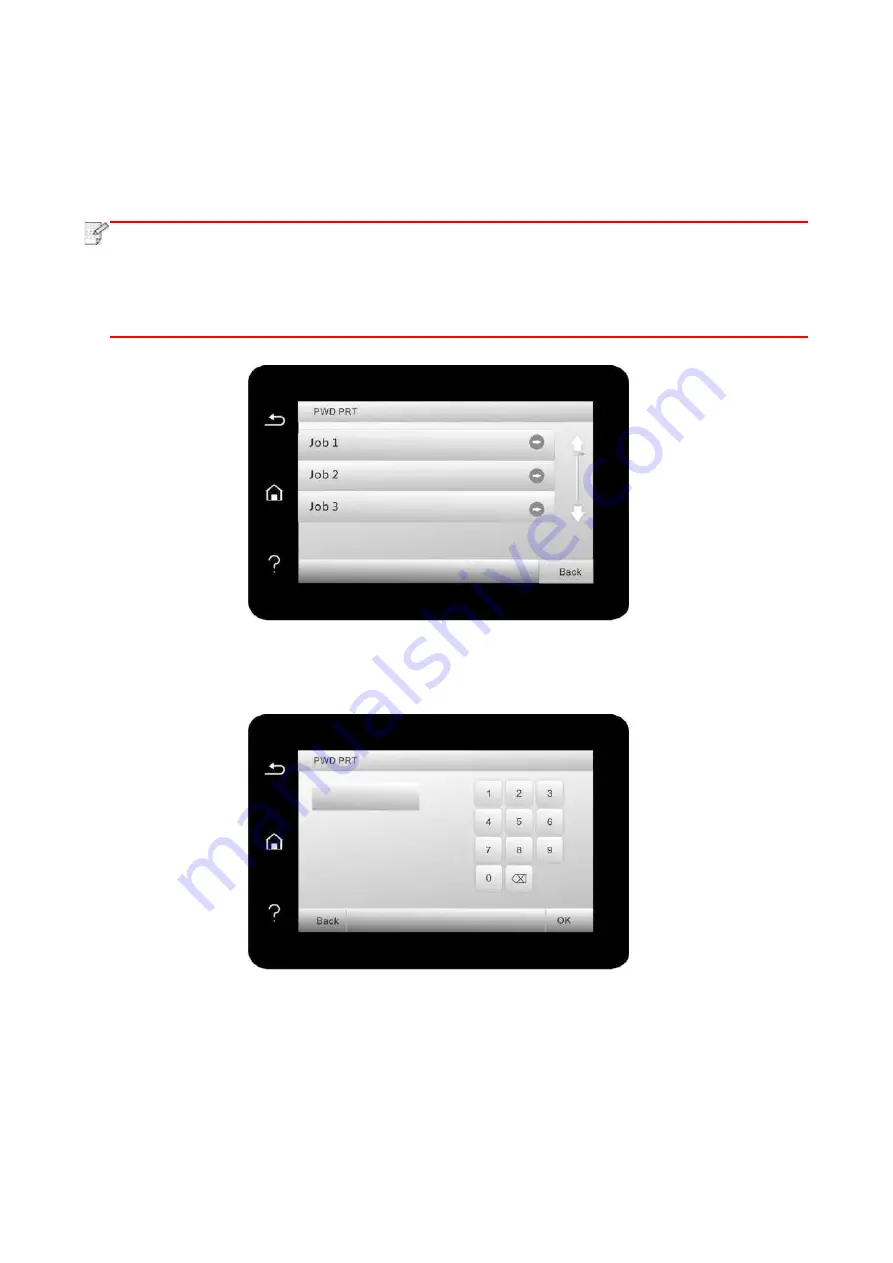
84
5. Click “OK”.
6. Then click "Print" to send a secure printing job.
7. Select "Secure Print" in the control panel of the printer, and select the user according to the
secure printing job information you have set.
Note:
• The default job information is “Use System Defaults”, and the user name of the secure
printing job is the computer user account name (click Start-Control Panel-User Account on
PC to view the computer user account name).
• The job name is the name of the printed document.
8. Select document to be printed, enter document print password, make a print according to
interface prompt.
Содержание BM5100FDN Series
Страница 89: ...76 6 Single click OK to finish printing setup Click Print to realize auto duplex printing...
Страница 115: ...102 3 After the window pops up click on Scan 4 Click on Open Scanner and the scan window will pop up...
Страница 146: ...133 6 Open the auto feed tray and wipe the pickup roller gently with dry lint cloth...
Страница 159: ...146 2 Gently pull the jammed paper out 3 Install paper tray...
Страница 162: ...149 1 Open the front cover and then remove the laser toner cartridge along the guide rail 2 Open the rear cover...
Страница 163: ...150 3 Open the fuser door using the handles on both sides 4 Gently pull the jammed paper out...
Страница 169: ...156 14 1 5 Paper jam of auto feed tray 1 Pull out the automatic tray 2 Gently pull the jammed paper out...
Страница 187: ......






























