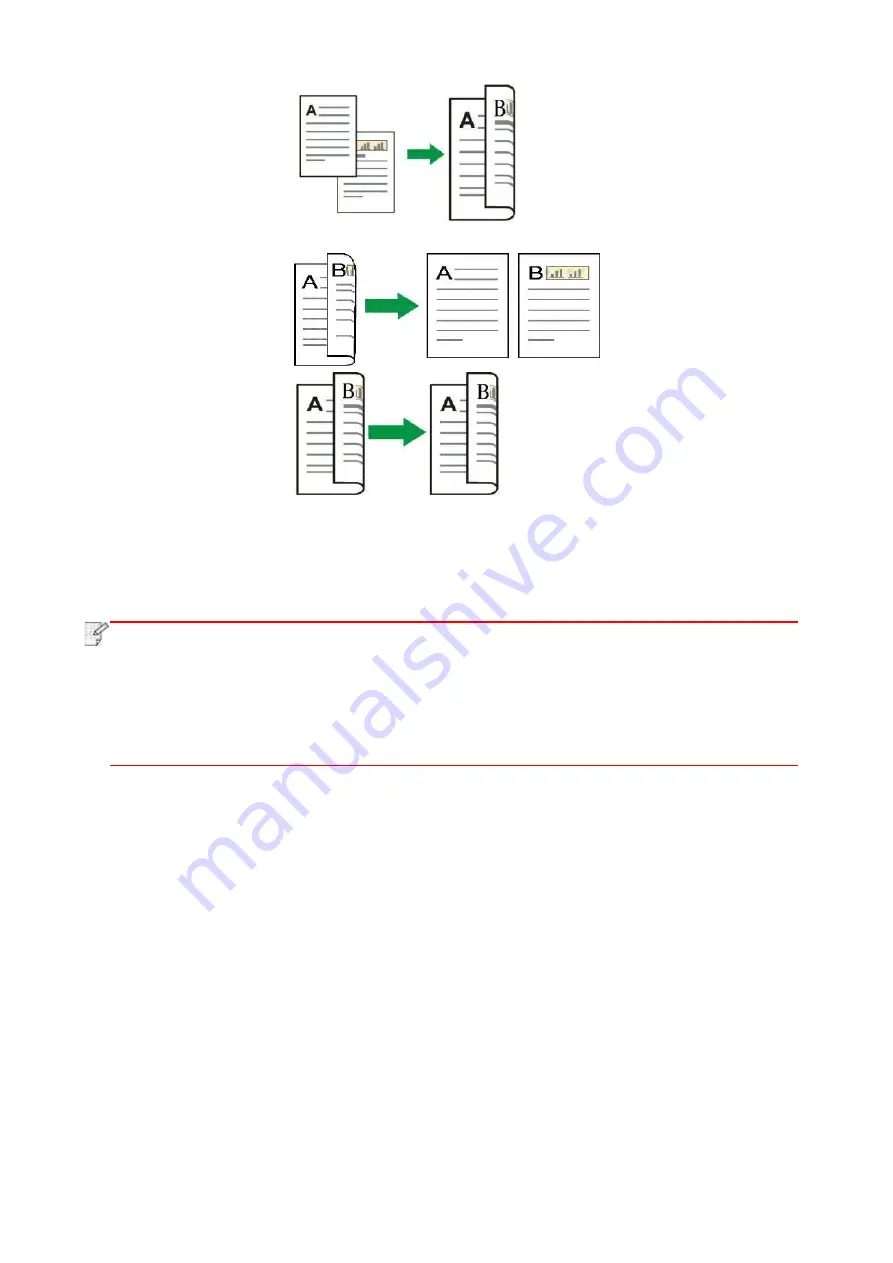
90
2. One-
sided → Two
-sided:
3. Two-
sided → One
-sided:
4. Two-
sided → Two
-sided:
8.4.9. Watermark
You can add watermark on your copies via Watermark on printer control panel.
Note:
•This printer presets 4 watermark t
ypes -
“Copy”, “Draft”, “Confidential” and “Urgent”. You
can also edit a custom watermark as needed.
• Watermark Settings. After completion of copying operation, switching the control panel
button, or restarting the printer, the settings are restored to default.
• Watermark can be used in combination with N
-in-1, Clone, Poster and Collated Copy.
8.5. ID copy setting
Change related setting through setting menu for better copy result.
1. Select “ID Copy” button in printer control panel;
2. Determine cop
y setting, click “Copy” button to copy.
Содержание BM5100FDN Series
Страница 89: ...76 6 Single click OK to finish printing setup Click Print to realize auto duplex printing...
Страница 115: ...102 3 After the window pops up click on Scan 4 Click on Open Scanner and the scan window will pop up...
Страница 146: ...133 6 Open the auto feed tray and wipe the pickup roller gently with dry lint cloth...
Страница 159: ...146 2 Gently pull the jammed paper out 3 Install paper tray...
Страница 162: ...149 1 Open the front cover and then remove the laser toner cartridge along the guide rail 2 Open the rear cover...
Страница 163: ...150 3 Open the fuser door using the handles on both sides 4 Gently pull the jammed paper out...
Страница 169: ...156 14 1 5 Paper jam of auto feed tray 1 Pull out the automatic tray 2 Gently pull the jammed paper out...
Страница 187: ......






























