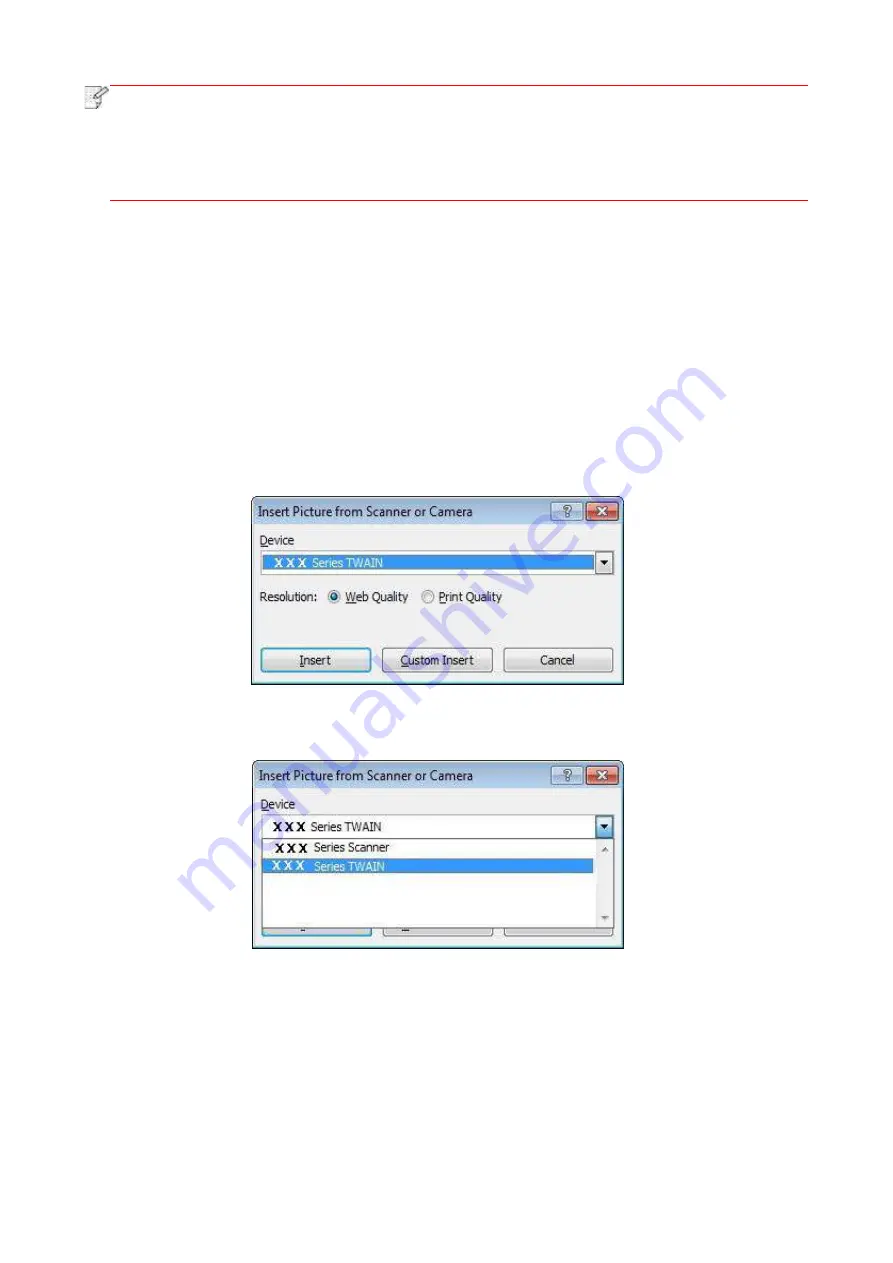
94
Note:
• Images scanned by Pantum scanning application software support six file types: BMP,
JPG, TIF, PDF, PNG and OFD.
• You may click "Help (F1)" to open the help document of the scanning application to learn
more scanning setting information.
This product complies with the TWAIN and Windows Image Application (WIA) standard. If using
the application which supports TWAIN and WIA standard, users can use the scan function and
directly scan the images to the open application. The handbook requires Office Software (Word
and Excel) and Photoshop ,for example, to show the operation.
9.1.1.2. TWAIN Scan Driver
9.1.1.2.1. Office Software (Word and Excel)
Operation Steps:
1. Open the Office software (Word or Excel).
2. Keyboard shortcuts: Alt+I+P+S to open the application’s window.
3. Click on "Device" option and select TWAIN Scan, click the “Custom Insert” butt
on below.
Содержание BM5100FDN Series
Страница 89: ...76 6 Single click OK to finish printing setup Click Print to realize auto duplex printing...
Страница 115: ...102 3 After the window pops up click on Scan 4 Click on Open Scanner and the scan window will pop up...
Страница 146: ...133 6 Open the auto feed tray and wipe the pickup roller gently with dry lint cloth...
Страница 159: ...146 2 Gently pull the jammed paper out 3 Install paper tray...
Страница 162: ...149 1 Open the front cover and then remove the laser toner cartridge along the guide rail 2 Open the rear cover...
Страница 163: ...150 3 Open the fuser door using the handles on both sides 4 Gently pull the jammed paper out...
Страница 169: ...156 14 1 5 Paper jam of auto feed tray 1 Pull out the automatic tray 2 Gently pull the jammed paper out...
Страница 187: ......






























