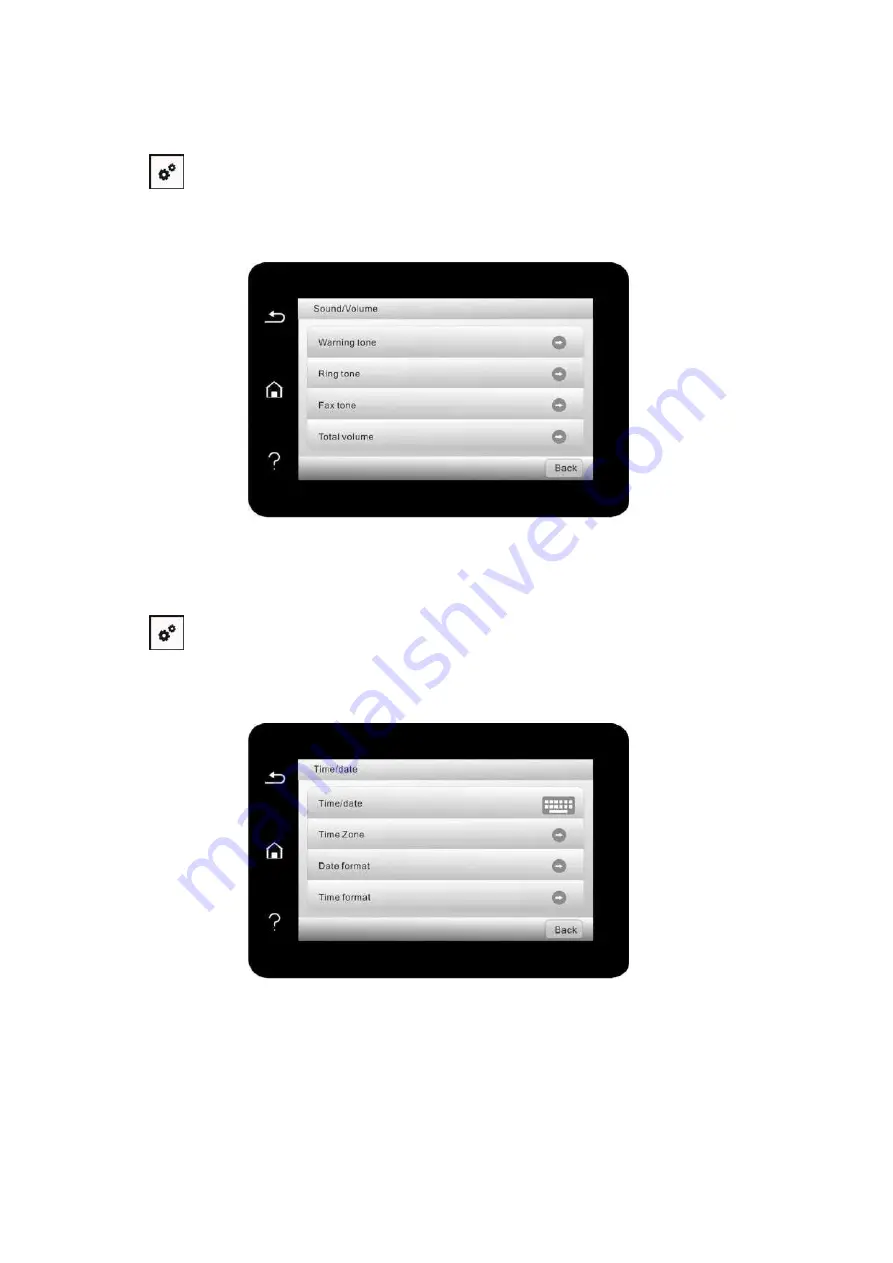
125
12.1.8. Sound/volume
You may set the up and down of sound/volume or shut down.
1. Click “
” button in control panel to enter “Menu setting” interface.
2. Click and select “System Setting”
-
“Sound/Volume” to set “Warning tone”, “Ring tone”, “Fax
tone” and “Total volume”.
12.1.9. Time/date
You may set the time and date with the Time/Date option.
1. Click “
” button in control panel to enter “Menu setting” interface.
2. Click and select “System Setting”
-
“Time/date” to set “Date”, “Time”, “Time Zone”, “Date format”
and “Time format”.
Содержание BM5100FDN Series
Страница 89: ...76 6 Single click OK to finish printing setup Click Print to realize auto duplex printing...
Страница 115: ...102 3 After the window pops up click on Scan 4 Click on Open Scanner and the scan window will pop up...
Страница 146: ...133 6 Open the auto feed tray and wipe the pickup roller gently with dry lint cloth...
Страница 159: ...146 2 Gently pull the jammed paper out 3 Install paper tray...
Страница 162: ...149 1 Open the front cover and then remove the laser toner cartridge along the guide rail 2 Open the rear cover...
Страница 163: ...150 3 Open the fuser door using the handles on both sides 4 Gently pull the jammed paper out...
Страница 169: ...156 14 1 5 Paper jam of auto feed tray 1 Pull out the automatic tray 2 Gently pull the jammed paper out...
Страница 187: ......






























