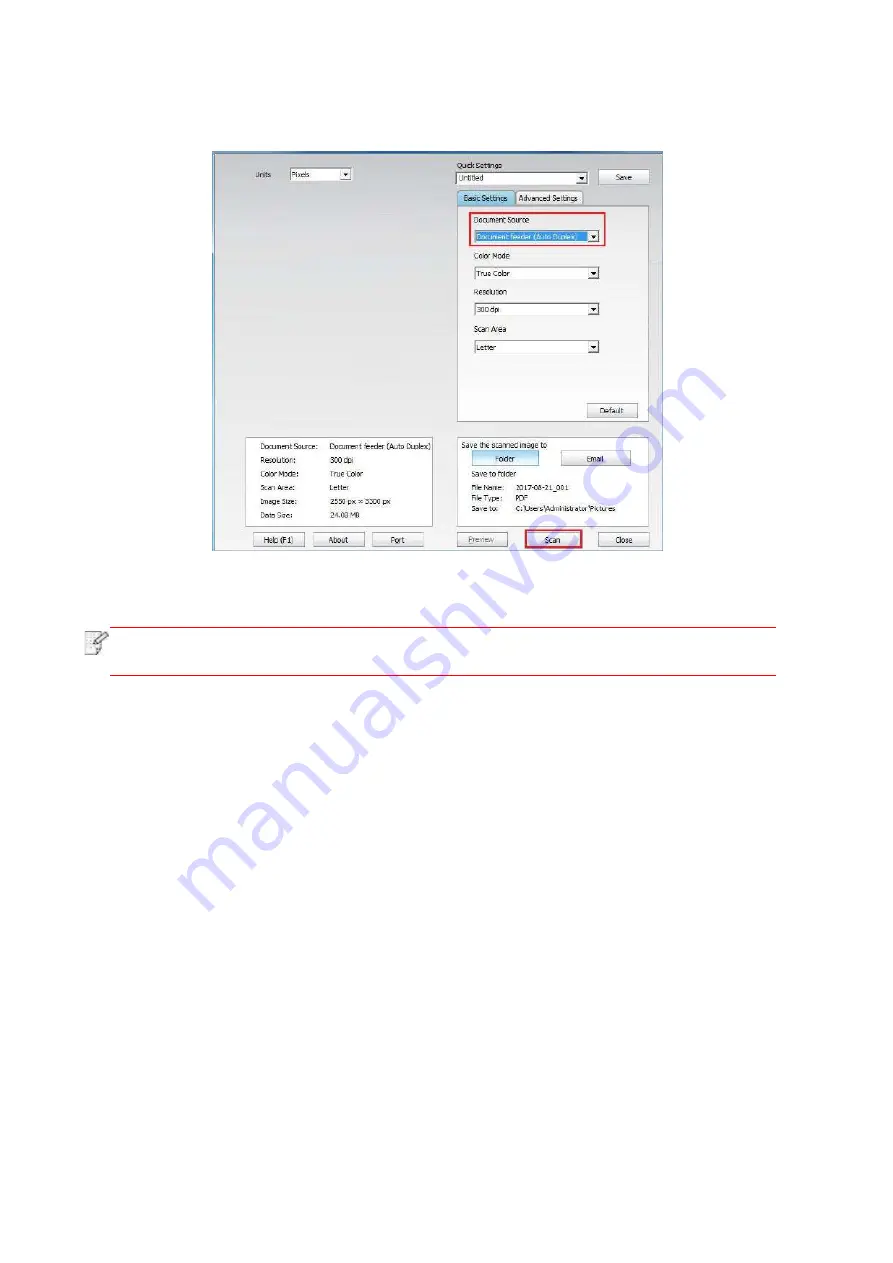
110
3. The Scan Setting window will p
op up, Select “Document Feeder (Auto Duplex)” under
“Document Source” on the right side.
4. After setting the scanning parameters, click "Scan" in the lower right corner to start scanning.
Note:
• This machine also supports ADF automatic duplex scanning. You can “Enable” or
“Disable” this function on the Scan Setting interface of the control panel.
9.3. Cancel Scan Job
To cancel a job during document scanning, click “Cancel job” in printer control panel.
Содержание BM5100FDN Series
Страница 89: ...76 6 Single click OK to finish printing setup Click Print to realize auto duplex printing...
Страница 115: ...102 3 After the window pops up click on Scan 4 Click on Open Scanner and the scan window will pop up...
Страница 146: ...133 6 Open the auto feed tray and wipe the pickup roller gently with dry lint cloth...
Страница 159: ...146 2 Gently pull the jammed paper out 3 Install paper tray...
Страница 162: ...149 1 Open the front cover and then remove the laser toner cartridge along the guide rail 2 Open the rear cover...
Страница 163: ...150 3 Open the fuser door using the handles on both sides 4 Gently pull the jammed paper out...
Страница 169: ...156 14 1 5 Paper jam of auto feed tray 1 Pull out the automatic tray 2 Gently pull the jammed paper out...
Страница 187: ......






























