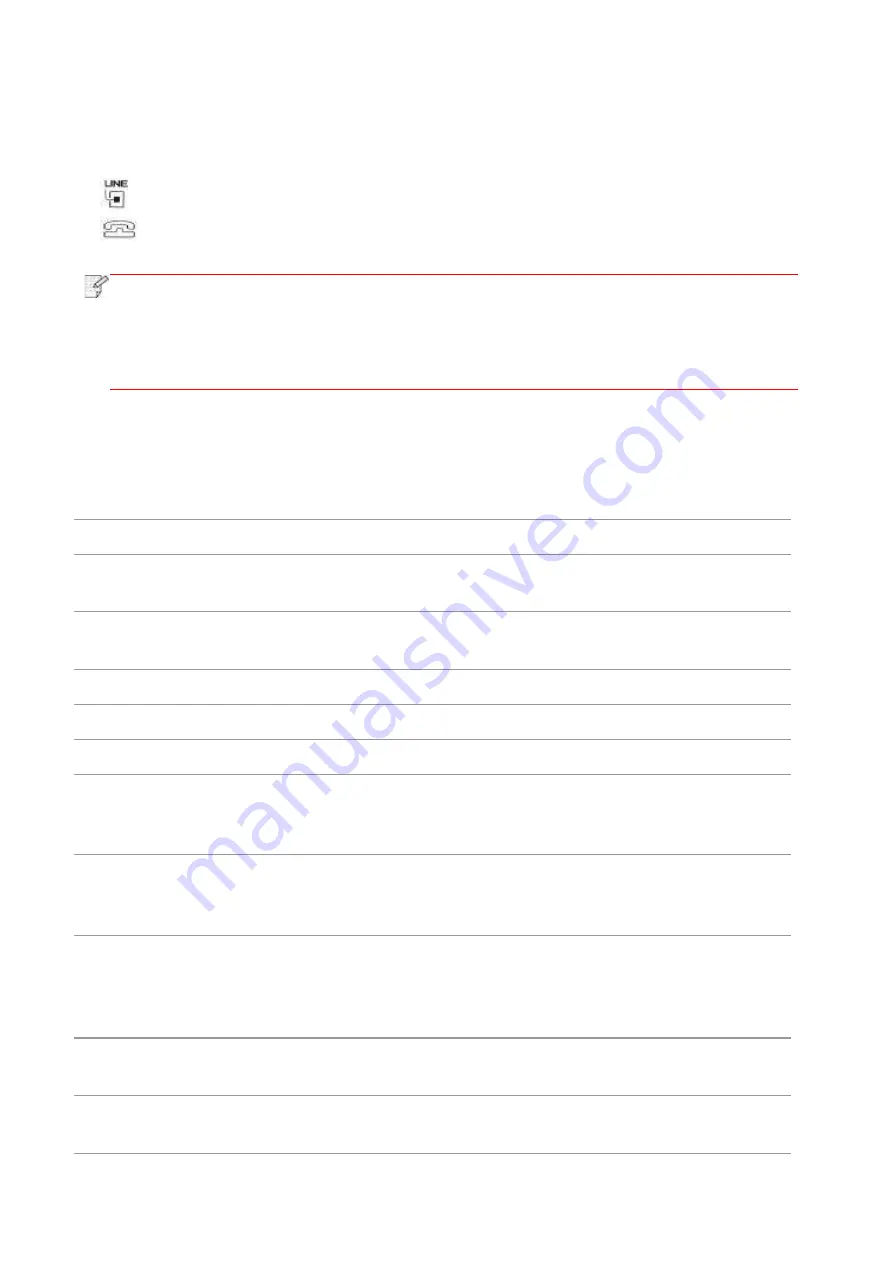
111
10. Fax
10.1. Connect Devices
• “
” port
is used to connect fax with telephone line.
• “
”
is used to connect external telephone.
Note:
• It is recommended to use the traditional analog phone service (PSTN: Public Switched
Telephone Network) in connecting telephone line. If a digital environment (for examples,
DSL, PBX, ISDN or VoIP) used, please be sure to use a proper filter and configure digital
settings correctly. For more information, please contact your digital service provider.
10.2. Fax Settings
Fax setting interface includes the following functional setting:
No. Options
Description
1
Resolution
You may select the faxing definition from options of “Standard, Fine, Super
Fine and Image”. It defaults to “Standard”.
2
Original Size
You can select the desired size of the document to be Faxed. The available
options are A4, Letter and Legal.
3
Luminosity
You can adjust the luminosity of Fax documents manually or automatically.
4
Fax Name
Input the fax name and save it.
5
Fax Number
Input the fax number and save it.
6
Group Sending
With the feature of multi-address sending, it supports inputting several
numbers to be faxed one by one, with the ability of up to 20 fax numbers sent to
at the same time.
7
Delay Sending
With the feature of delay in sending, you may set the fax number and delay
time of sending (within 24 hours), making the fax sent upon the time set. 30 fax
jobs at most supported now.
8
Forward the
Received
After enabling "Forward to Fax", please set the number to be forwarded; upon
receiving the fax, it will forward to the number set immediately; if enabling
"Forward and Print" at the same time, the printer will automatically print a copy
of fax job for saving after receiving the fax.
9
Send Settings
You can use the options in Send Settings to set the parameters for sending
Fax.
10
Receive
Settings
You can use the options in Receive Settings to set the parameters for receiving
Fax.
Содержание BM5100FDN Series
Страница 89: ...76 6 Single click OK to finish printing setup Click Print to realize auto duplex printing...
Страница 115: ...102 3 After the window pops up click on Scan 4 Click on Open Scanner and the scan window will pop up...
Страница 146: ...133 6 Open the auto feed tray and wipe the pickup roller gently with dry lint cloth...
Страница 159: ...146 2 Gently pull the jammed paper out 3 Install paper tray...
Страница 162: ...149 1 Open the front cover and then remove the laser toner cartridge along the guide rail 2 Open the rear cover...
Страница 163: ...150 3 Open the fuser door using the handles on both sides 4 Gently pull the jammed paper out...
Страница 169: ...156 14 1 5 Paper jam of auto feed tray 1 Pull out the automatic tray 2 Gently pull the jammed paper out...
Страница 187: ......
















































