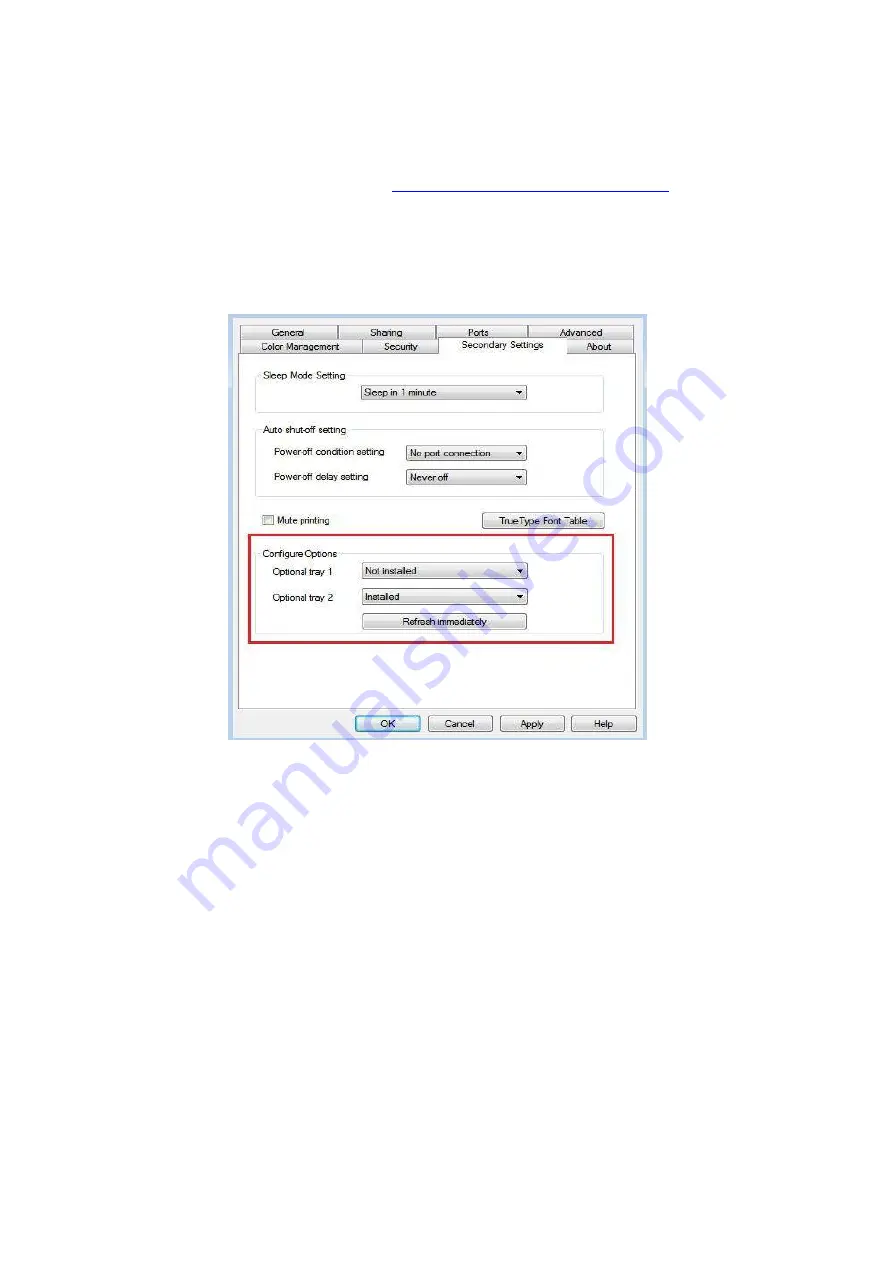
144
13.3.3. Updating the optional tray status
Each time you install/remove the optional trays, you need to manually update the printer driver
status.Take Windows 7 as an example for this section.
1. Install the printer driver (please refer to
“How to install Windows printer driver”
2. Enter the “Start menu”
-
“Control panel”
-
view “Device and Printer”.
3. Right-
click the printer icon and select “Printer Properties” in t
he pull-down menu.
4. Enter the “Auxiliary Settings” option. to set the corresponding configuration options.
5. Click “Refresh Now
-
Check Printer”
-
“OK/Apply” to update the printer status.
Содержание BM5100FDN Series
Страница 89: ...76 6 Single click OK to finish printing setup Click Print to realize auto duplex printing...
Страница 115: ...102 3 After the window pops up click on Scan 4 Click on Open Scanner and the scan window will pop up...
Страница 146: ...133 6 Open the auto feed tray and wipe the pickup roller gently with dry lint cloth...
Страница 159: ...146 2 Gently pull the jammed paper out 3 Install paper tray...
Страница 162: ...149 1 Open the front cover and then remove the laser toner cartridge along the guide rail 2 Open the rear cover...
Страница 163: ...150 3 Open the fuser door using the handles on both sides 4 Gently pull the jammed paper out...
Страница 169: ...156 14 1 5 Paper jam of auto feed tray 1 Pull out the automatic tray 2 Gently pull the jammed paper out...
Страница 187: ......






























