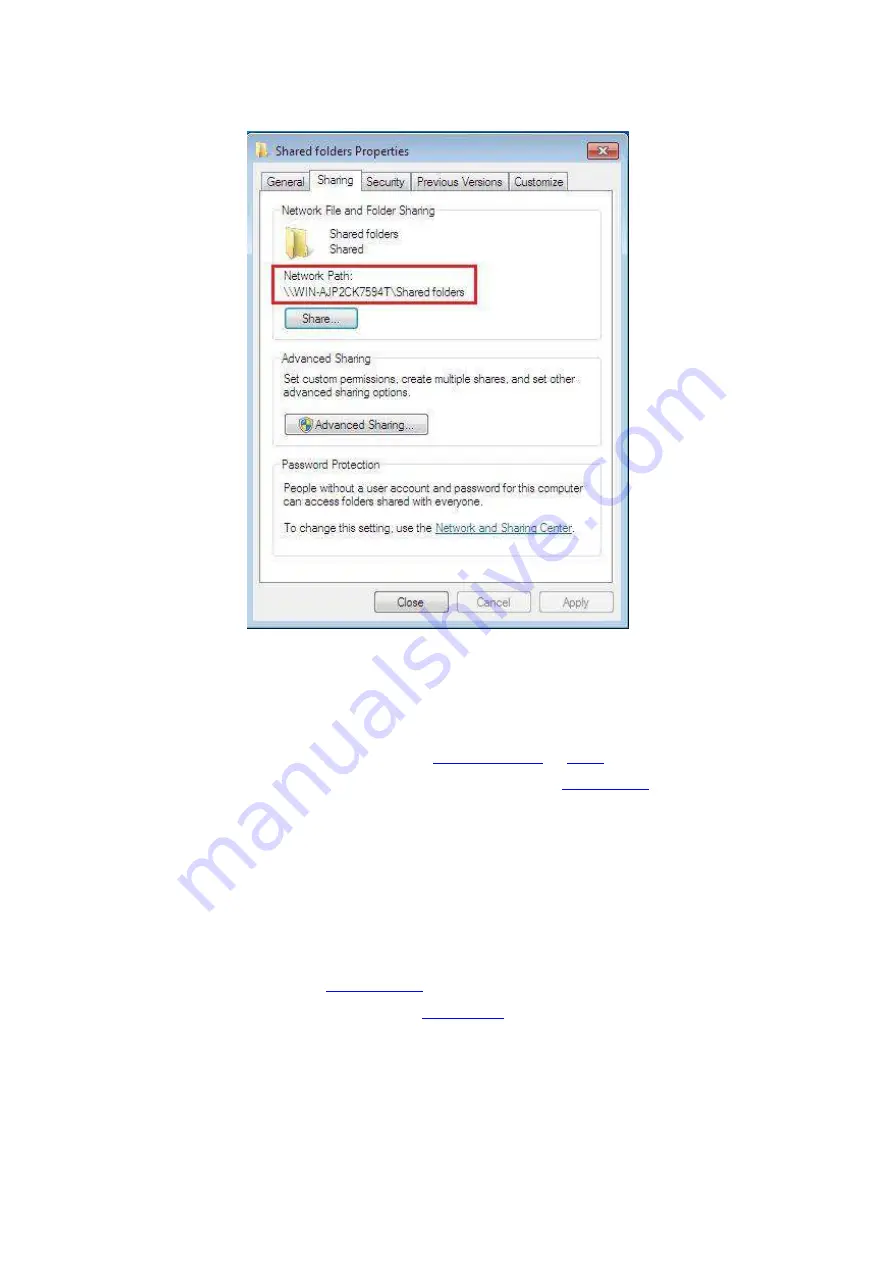
109
5. If your shared folder path is displayed at the network path, it means it is successfully shared.
9.1.3.5.2. “Scan to SMB” configuration
1. Be sure the printer and the computer are both switched on and connected with each other
properly.
2. To configure SMB address book, please see
3. Put an original on the glass platen or into the ADF (please see
original).
4. Click “Scan
-
Scan to SMB” on printer control panel.
5. Select proper scan setting, cl
ick “Scan” button to make a scan.
9.2. Scanning function
This machine supports ADF automatic duplex scanning. Take Pantum scanning application
software as an example:
1. Place the original in ADF (see
for specific operation).
2. Recall “Pantum Scanning Application” (see
for specific operation).
Содержание BM5100FDN Series
Страница 89: ...76 6 Single click OK to finish printing setup Click Print to realize auto duplex printing...
Страница 115: ...102 3 After the window pops up click on Scan 4 Click on Open Scanner and the scan window will pop up...
Страница 146: ...133 6 Open the auto feed tray and wipe the pickup roller gently with dry lint cloth...
Страница 159: ...146 2 Gently pull the jammed paper out 3 Install paper tray...
Страница 162: ...149 1 Open the front cover and then remove the laser toner cartridge along the guide rail 2 Open the rear cover...
Страница 163: ...150 3 Open the fuser door using the handles on both sides 4 Gently pull the jammed paper out...
Страница 169: ...156 14 1 5 Paper jam of auto feed tray 1 Pull out the automatic tray 2 Gently pull the jammed paper out...
Страница 187: ......






























