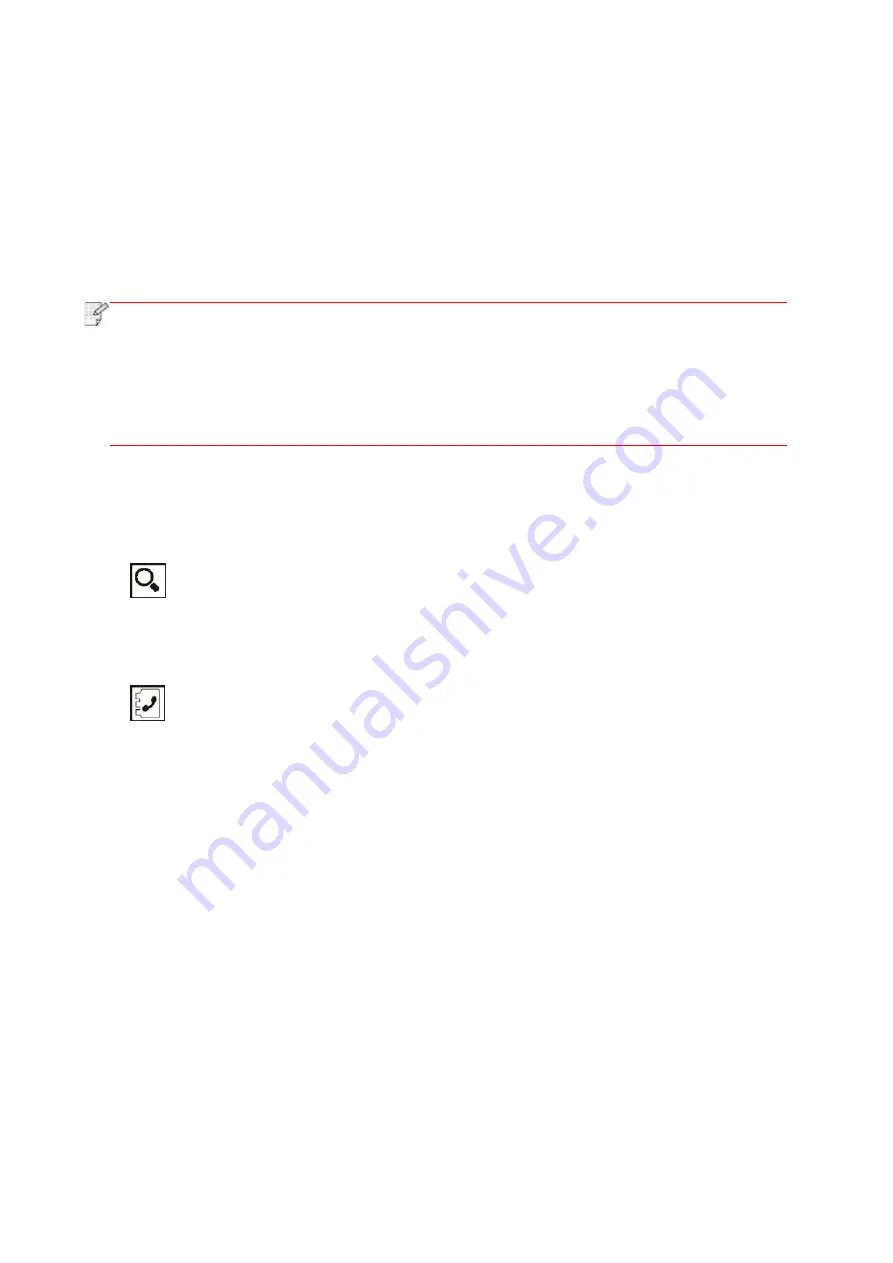
115
5. Automatic Redial
If the number you have dialed is busy or is not responding when you send a Fax, the machine will
automatically redial the number. You can set the redial attempts and interval.
6. Auto Shrink
When the paper size of the received Fax does not match the size specified in the printer, the
received Fax will be shrinked according to the user-defined paper size to match the paper size in
the printer.
If you disable the Auto Shrink option, the Fax will be printed at full size across multiple pages.
Auto Shrink is turned on by default.
Note:
• Make sure th
at the default paper size setting is consistent with the size of the medium
loaded in the paper tray.
• Receive in memory: in case of paper out or paper jam, This printer supports storing all
faxes under receiving into its memory automatically; after handling the paper out or
paper jam, it will print all of them automatically.
7. Speed dial
You may edit the quick-dial and group-dial numbers in the address book for quickly dialing in
sending a fax.
1) Speed Dial Number
Click “
” button in fax interface
to enter search interface, enter speed dial to allow the system
to search automatically. If the speed dial has been saved, related Info. will display, then click “Fax”
button to make a fax; if not, it says this is a null number. 200 speed dials can be saved at
maximum.
2) Group Dial Number
Click “
” button in fax interface to enter “Contacts” menu, select “Group call”, select one group
in group call interface, click “Group dial” to make a group fax. 10 group dials can be saved at
maximum, 99 numbers for each group at maximum.
10.4. PC-Fax
PC-Fax function allows you to send a document from your computer as a Fax.PC-Fax supports
Windows system only. In this chapter, a Word file is taken as the example to show you how to
operate.
10.4.1. Sending Fax with PC-Fax
1. Open the document to be faxed.
2. Click "File" and then "Print".
Содержание BM5100FDN Series
Страница 89: ...76 6 Single click OK to finish printing setup Click Print to realize auto duplex printing...
Страница 115: ...102 3 After the window pops up click on Scan 4 Click on Open Scanner and the scan window will pop up...
Страница 146: ...133 6 Open the auto feed tray and wipe the pickup roller gently with dry lint cloth...
Страница 159: ...146 2 Gently pull the jammed paper out 3 Install paper tray...
Страница 162: ...149 1 Open the front cover and then remove the laser toner cartridge along the guide rail 2 Open the rear cover...
Страница 163: ...150 3 Open the fuser door using the handles on both sides 4 Gently pull the jammed paper out...
Страница 169: ...156 14 1 5 Paper jam of auto feed tray 1 Pull out the automatic tray 2 Gently pull the jammed paper out...
Страница 187: ......






























