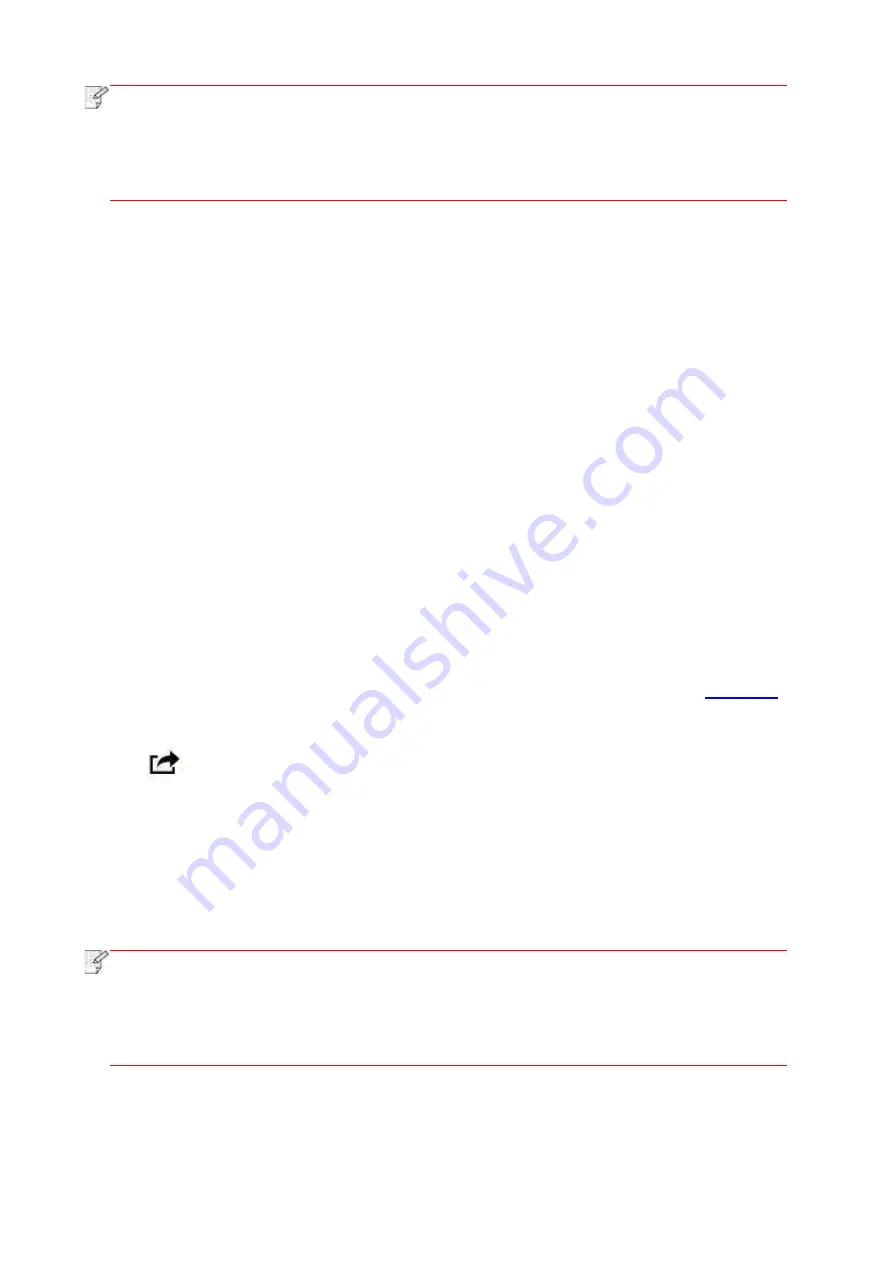
120
Note:
• For some mobile devices, NFC antenna may not be on their backsides. Before
touching, please check the position of the NFC antenna of your mobile device.
• If the mobile device is not installed with Pantum App, the Pantum App download
link
will pop out automatically. Try again after downloading and installing the App.
3. Select the content to be printed and set printing parameters according to needs.
4. Click print and the printer will start to print.
11.4. AirPrint mobile print
Only printers that support AirPrint function can realize AirPrint printing. Please check if there is
AirPrint mark on the packaging of the printer, in order to identify if the printer supports AirPrint
function.
11.4.1. Operating systems supported by AirPrint mobile print
Applicable to iOS 9.0 or higher versions.
11.4.2. Preliminary preparations
1. A printer that has wireless network function.
2.iOS device mobile printing.
11.4.3. How to use AirPrint mobile printing
The printing steps may varied by applications, taking PDF as an example for explanation.
1. Turn on printer power.
2.Connect the iOS mobile device with wireless network of the printer (Please refer to
for how to connect).
3. Open the files you need to print in the format of PDF on the iOS device.
4. Click
.
5.Tap "print".
6.Please make sure the Pantum printer is selected.
If you select other printers (or no printer), please click printer option and then select your Pantum
printer.
7. Set printing parameters such as number of copies to print.
8.Tap "print".
Note:
• If printing fails, please inspect if the iOS device is connected to the wireless network
where the printer is connected to.
• If the iOS device cannot detect any pr
inter, please inspect if power of the printer is
turned on and if the printer is turned on.
Содержание BM5100FDN Series
Страница 89: ...76 6 Single click OK to finish printing setup Click Print to realize auto duplex printing...
Страница 115: ...102 3 After the window pops up click on Scan 4 Click on Open Scanner and the scan window will pop up...
Страница 146: ...133 6 Open the auto feed tray and wipe the pickup roller gently with dry lint cloth...
Страница 159: ...146 2 Gently pull the jammed paper out 3 Install paper tray...
Страница 162: ...149 1 Open the front cover and then remove the laser toner cartridge along the guide rail 2 Open the rear cover...
Страница 163: ...150 3 Open the fuser door using the handles on both sides 4 Gently pull the jammed paper out...
Страница 169: ...156 14 1 5 Paper jam of auto feed tray 1 Pull out the automatic tray 2 Gently pull the jammed paper out...
Страница 187: ......






























