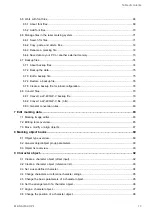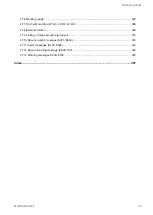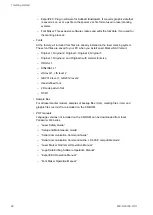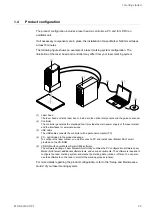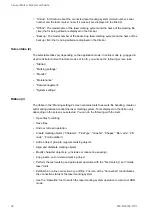1 Getting started
1
Getting started
1.1
Outline of Laser Marker NAVI smart
The software is required to configure the laser marking system and create the marking
data (online or offline). You can also use the software to control and to monitor the marking
process (online).
With Laser Marker NAVI smart you can set and operate the laser marking system as follows:
• Create and edit the marking data (online or offline).
• Operate and control the laser marking system (online).
• Monitor the marking process of the laser marking system (online).
When a laser marking system is connected to a PC and selected in the software, you
are working in online mode, otherwise you are working offline. Offline, some screens and
functions such as start marking, saving files in laser marker systems or monitoring the I/O
are not available. If the laser marking system is in remote or RUN mode, only the monitor
screen is available.
An interaction of laser marking system and Laser Marker NAVI smart is only possible if one
of the three available online connection methods - USB, Ethernet or Bluetooth - is configured
and established.
For details about the connection methods (USB, Ethernet or Bluetooth), refer to the “Setup
and Maintenance Guide” of your laser marking system.
There are some important prerequisites and conditions regarding the interaction between
laser marking system and Laser Marker NAVI smart.
• Before you can start the marking process, the laser marking system needs to be pumped
and ready for the marking process.
• Before you can mark the content of a file together with the defined settings, you need to
save the file in the laser marking system.
• In test marking mode, you start the marking by manually triggering the laser emission
from Laser Marker NAVI smart.
• In RUN mode, either a signal from Laser Marker NAVI smart or I/O signals from an
external device start the laser emission.
• In remote mode, you automatically control the laser marking system by I/O signals, by
communication commands or by the integration of imagechecker and code reader.
20
ME-NAVIS2-OP-1