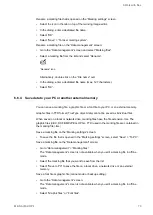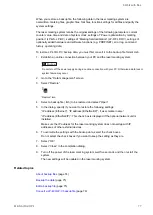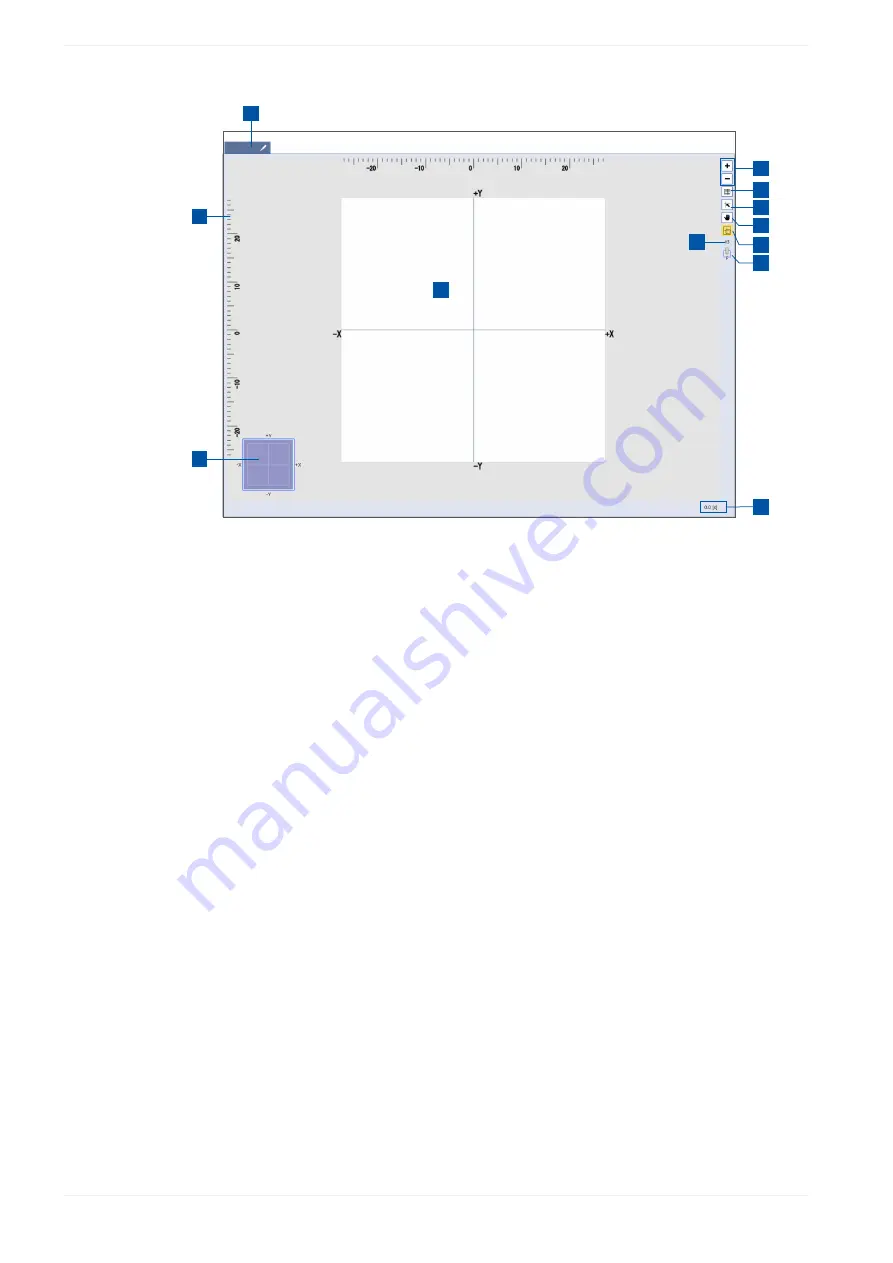
7 Edit marking data
1
2
3
4
5
6
7
8
9
10
11
12
(1)
File number and file name
The file number and name are displayed in the tab. You can change the name by selecting the
icon next to the name.
(2)
Image display
The image of marking data such as characters and graphics is displayed in this area.
(3)
Zoom in / zoom out button
To enlarge or reduce the view of marking data, select the “+” or “-” icon. Zooming does not
affect the size of the marking data. You can change the magnification from x0.1 to x100. This
setting applies to all marking files.
(4)
Grid button
Select this button to show or hide the grid lines.
(5)
Snap to grid button
To align the selected object along the grid, use this button.
(6)
Hand button
Select the hand button to pan around the marking image editor.
(7)
Button to show or hide the marking field overview
Select this button to show or hide the marking field overview.
(8)
Zoom level indication
The zoom level changes when you enlarge or reduce the view of the marking data.
(9)
Laser head direction
The icon shows the direction of the laser head. “F” indicates the front of the laser head.
(10)
Estimated marking time
The estimated marking time of the file is calculated based on the input data and settings. This
function is not available for on-the-fly marking. To obtain a more precise result, perform marking
time measurement.
(11)
Marking field overview
At large zoom levels, the marking field overview indicates which part of the marking field is
displayed.
(12)
Ruler
The rulers appear on the top and left side of the marking image editor. The origin of the rulers is
the center of the marking field.
84
ME-NAVIS2-OP-1