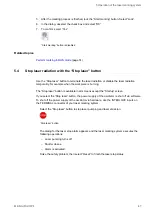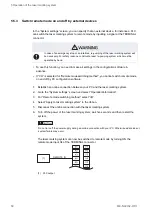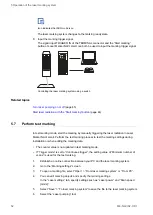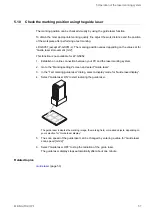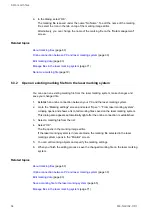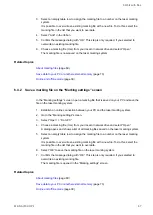5 Operation of the laser marking system
‒ “Work distance”: Select this mode to adjust the work distance. The guide laser
displays the dot of the pointer and the crosshairs. Adjust the distance so that the dot
of the pointer overlaps with the center of the crosshairs.
‒ “Marking image”: The guide laser displays the marking data in the file. Objects are
not displayed if they are set to “OFF” under “Marking ON/OFF”.
LP-RC, LP-RF, LP-RV: If on-the-fly marking is set, the guide laser of the marking
image and the masked objects operate on-the-fly.
‒ “Marking field”: The guide laser displays the marking field frame and center lines.
‒ “Masked objects”: The guide laser displays marking objects with the following
settings:
— “OFF” is set for “Marking ON/OFF”.
— “Guide laser display” is selected.
The “Guide laser display” check box appears after setting “Marking ON/OFF” to
“OFF”.
• “Guide laser scan speed [mm/s]”: Enter a value to change the scan speed of the guide
laser. This setting is independent from the scan speed under “Laser settings”.
LP-RC, LP-RF, LP-RV: If on-the-fly marking is set, this setting is not applied to the guide
laser of the marking image and the masked objects. To them, the on-the-fly speed is
applied.
The setting applies to all files in the laser marking system.
• “Guide laser Z-movement [mm]” (LP-GS051 models except LP-GS051-L): This parameter
is enabled if “Guide laser display” is set to “Marking field” or “Work distance”.
Specify a value if the laser head is not installed at base position to specify the work
distance.
If “Work distance” is set for “Guide laser display”, adjust the distance so that the dot of the
pointer overlaps with the center of the crosshairs.
The setting applies to all files in the laser marking system.
Related topics
Indicate the marking field center using the pointer (LP-GS052)
Check the marking position using the guide laser
ME-NAVIS2-OP-1
55