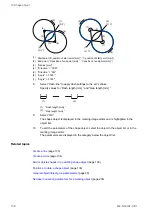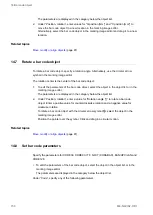14 Bar code object
• “Check character” (CODE39, ITF, NW-7 (CODABAR)):
Select the check box to enable the check digit function. A check digit is a numeric value
calculated to check for read error. It is placed next to the last character of the bar code
data.
• “Start/stop character” (NW-7 (CODABAR)):
Select a start and stop character. There are four start and stop characters, which are
represented by the letters A, B, C, and D. The start and stop characters indicate the start
or end of the bar code data.
• “Bar code height [mm]”:
Enter a numeric value to specify the height of a bar code.
The human readable text is not included in the bar code height.
EAN/UPC/JAN: Some bars have an extended part which is not included in the bar code
height.
• “Narrow element width [mm]”:
Enter a numeric value to specify the narrow element width.
Specify a value larger than the line width under “Line width (calculation value) [mm]” in
the “Object group” settings.
• “Quiet/narrow ratio”:
Set the ratio of quiet zone width to narrow element width.
The quiet zones are the right and left margins of a bar code symbol.
• “Wide/narrow ratio” (CODE39, ITF, NW-7 (CODABAR)):
Set the ratio of wide element width to narrow element width.
• “Total width [mm]”, “Total height [mm]”:
Displays the entire width and height of the bar code, including the quiet zone.
Filling line spacing:
• To set the distance between the marking lines, enter a value for “Bar code filling line
spacing [mm]” in the “Object group” settings.
Related topics
Set the marking direction for a bar code object
Specify the position of a bar code object
Set laser correction parameters for a marking object
Human readable text parameters
ME-NAVIS2-OP-1
151