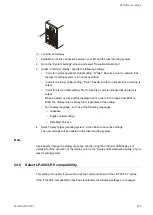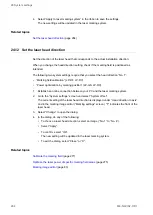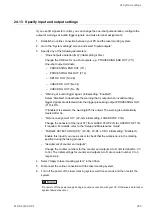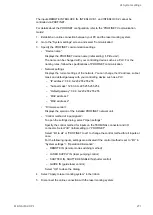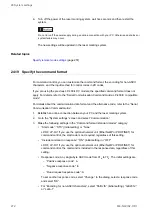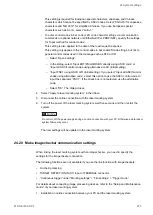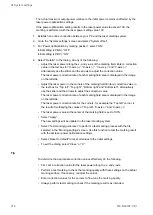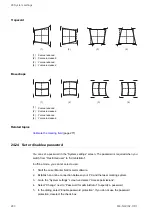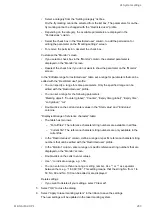24 System settings
The inputs REMOTE INTERLOCK IN, INTERLOCK 1, and INTERLOCK 2 cannot be
controlled via PROFINET.
For details about the PROFINET configuration, refer to the “PROFINET Communication
Guide”.
1. Establish an online connection between your PC and the laser marking system.
2. Go to the “System settings” screen and select “Communication”.
3. Specify the PROFINET communication settings.
• “Device name”:
Displays the PROFINET device name (initial setting: “LP-Device”).
The name can be changed with your controlling device such as a PLC. For the
naming rules, follow the specifications of PROFINET communication.
• Network settings
Displays the current settings of the network. You can change the IP address, subnet
mask and default gateway with your controlling device such as a PLC.
‒ “IP address”: 0.0.0.0–223.255.255.255
‒ “Subnet mask”: 128.0.0.0–225.255.255.254
‒ “Default gateway”: 0.0.0.0–223.255.255.255
‒ “MAC address 1”
‒ “MAC address 2”
• “Firmware version”:
Displays the version of the installed PROFINET network unit.
• “Control method of input signals”:
To open the settings dialog, select “Open settings”.
Specify the control method for inputs on the TERMINAL connector and I/O
connector. Select “I/O” (initial setting) or “PROFINET”.
Select “I/O to all” or “PROFINET to all” to change the control method for all inputs at
once.
For the following inputs, settings are activated if the control method is set to “I/O” in
“System settings” > “Operation/information”.
‒ REMOTE IN (remote mode switching method)
‒ LASER SUPPLY IN (laser pumping control)
‒ SHUTTER IN, SHUTTER ENABLE IN (shutter control)
‒ GUIDE IN (guide laser control)
Select “OK” to close the dialog.
4. Select “Apply to laser marking system” in the ribbon.
5. Disconnect the online connection with the laser marking system.
ME-NAVIS2-OP-1
271