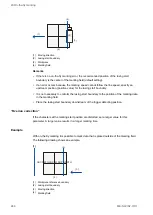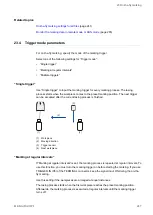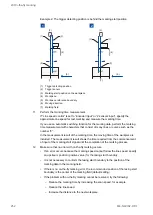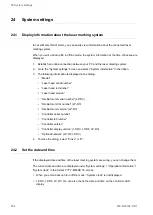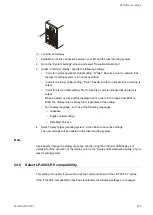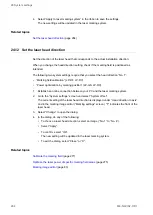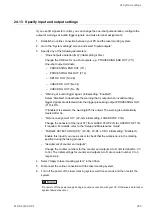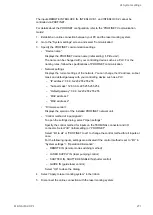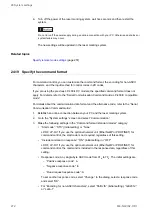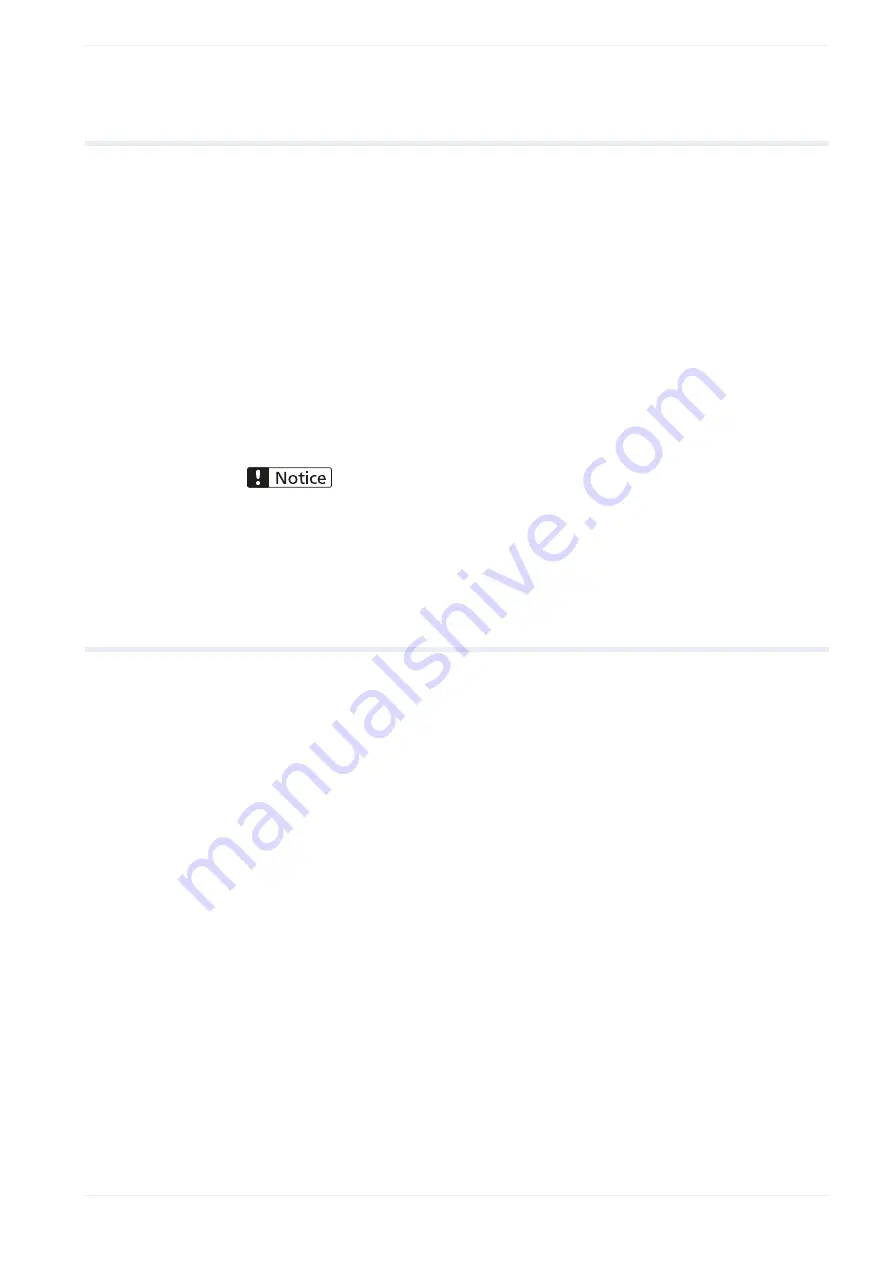
24 System settings
24.5 Set the error buzzer
If an error with the laser marking system occurs, a buzzer will sound. You can turn the
buzzer sound off.
1. Establish an online connection between your PC and the laser marking system.
2. Go to the “System settings” screen and select “Operation/information”.
3. For “Error buzzer”, select “OFF” to deactivate the buzzer sound.
The initial setting is “ON”.
4. Select “Apply to laser marking system” in the ribbon.
5. Disconnect the online connection with the laser marking system.
6. Turn off the power of the laser marking system, wait five seconds and then restart the
system.
Do not turn off the power supply during an online connection with your PC. Otherwise a data loss or
system failure may occur.
The new settings will be updated in the laser marking system.
24.6 Specify remote mode settings
There are different methods to turn on remote mode. You must configure the settings for the
remote mode control in advance.
1. Establish an online connection between your PC and the laser marking system.
2. Go to the “System settings” screen and select “Operation/information”.
3. Configure any of the following settings:
• For “Remote mode switching method”, specify the method for switching to remote
mode:
‒ By PC configuration software (“PC configuration software”, initial setting)
‒ By I/O signal (“I/O”)
If “I/O” is selected for “Remote mode switching method”, you cannot switch
remote mode on and off by PC configuration software.
LP-RF, LP-RV: Select “I/O” to control the remote mode via optional network unit
(EtherNet/IP or PROFINET).
• You can specify that the laser marking system will automatically start in remote mode
when you turn on the key switch. Do the following:
‒ For “Remote mode switching method”, select “PC configuration software”.
‒ For “Remote mode at power-on”, select “ON”.
ME-NAVIS2-OP-1
257