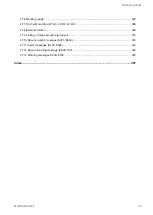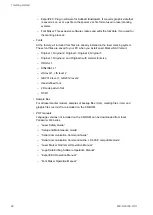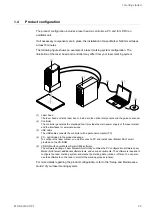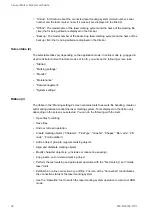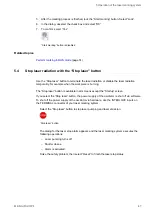3 Laser Marker NAVI smart basics
• Turn laser pumping on or off. The status icon of the “Laser pumping” tool will change to
indicate that laser pumping is off or completed.
• Use the “Stop laser” button to terminate the laser radiation or disable the laser radiation
temporarily, for example when the workpiece is burning.
Marking image editor (4)
In the marking image editor, marking objects such as characters or graphics are displayed.
Status bar (5)
The status bar appears at the bottom of the Laser Marker NAVI smart window if a laser
marking system is connected. It displays any of the following information:
• Current operation mode (remote mode or RUN mode)
• Laser pumping status (on or off)
• Error number and an icon that opens the error message for errors that cannot be reset
Tabs to set the marking data (6)
Set the marking data in the following tabs:
• “Object settings”
• “Function settings”
• “File settings”
• “Laser settings”
• “On-the-fly marking” (LP-RC, LP-RF, LP-RV)
Help (7)
Select the help icon to open the Laser Marker NAVI smart help topics.
User selection (8)
To change the user, select the user icon. If you select “Administrator” in the dialog and
a password was set, you must log in with the password. The password can be set in the
“System settings” screen.
Related topics
ME-NAVIS2-OP-1
33