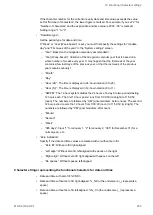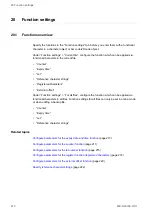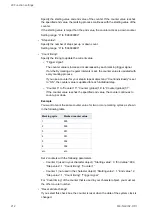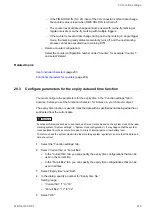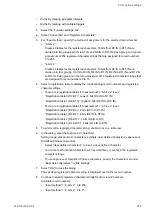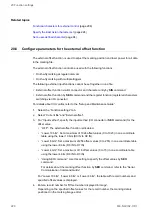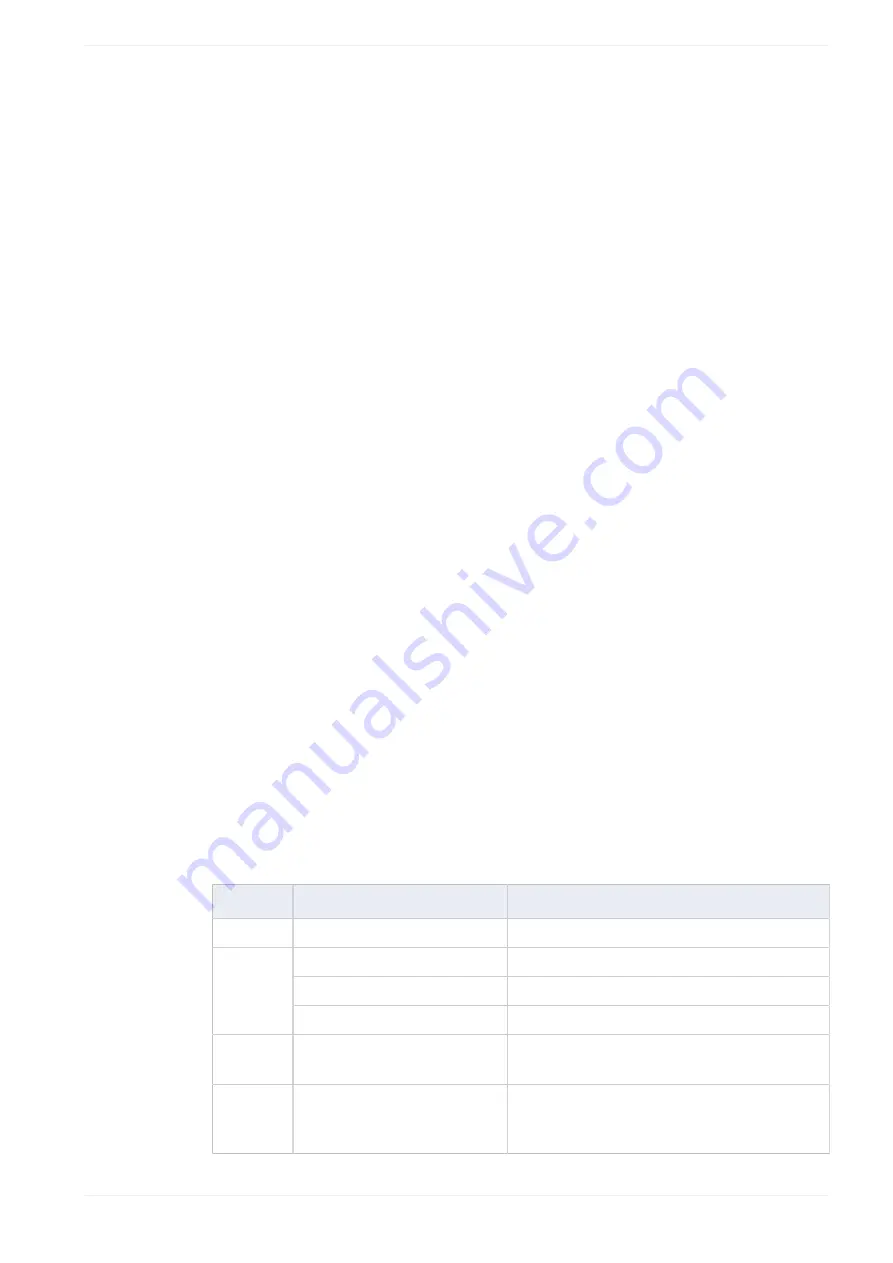
19 Functional character settings
You must specify the parameters for the counter in the “Function settings” tab in advance,
before you set the functional character. Select the counter number that you configured in
the “Function settings” tab.
Setting range: “0” to “15”, “16 (global)” to “31 (global)”
• “Number of characters”:
Set the number of characters for the display of the counter value.
If the character number for the counter value exceeds the value set for “Number of
characters”, the lower figure is marked. For example, if you set “2” for “Number of
characters” and the counter value is 1234, “34” is marked.
Setting range: “1” to “9”
• “Counting base”:
Select the display notation from binary to base 36 system.
Setting range: “Base 2” to “Base 36 (Z)”
• “Offset”:
Specify a counter offset by entering a value in the text box.
Setting range: “0” to “9”
• “Zero indication”:
Specify if the counter values are marked with or without zero fill.
‒ “Zero fill”: With zero fill, right-aligned
‒ “Left align”: Without zero fill, left-aligned with spaces on the right
‒ “Right align”: Without zero fill, right-aligned with spaces on the left
‒ “No spaces”: Without spaces, left-aligned
Character strings representing the functional characters for counters
• Counter with zero fill: %0N:CnY/Z
• Counter without zero fill, right-aligned: %_N:CnY/Z (the underscore (_) represents a
space)
• Counter without zero fill, left-aligned: %N_:CnY/Z (the underscore (_) represents a space)
• Counter without spaces: %N-:CnY/Z
Item
Displayed characters
Description
N
“1”–“9”
Number of characters
“0”–“9”
Counter No. 0 to 9
“A”–“F”
Counter No. 10 to 15
n
“G”–“V”
Global counter No. 16 to 31
Y
“+1”–“+9”
Counter offset.
This character is not used if no offset is set.
Z
“1”–“9”, “A”–“Z”
Counting base number.
“1” represents base 2, “2” represents base 3, etc.
For decimal numbers, the “/Z” part is omitted.
ME-NAVIS2-OP-1
205