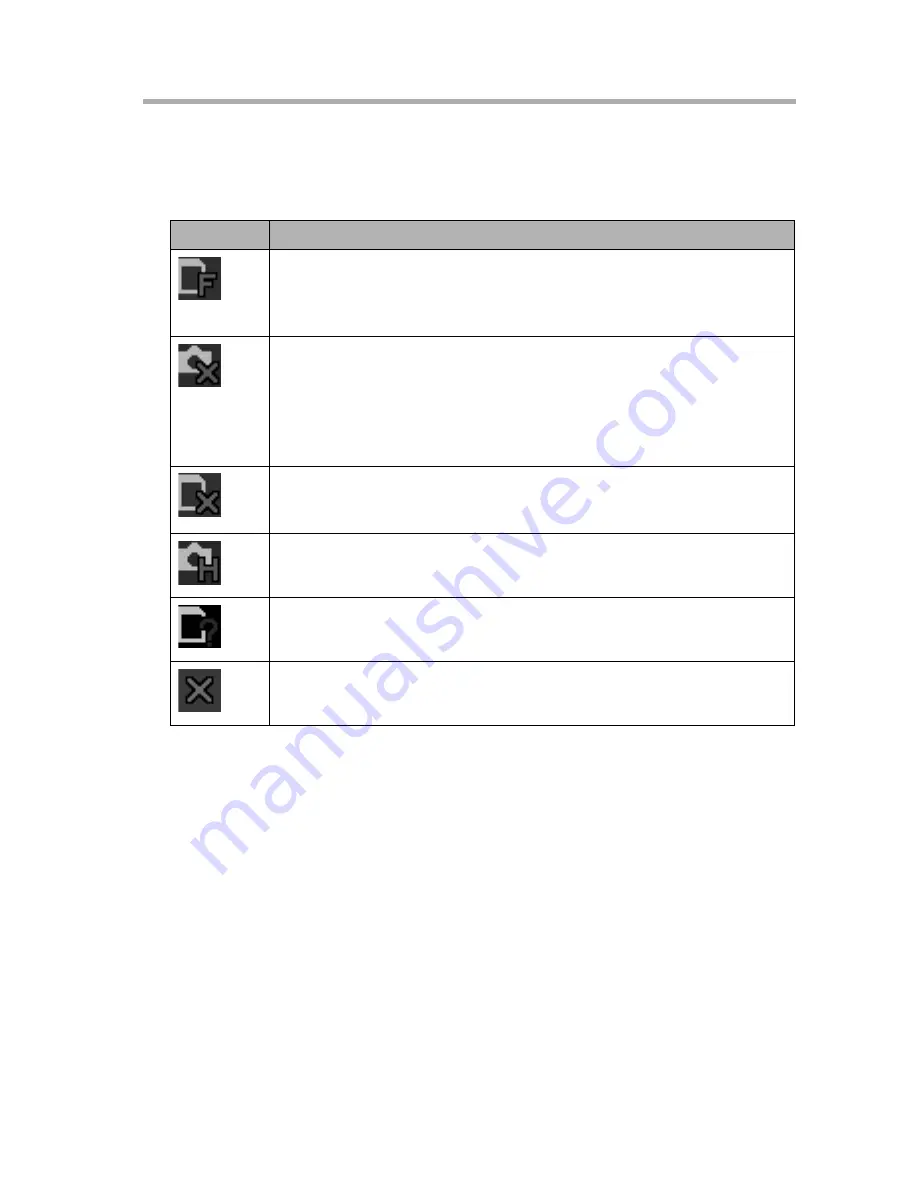
4
Recording Images
[For assistance, please call: 1-800-272-7033]
85
Recording Errors
When an error occurs during timer or continuous sensor recording, an error icon
appears. Once an error occurs, timer recording stops. Press [1] to cancel the
settings, and re-do them to begin recording again.
Changing Timer Recording Content
1.
In the [Recorder] screen for timer recording, select the timer recording you
wish to change and press [ENTER].
•
The Timer Recording Settings Screen appears.
2.
Change the recording content and press [ENTER].
•
The timer recording content is changed.
Erasing a Timer Recording Setting
In the [Recorder] screen for timer recording, select the recording program to erase
and press [1].
Icon
Causes and Solutions
SD memory card is full.
The remaining capacity in recording time for the SD is displayed.
Erase unneeded images to obtain sufficient capacity (see page 91,
page 93).
Connection to the camera failed at recording start time.
Environment conditions (page 6) may be causing poor wireless
communication quality. Check the connection to the camera. Turn
off Privacy Mode (see page 111).
A “ (quotation mark) was used in the FTP User Name or Password
(see page 104). Confirm the correct information and enter it again.
An error in writing to the SD memory card.
If the SD memory card is write-protected, disable write-protection.
Do not remove or insert SD memory cards during timer recording.
The camera is in Privacy Mode.
Turn off Privacy Mode (see page 111).
There is no SD memory card inserted.
Insert an SD memory card.
Other error
Do not remove or insert SD memory cards during timer recording.
















































