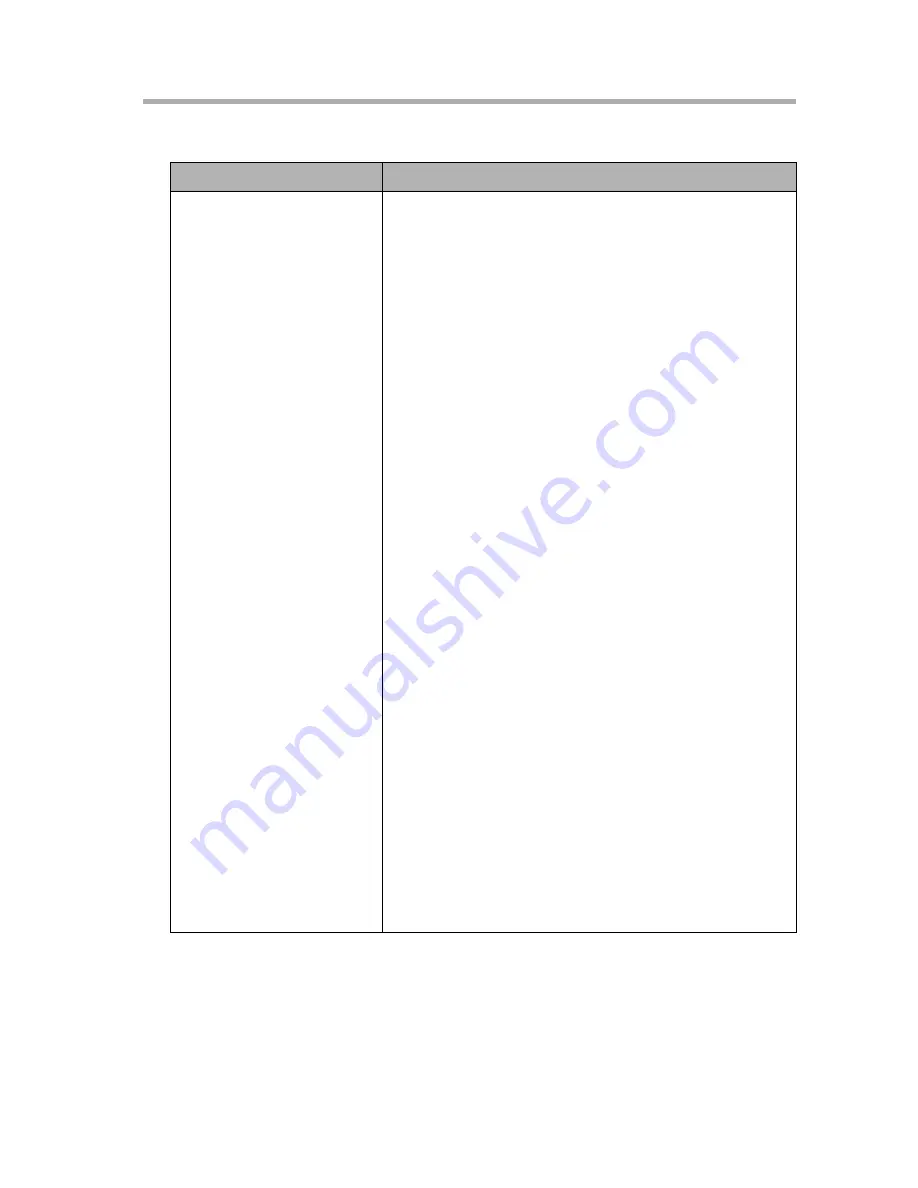
16
Troubleshooting the BL-WV10A
[For assistance, please call: 1-800-272-7033]
151
16.6 Quick Setup
Issue
Causes and Solutions
The camera cannot be set
as a local camera.
Are you attempting to perform Quick Setup on a
camera already configured using a computer?
•
To use Quick Setup to set cameras already
configured on a computer as local cameras,
you need to set the administrator name and
password in Basic Settings to have the same
values as those of the camera you wish to
perform Quick Setup on.
Is the firmware version of the camera out of date?
•
For the BL-C10A and BL-C30A, the firmware
version must be 1.22 or higher.
•
For HCM series cameras, the firmware
version must be 1.08 or higher.
Does the camera support local camera
registration?
•
Cameras with a zoom feature cannot be
registered as local cameras.
Cameras that have been registered as remote
cameras cannot be re-registered as local
cameras even after re-initializing.
•
In the Camera Setup screen in normal mode,
erase the camera, then re-initialize it, and
then perform Quick Setup.
When performing Quick Setup on cameras when
2 BL-WV10As are in use, those for one of the BL-
WV10As will be registered as local cameras, but
those for the other BL-WV10A will be registered
as remote cameras.
•
First, make sure that the administrator name
and password for the cameras is identical on
both BL-WV10As. Next, connect the cameras
to each BL-WV10A prior to connecting the
BL-WV10As to each other.















































