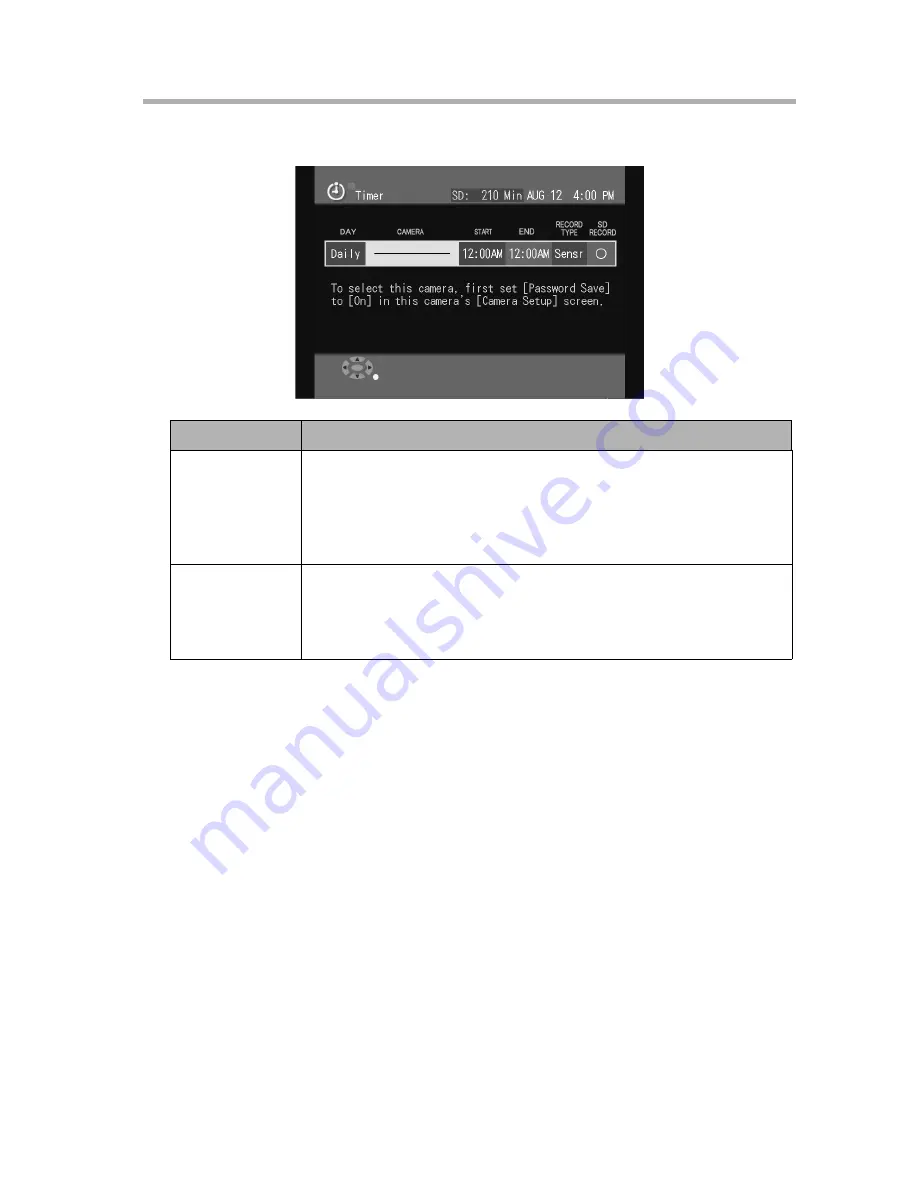
4
Recording Images
[For assistance, please call: 1-800-272-7033]
79
recording, change their settings such that passwords are saved (see
page 115).
•
The sensor range may differ depending on the camera type. To record
from remote cameras using sensor activation, confirm that the cameras
are set for sensor use (see page 117). See the camera user guide for
cautions in placing the camera to maximize that range.
•
To record images from the Monitoring Screen to a video deck or a DVD/
HDD recorder, select [—]. Use a video cable to connect the video output
port on the BL-WV10A to the video input jack on a video deck or DVD/
HDD recorder, setting the time for recording on the video deck or DVD/
HDD recorder to match that of the BL-WV10A. At the set time, the
Monitoring Screen for the specified camera will appear and be recorded
on the video deck or DVD/HDD recorder.
7.
After setting the content, press [ENTER].
•
Timer recording is now set.
8.
Press [TIMER] to turn the timer on.
•
Upon doing so, the timer/access indicator will turn green.
Setting
Content
Record Type
Select the recording method.
All: Records all images from the camera during the time interval
specified.
Sensr (Sensor): Records images from the camera during the
time interval specified, but only when the sensor is activated.
SD Recording
To record to an SD memory card, select [O].
To record to a different destination, select [—].
When [SENSOR] has been selected for content, only [O] is
available.
















































