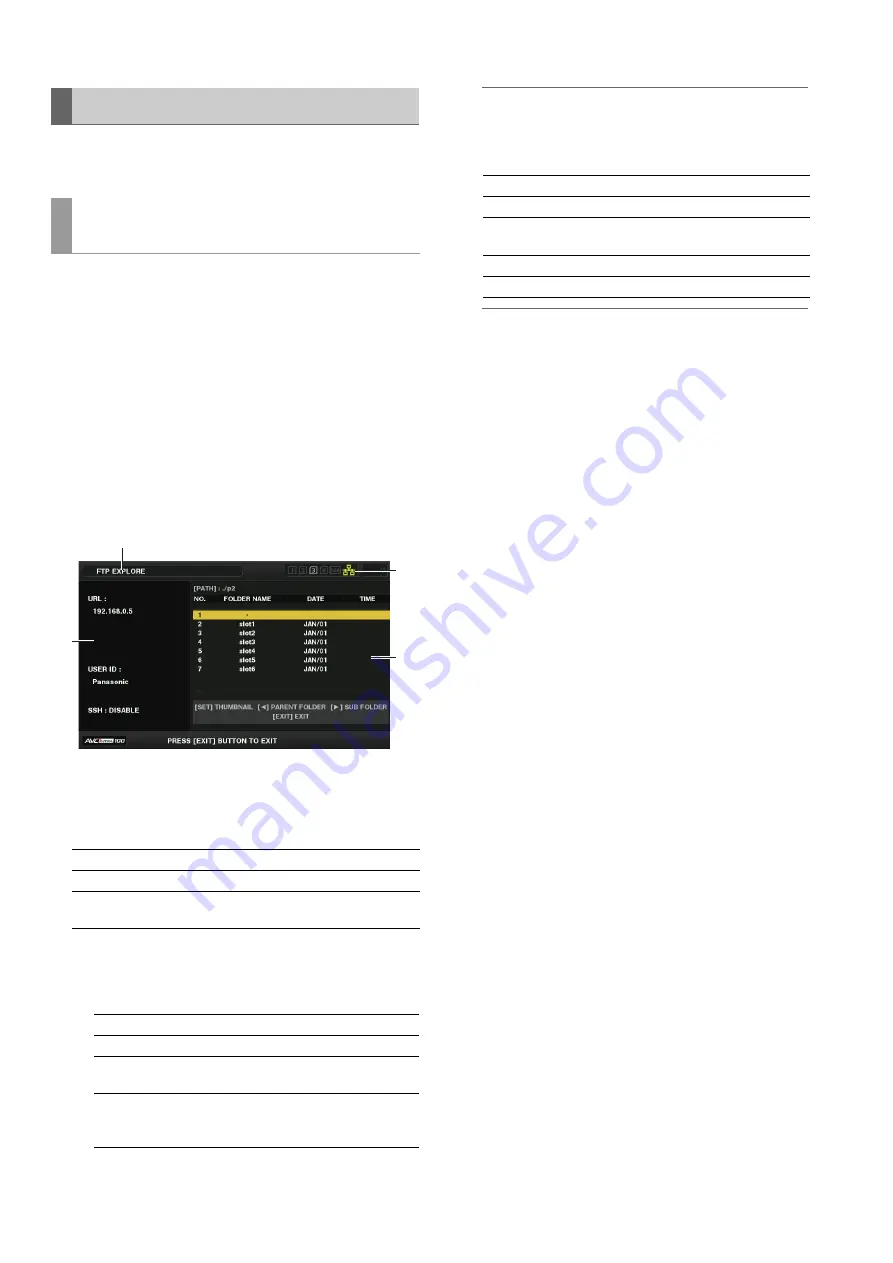
58
Main Mode: Using the Unit Connected to a Network
To use the FTP client functions, you need to set the LAN
settings and FTP client settings in advance.
Locate the FTP server folder tree to display a list of subfolders
in folders and folder information. You can also display a list of
the thumbnails in any CONTENTS folder (folder containing the
P2 card clips).
1
Display the thumbnail screen.
2
Press the [MENU] button.
3
Use the cursor buttons to align the cursor with the
“EXPLORE” (
➝
page 83) - “LAN” menu item and
press the [SET] button.
1)
Display status
Indicates that the screen is the FTP EXPLORE screen.
2)
FTP server information
The following information is displayed.
3)
Media status
Indicates the P2 card insertion status, hard disk con-
nection status, type, and LAN cable connection status.
The LAN indicator displays the following status.
Note:
There is a delay of a few seconds between the updating of the
LAN indicator and the actual status.
4)
Folder information
Note:
• The folder list displays only folders, and does not display
ordinary files or link files.
• “.” indicates the current folder. No date and time infor-
mation is displayed.
• The date and time information is either the local time or
world standard time, but depends on the information
from the FTP server.
Sometimes only the year or time is displayed.
• Whether text is case sensitive or not depends on the FTP
server.
• Folder names using multi-byte characters are not dis-
played correctly.
• Up to 100 folders can be displayed in a folder.
The 101st folder and subsequent folders cannot be ac-
cessed from the FTP EXPLORE screen.
However, if a folder name is directly added to [FTP CLI-
ENT URL:] in the FTP client settings, the contents of that
folder can be accessed even if it is the 101st folder or a
subsequent folder.
• Connectivity and folder display may differ from that of a
PC connected to an FTP server.
• Depending on the FTP server and the connection envi-
ronment, error messages may not be displayed correct-
ly.
• To stop an operation when connected, press the [SET]
button.
• If an error occurs, perform the operation again.
• An error may be generated when a network operation is
performed right after connecting a LAN cable or stop-
ping the previous operation.
• Check the connection with PING when performing an op-
eration several times results in a connection error. If PING
fails, check that the LAN settings are correct, the LAN ca-
ble is connected properly, and any hubs or routers in the
path are operating normally. If PING is successful, check
whether the server function services of the FTP server are
running, whether there is a firewall in the communication
path, and whether a user ID and password that permits
access to the FTP server have been set. Note that it may
be possible to connect using FTP even when PING fails.
• If a connection cannot be established even after per-
forming the above checks, consult with the system ad-
ministrator of your network environment.
• Some GUI operations may not be possible for a while af-
ter an FTP server operation has been cancelled.
Using FTP Client Functions
FTP server folder list (FTP EXPLORE
screen)
URL:
URL of connected FTP server
USER ID:
User ID of logged in user
SSH:
Indicates whether SSH is set to ENABLE or DIS-
ABLE.
Gray:
Gray indicates that the LAN setting is OFF.
White:
White indicates that the LAN setting is ON.
Yellow:
Yellow indicates that a LAN cable is connect-
ed and that there is a link.
Red:
Red indicates an error with the unit. Consult
your dealer because the unit may have mal-
functioned.
1)
2)
3)
4)
PATH:
Path of current folder on FTP server
NO.:
Folder number (1 - )
FOLDER
NAME:
Folder name
DATE:
Date of last update
TIME:
Time of last update
















































