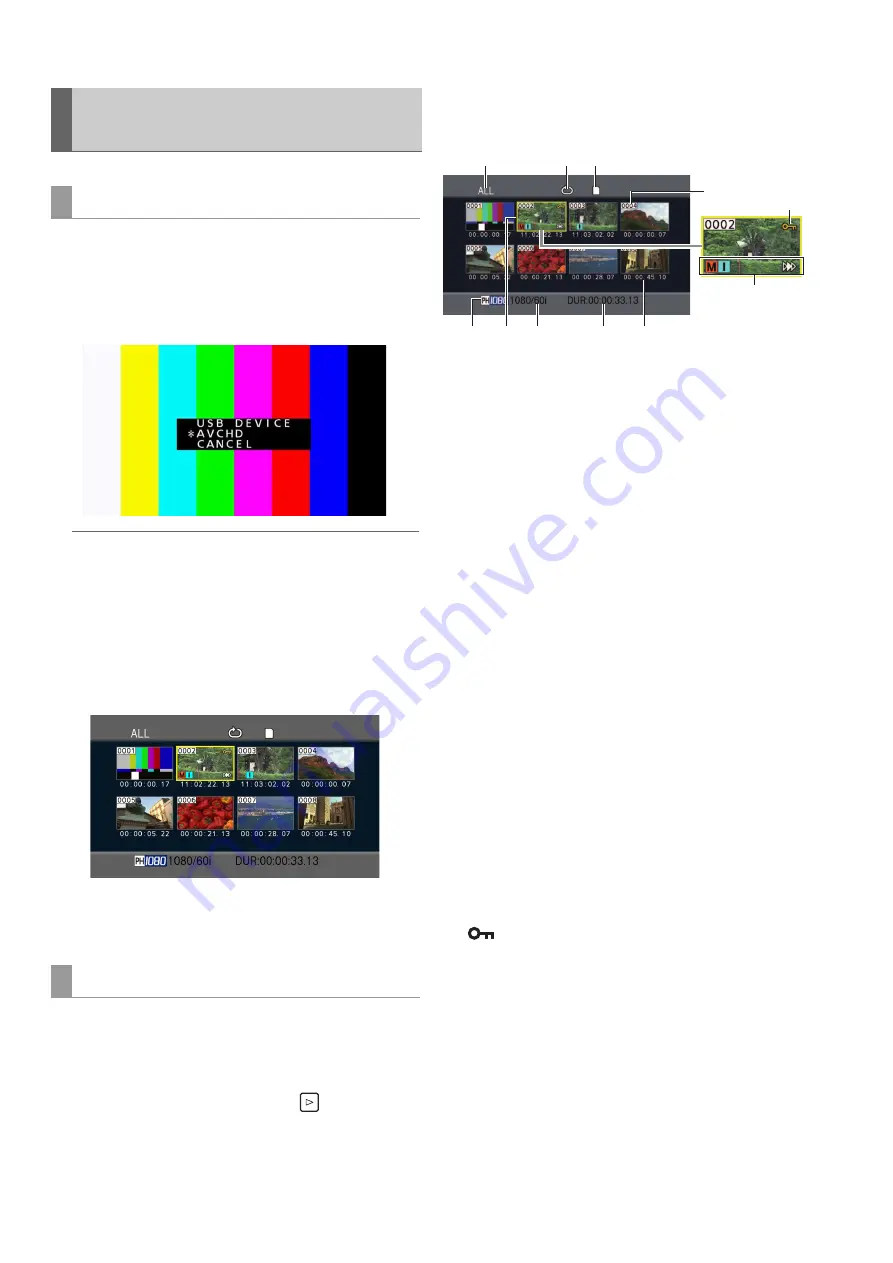
66
AVCHD Playback Mode: Using an Optional AVCHD Board
Use the following procedure to switch to AVCHD playback
mode.
1
Press the [MODE] button.
The mode selection menu appears.
Note:
In AVCHD playback mode, it is not possible to log in to this
unit from an external device via FTP.
2
Select “AVCHD” from the menu.
A thumbnail of each clip on the SD memory card is dis-
played on the LCD screen. (If there are a large number of
clips, it may take time to display them all.)
The thumbnail screen allows you to do the following.
• Playing back clips
• Protecting and unprotecting clips
Selecting a thumbnail
Use the cursor buttons to select a thumbnail.
(The yellow frame moves.)
Playing back clips
Select a thumbnail and press the [PLAY]
button.
(For details on playback, refer to “Playing Back AVCHD Clips”
(
➝
page 70).)
Displaying the menu
Press the [MENU] button when thumbnails are displayed.
1)
Thumbnail display status (
➝
page 67)
Displays the type of clips for which thumbnails are dis-
played.
2)
Repeat playback indicator (
➝
page 69)
Displayed during repeat playback.
3)
Card status display (
➝
page 68)
Displays the SD memory card status.
4)
Record mode indicator
Indicates the recording mode of the clip at the cursor po-
sition.
5)
Cursor (yellow frame)
Displayed for the selected thumbnail.
6)
Recording format display
Indicates the recording format of the clip at the cursor po-
sition.
7)
Duration display
Indicates the duration of the clip at the cursor position.
8)
Time display (
➝
page 67)
Displays the time code at the start of clip recording, user
bit at the start of clip recording, time of shooting, date of
shooting, or date and time of shooting, depending on the
setting.
9)
Clip number
Indicates the recording order. (Up to 1,000 clips are dis-
played.) Numbers are indicated in red for clips that cannot
be played such as clips of a different recording format. To
play back clips indicated in red, set the “PLAY SETUP” –
“PB FORMAT” setting to match the recording format.
(
➝
“Setting the playback format (PB FORMAT)” page 69)
10)
Clip protection indicator
Indicates that a clip is protected.
Operating the AVCHD Thumbnail
Screen
Switching to AVCHD playback mode
Basic thumbnail screen operations
1)
4)
5) 6)
7)
8
)
9)
11)
2) 3)
10)






























