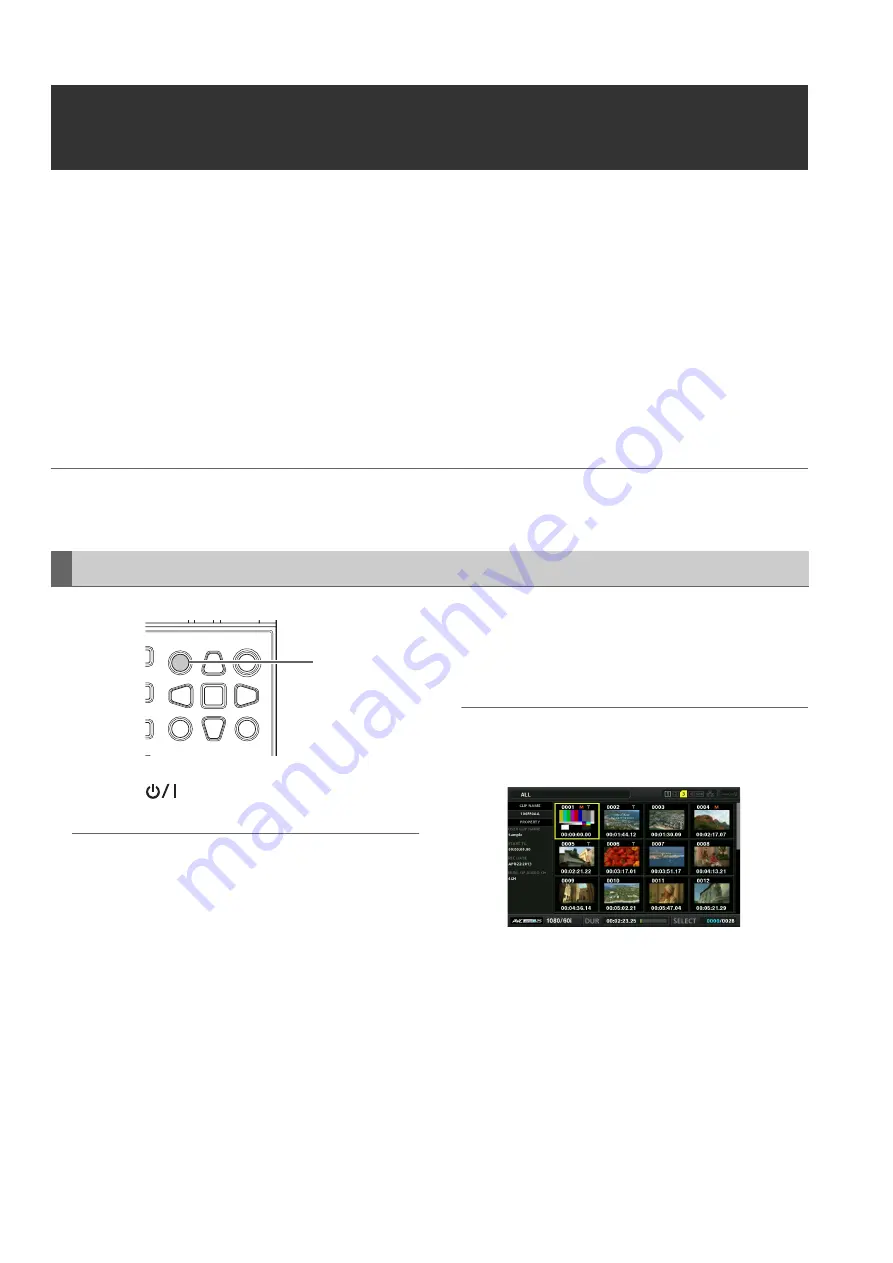
32
Main Mode: Thumbnail Screen
Thumbnail Screen
This unit has a thumbnail screen for managing clips. A “clip” consists of a set of video, audio, and additional information such
as metadata, and a “shot” is a clip generated by a single normal start-to-stop recording operation. A shot that spans multiple
P2 cards is handled as one clip.
The thumbnail screen displays a list of thumbnails of recorded clips. You can perform the following clip management operations
while checking these thumbnails.
• Playback of clips on P2 cards
• Simple playback of clips on a storage device
• Copying and deleting clips
• Adding text memos to clips
• Checking and deleting text memos
• Viewing and deleting shot marks
• Formatting P2 cards
• Viewing clip properties
• Viewing P2 card status
Note:
• Thumbnails are generated from only a sample of the recorded video. Therefore, they appear coarser than the actual video.
• The menu items for thumbnails can be set when the thumbnail screen is displayed.
1
Press the [
] button on the unit to turn on the
power.
Note:
If “THUMBNAIL” is selected in the “POWER ON GUI” (
➝
page
91) menu item, the thumbnail screen will appear at power-on.
2
Press the [THUMBNAIL] button.
The thumbnail screen appears on the LCD monitor.
Press the [THUMBNAIL] button again to close the thumb-
nail screen and return to the record/playback screen (vid-
eo).
Note:
In the “OSD OUTPUT” (
➝
page 96) menu item, you can select
output to VIDEO OUT, SDI MON OUT, HDMI OUT, SDI OUT,
etc.
Displaying the Thumbnail Screen.
モヺ ヵラヶヮャワモリロ ヵヰヱ
ヴラリョヵ
ン
ヴユヵ
ユヹリヵ
ヮユワヶ
ュリモヨ
ヤモワヤユロ ャヰヵヵヰヮ
フ
ブ
2






























