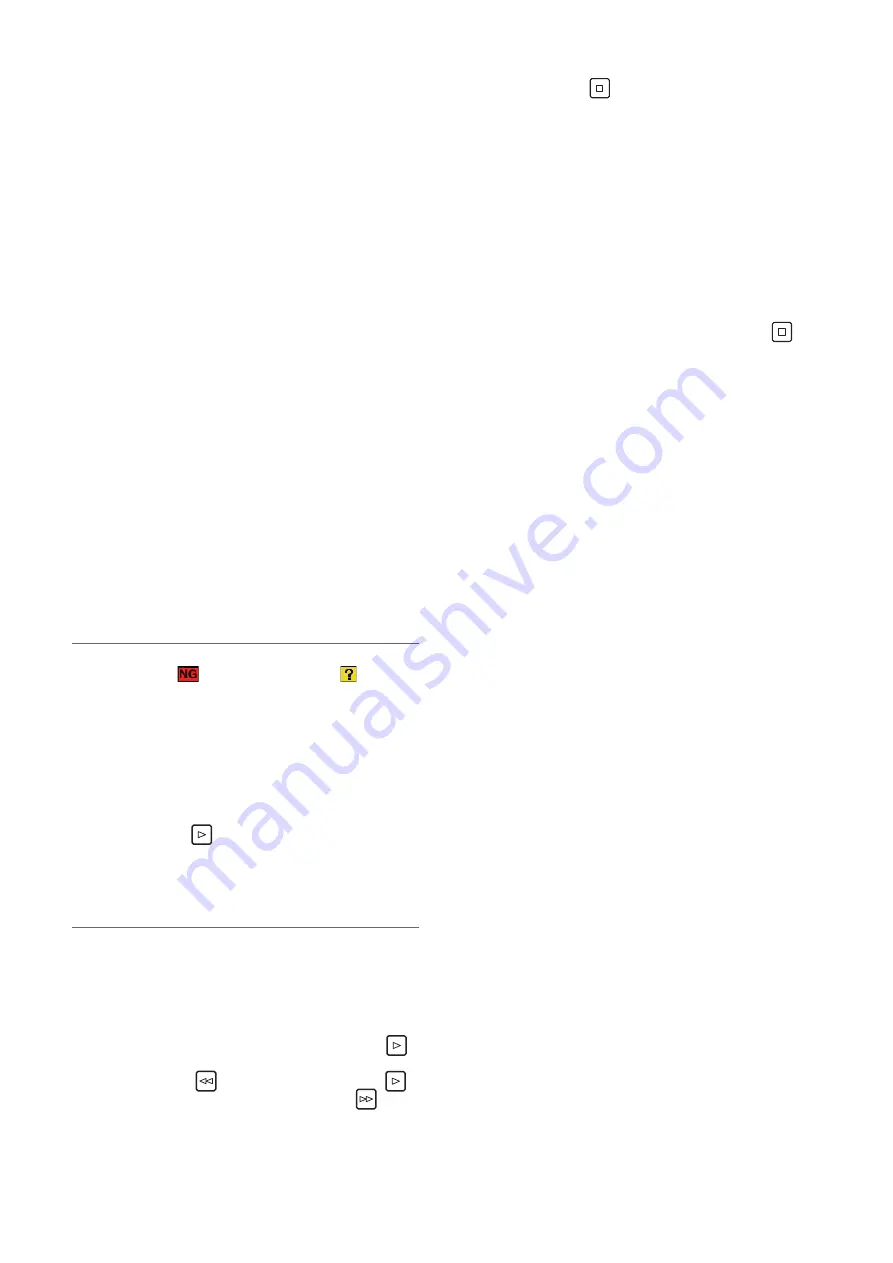
54
Main Mode: Thumbnail Screen
Viewing clip information
Various metadata information can be viewed for the clips
stored on a storage device. The information can be displayed
in the same way as for P2 card clip properties.
1.
Move the cursor to the target clip in the thumbnail
screen of the storage device.
2.
Press the [MENU] button.
3.
Use the cursor buttons to align the cursor with the
“CLIP PROPERTY” (
➝
page 82) menu item and
press the [SET] button.
(
➝
“Viewing and Editing the Clip Information” page 41)
Editing is not possible.
Deleting clips
You can delete the clips on a storage device that are no lon-
ger needed.
1.
Select a clip to delete in the thumbnail screen of the
storage device.
2.
Press the [MENU] button.
3.
Use the cursor buttons to align the cursor with the
“DELETE” (
➝
page 82) menu item and press the
[SET] button.
4.
Align the cursor with “YES” in the confirmation mes-
sage and press the [SET] button.
Note:
Clips indicated by
(bad clip indicator) and
(unknown
clip indicator) may not be able to be deleted.
Checking the video and audio of a clip
1.
Display the thumbnail screen of the storage device.
2.
Use the cursor buttons to align the cursor with the clip
you want to view.
3.
Press the [PLAY]
button.
Playback begins from the clip at the cursor position. When
the clip at the cursor position ends, subsequent clips are
played back in order. When the last clip has been played,
the thumbnail screen of the storage device is redisplayed.
Note:
• To play back a clip, you do not need to select it (so that the
thumbnail appears inside a blue frame).
• You can change the thumbnail display settings to play back
only selected clips or play back only clips with text memos
added.
• Pressing the [SEARCH] button instead of the [PLAY]
button displays the first frame of the clip as a still image.
• Pressing the [REW]
button instead of the [PLAY]
button rewinds playback, while pressing the [FF]
button
fast forwards playback.
• A clip whose clip number is red cannot be played back.
• Pressing the [STOP]
button during clip playback stops
playback and redisplays the thumbnail screen.
• When playback is stopped, the cursor moves to the clip
played prior to stopping.
• When clips in different compression formats are played
back, the video and audio between clips may be distorted.
• Text memos, metadata, and other data cannot be added or
edited.
• When “ONE CLIP PLAY” is assigned to a [USER] button,
pressing that [USER] button allows you to play back only the
clip at the cursor position.
• Audio and video may stop or dropouts may occur during
playback depending on the storage device. Use a high-
speed storage device to prevent dropouts. A warning ap-
pears when video dropouts occur. Press the [STOP]
button or other button to close the warning message.
















































