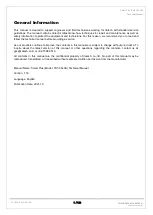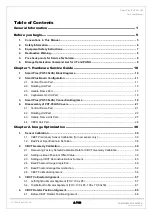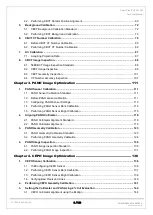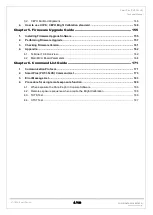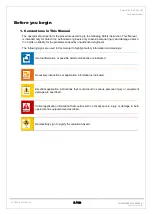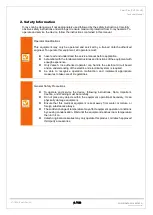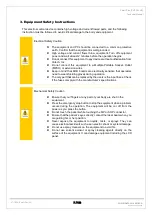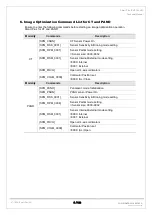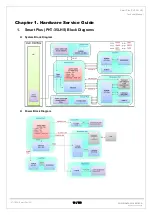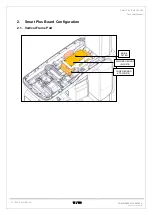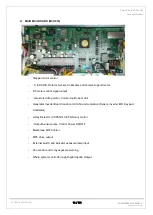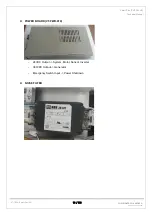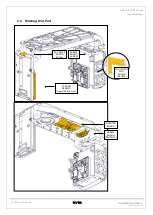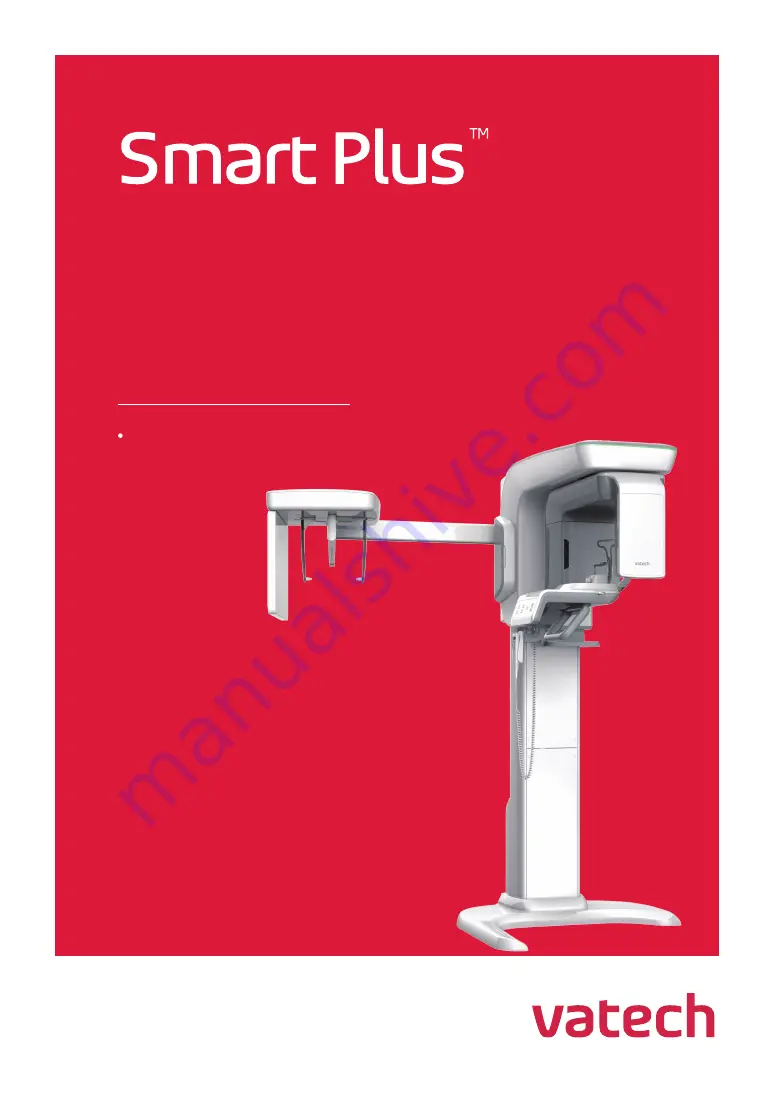Содержание Smart Plus PHT-35LHS
Страница 1: ...Technical manual Model PHT 35LHS Version 1 16 English...
Страница 2: ......
Страница 158: ...Smart Plus PHT 35LHS Technical Manual VT TECH Smart Plus 001 156 188 COPYRIGHT 2018 VATECH ALL RIGHTS RESERVED...
Страница 190: ...www vatech com...