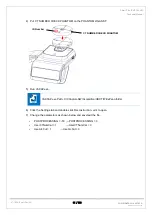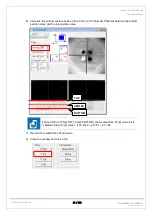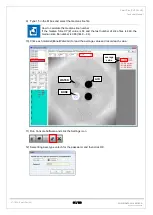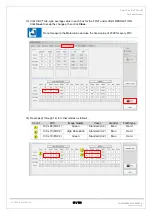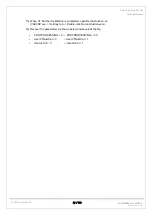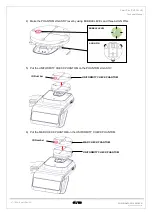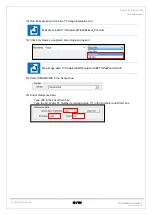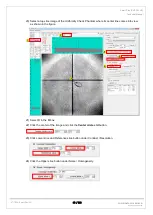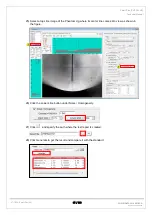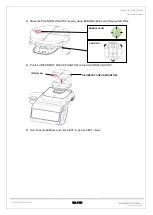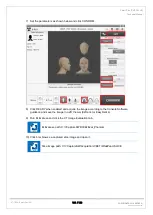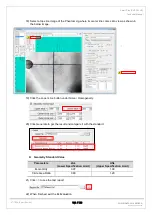Smart Plus (PHT-35LHS)
Technical Manual
VT-TECH-Smart Plus-001
91 / 188
COPYRIGHT© 2018 VATECH
.
ALL RIGHTS RESERVED
7) Run Console Software and click CBCT to go into CBCT mode.
8) Set the parameters as shown below and click CONFIRM.
9) Click READY when enabled and acquire the image according to the Console Software
guidance. The image will be autosaved if it was so set up in the settings. Otherwise, you will be
asked to save the acquired image. At this moment, save the image to a 2D Viewer (EzDent-I or
EasyDent 4).
10) Open the saved Phantom image in the 2D Viewer. To run the 3D Viewer, use either Ez3D-i or
Ez3D plus.
11) Go to the Axial view in full-screen mode by clicking
(for Ez3D plus) or by double-clicking
(for Ez3D-i).
6) Adjust the brightness and contrast of the image by:
- Clicking
>
and dragging left/right(contrast) or up/down(brightness) for
Ez3D plus.
- Dragging WIDTH(contrast) bar or LEVEL(brightness) bar under WINDOWING for Ez3D-i.
Содержание Smart Plus PHT-35LHS
Страница 1: ...Technical manual Model PHT 35LHS Version 1 16 English...
Страница 2: ......
Страница 158: ...Smart Plus PHT 35LHS Technical Manual VT TECH Smart Plus 001 156 188 COPYRIGHT 2018 VATECH ALL RIGHTS RESERVED...
Страница 190: ...www vatech com...