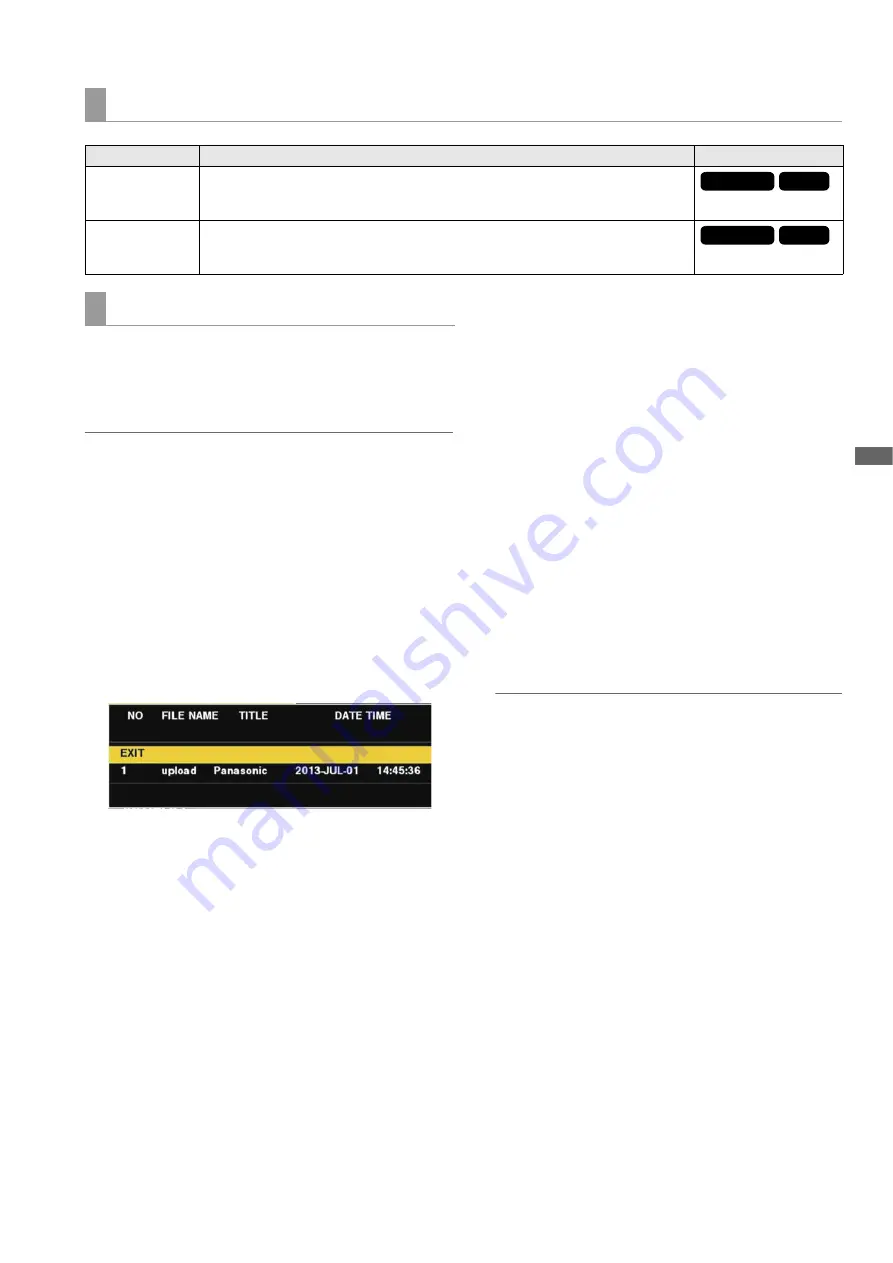
Setup Menu: Menu List
103
Setup Menu
You can save set menu items to an SD memory card, and load
them to the unit.
There are two operations for saving to an SD memory card:
SAVE which allows you to overwrite an existing file and SAVE
AS which allows you to create a new file.
Note:
• To specify the menu items to save, you need to select the menu
types to save in advance in the “SETUP DATA SELECT” (
➝
page 102) menu item.
• Insert the SD memory card to be used into the SD memory card
slot.
Overwriting an existing file
1
Use the cursor buttons to align the cursor with the
“SAVE” (
➝
page 102) menu item and then press the
[SET] button.
A list of the setup data stored in the predetermined folder
on the SD memory card is displayed as shown below.
2
Use the up or down cursor button to move to the file
name item for overwriting and then press the [SET]
button.
The title input screen and keyboard appear. Enter the
characters (up to 8 characters) you want to set from the
keyboard. (
➝
“Using a Keyboard” page 108)
3
After entering the title, press the [MENU] button.
4
Align the cursor with “YES” in the confirmation mes-
sage and then press the [SET] button.
Saving of the file begins.
5
When the completion message appears, press the
[SET] button.
Creating a new file
1
Use the cursor buttons to align the cursor with the
“SAVE AS” (
➝
page 102) menu item and then press
the [SET] button.
The file name and title name input screen and keyboard
appear. Enter the file name (up to 8 characters) and title
name (up to 12 characters) you want to set from the key-
board. (
➝
“Using a Keyboard” page 108)
2
After entering the file name and title name, use the
cursor buttons to select the [OK] button.
3
Align the cursor with “YES” in the confirmation mes-
sage and then press the [SET] button.
Saving of the file begins.
4
When the completion message appears, press the
[SET] button.
Note:
Setup files saved with the unit cannot be used with other mod-
els. Likewise, setup files saved with other models cannot be
used with the unit.
Loading a setup file
1
Use the cursor buttons to align the cursor with the
“SETUP DATA (SD CARD)” - “LOAD” (
➝
page 102)
menu item and then press the [SET] button.
A list of the setup files stored in the predetermined folder
on the SD memory card is displayed.
2
Use the up or down cursor button to move to the file
name item for overwriting and then press the [SET]
button.
3
Align the cursor with “YES” in the confirmation mes-
sage and then press the [SET] button.
The file loading process begins.
The “SYSTEM RESTART” confirmation message appears.
Select “YES” to restart the system automatically.
INITIALIZE
Item
Settings and brief function description
FREQ indications
LOAD FACTORY
DATA
Restores all menu settings to the factory default states.
If this is selected, the “SYSTEM RESTART” confirmation message appears.
Select “YES” to restart the system automatically.
SAVE USER DATA
Saves the menu settings as user data to the memory of the unit.
You can use this for saving unique setup data.
To load user data, select “FILE”
➝
“LOAD USER DATA”.
59.94Hz
50Hz
59.94Hz
50Hz
Saving and loading setup data















































