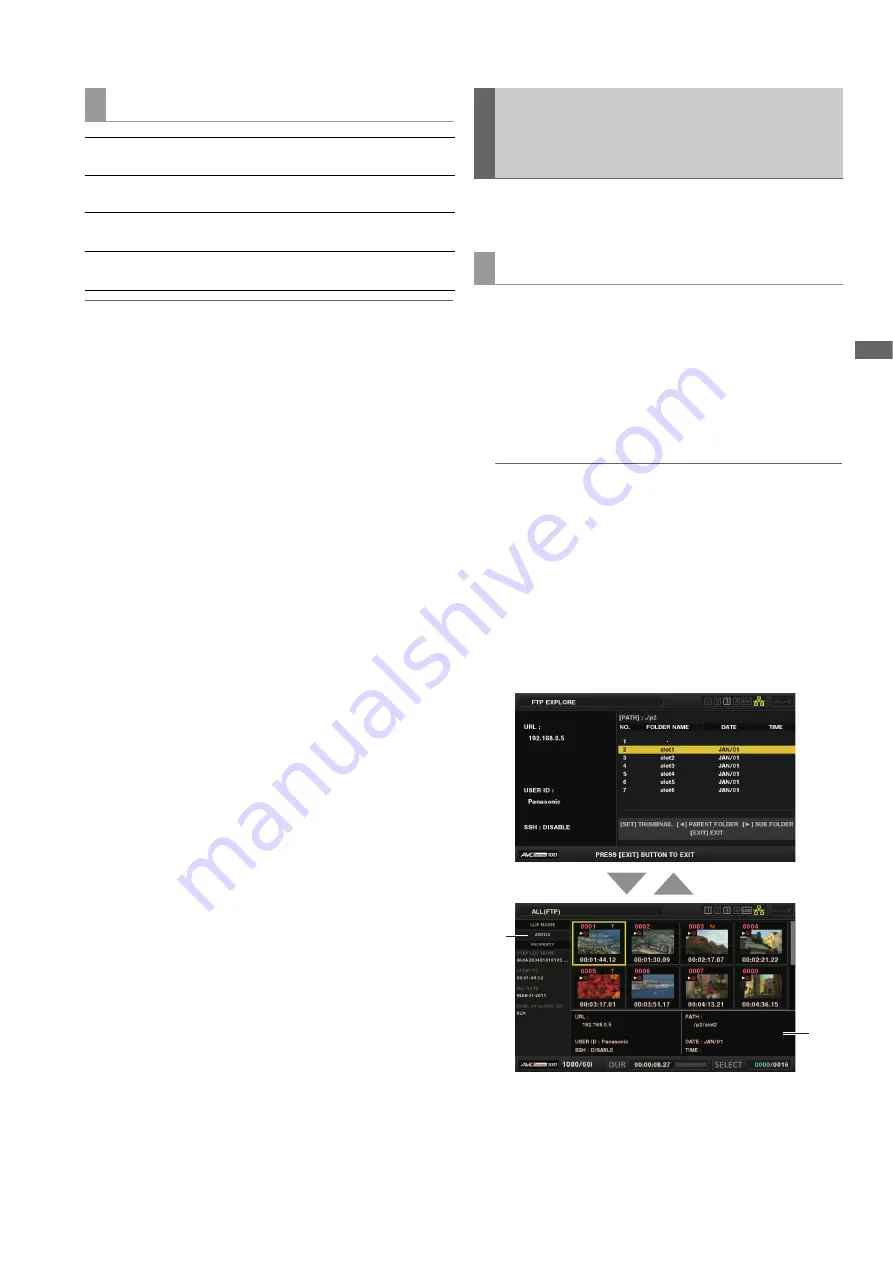
Main Mode: Using the Unit Connected to a Network
59
M
a
in M
ode
Note:
• Server operating specifications and access privileges may pre-
vent the display of folder contents, the correct folder path, etc.
• The unit remembers the previous cursor position in a folder.
However, an error will reset it to the top level.
Also, if thumbnails are displayed, the unit only remembers the
cursor position in the folder list displayed immediately before.
Thumbnails on an FTP server can also be displayed in the
same way as for a P2 card inserted in the unit.
1
Display the FTP EXPLORE screen.
A list of folders appears.
2
Use the cursor buttons to align the cursor with the
folder in the CONTENTS folder whose thumbnails
you want to display and press the [SET] button.
The clips in that folder are displayed as thumbnails.
Note:
• Pressing the [SET] button in the CONTENTS folder will not
display thumbnails. Be sure to press the [SET] button in fold-
ers above the CONTENTS folder or in the current folder indi-
cated by [.].
• When there is both an uppercase “CONTENTS” folder and
lowercase “contents” folder, the contents of the uppercase
folder are displayed.
• When there is a mixture of folders with uppercase names
and folders with lowercase names below the CONTENTS
folder, correct access may not be possible or error messag-
es may be inappropriately displayed.
1)
Clip information
Indicates the properties of the clip at the cursor position.
(
➝
“Thumbnail Screen” page 32)
Operations in the FTP EXPLORE screen
Right cursor button:
Indicates the contents of the subfolder
at the cursor position.
Left cursor button:
Indicates the contents of the folder at
the level above the current folder.
Up and down cursor but-
tons:
Moves the cursor.
[TOP] and [BOTTOM] but-
tons:
Moves the cursor to the top or bottom
level folder in the list.
Viewing the Thumbnails of Clips on
an FTP Server (FTP Thumbnail
Screen)
FTP thumbnail display
1)
2)
EXIT
SET






























