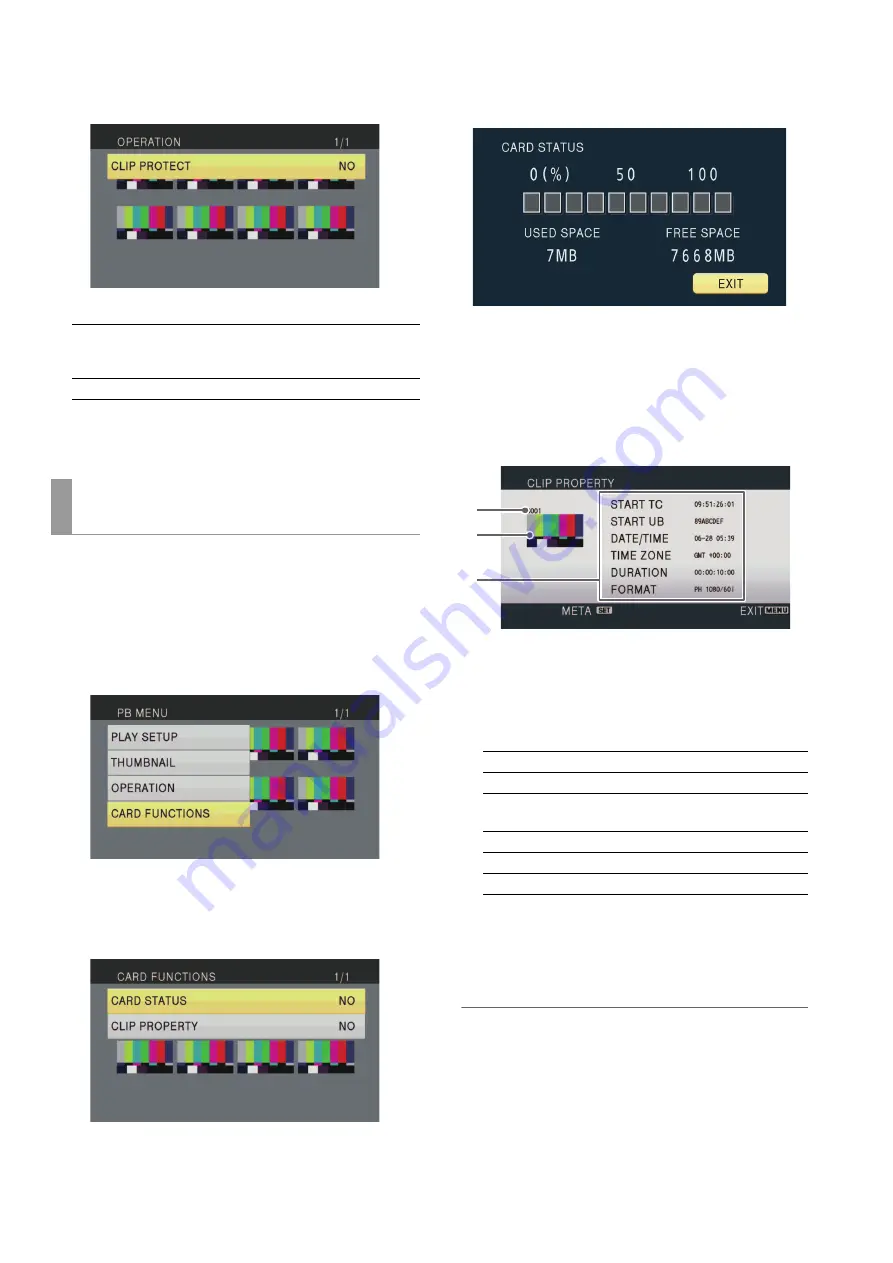
68
AVCHD Playback Mode: Using an Optional AVCHD Board
3
Select “CLIP PROTECT” and press the [SET] button.
CLIP PROTECT:
4
Press the [MENU] button to return to the thumbnail
screen.
You can check information on a clip or SD memory card.
1
Press the [MENU] button.
2
Select “CARD FUNCTIONS” and press the [SET]
button.
3
Use the up or down cursor button to select an item
and press the [SET] button.
CARD STATUS:
Displays information on the SD memory card.
1)
USED SPACE: Used space
2)
FREE SPACE: Free space
CLIP PROPERTY:
Displays information on the selected clip.
Use the left or right cursor button to view information on the
previous or next clip.
1)
Clip number
2)
Thumbnail
3)
Clip information
Displays the various indicators added to clips and var-
ious data.
Displaying clip metadata
Press the [SET] button while the clip information screen is
displayed to display details such as the video and audio
formats and shooter information. Use the up or down cur-
sor to select an item.
Note:
• This option can only display ASCII characters. Other char-
acters are displayed as “
½
.”
• Clip metadata is nor added to clips recorded with devices
other than an AVCCAM device. Even if you press the [SET]
button, the clip metadata screen will not be displayed.
To close the clip metadata screen, press the left cursor
button or [EXIT] button.
YES:
Protects the selected clip. (The mark is dis-
played.) Select a protected clip to cancel protec-
tion. (The mark disappears.)
NO:
Displays the previous screen.
Checking the clip or card information
(CARD FUNCTIONS)
START TC:
Time code value at start of recording
START UB:
User bit value at start of recording
DATE/TIME:
Date of recording and time of start of re-
cording
TIME ZONE:
Time zone
DURATION:
Clip length
FORMAT:
Recording format
1)
2)
3)






























