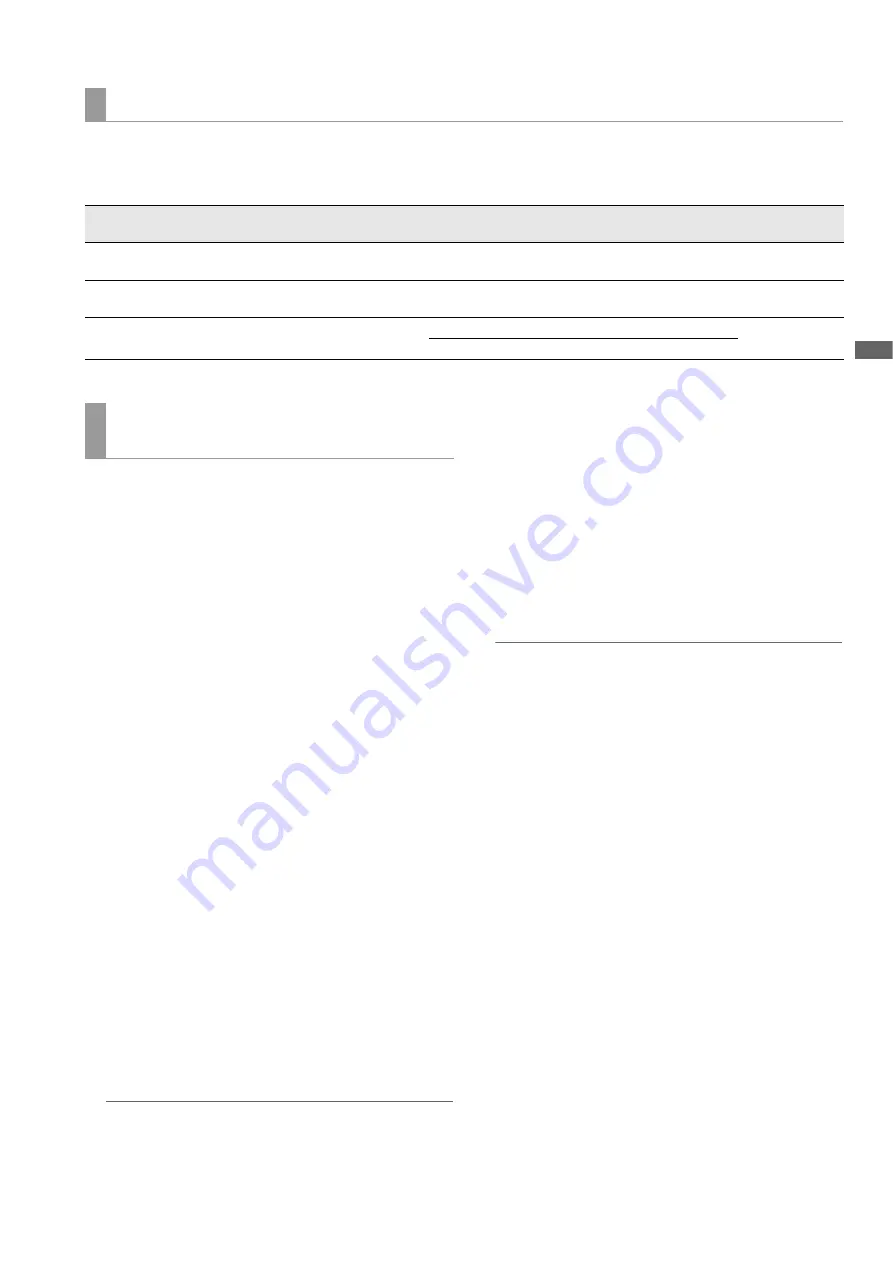
Main Mode: Using the Unit Connected to a Network
57
M
a
in M
ode
To transfer clips with the FTP function, you need to set the connection destination and other settings in advance.
Set the settings in the “CLIENT SERVICE” (
➝
page 95) menu item.
CLIENT SERVICE:
• The set password cannot be displayed on the unit.
You can check the network connection status of an FTP client.
Checking the connection (PING)
1
Display the thumbnail screen.
2
Press the [MENU] button to display the menu.
3
Use the up or down cursor button to align the cursor
with the “PING” (
➝
page 96) menu item and press
the [SET] button.
4
Check the connection status for the set address.
When a connection is confirmed, “PING SUCCESSFUL!”
appears.
“PING FAILED!” appears if a connection cannot be estab-
lished within approximately 30 seconds. Use the log de-
scribed in the next section to determine the cause of the
failure.
Viewing the connection log (LOG)
1
Press the [MENU] button to display the menu.
2
Use the up or down cursor button to align the cursor
with the “LOG DISPLAY” (
➝
page 96) menu item and
press the [SET] button.
Check the information in the log.
3
After you finish checking, press the [EXIT] button to
return to the menu.
Note:
• Some operations may not generate any information in the
log.
• The password is indicated as “
½
” in the log.
Status display
1
Press the [MENU] button to display the menu.
2
Use the cursor buttons to align the cursor with the
“STATUS DISPLAY” (
➝
page 96) menu item and
press the [SET] button.
The connection status appears.
3
After you finish checking, press the [EXIT] button to
return to the menu.
Note:
• The status information is not updated in real-time. To view
the most recent information, perform the steps above again.
• When “DHCP” is set to “ENABLE,” the values may differ from
those of ordinary LAN settings.
• When “DHCP” is enabled, the status information is not dis-
played correctly while the address information is being ob-
tained.
• The default gateway is not displayed as status information if
it is not set correctly.
• If only SECONDARY DNS is set and PRIMARY DNS is not set
in the LAN settings, the DNS is indicated as “DNS1.”
Initializing the network settings (INITIALIZE)
1
Press the [MENU] button to display the menu.
2
Use the cursor buttons to align the cursor with the
“NETWORK TOOLS” - “INITIALIZE” (
➝
page 96)
and press the [SET] button.
The menu reappears when initialization is completed.
Client settings
Item
Description
Setting value
Factory default
setting
FTP SERVER URL
Name or address of connection desti-
nation server
Enter with the full keyboard. (Up to 500 characters)
Unset
LOGIN USER / LOGIN
PASSWORD
User ID and password for connecting
Enter with the full keyboard. (Up to 31 characters for the
user ID and up to 15 characters for the password)
Unset
SSH
Set this to use SSH for file transfers.
ENABLE: Enables SSH.
DISABLE
DISABLE: Disables SSH.
Operation check tools, status indication,
and initialization






























