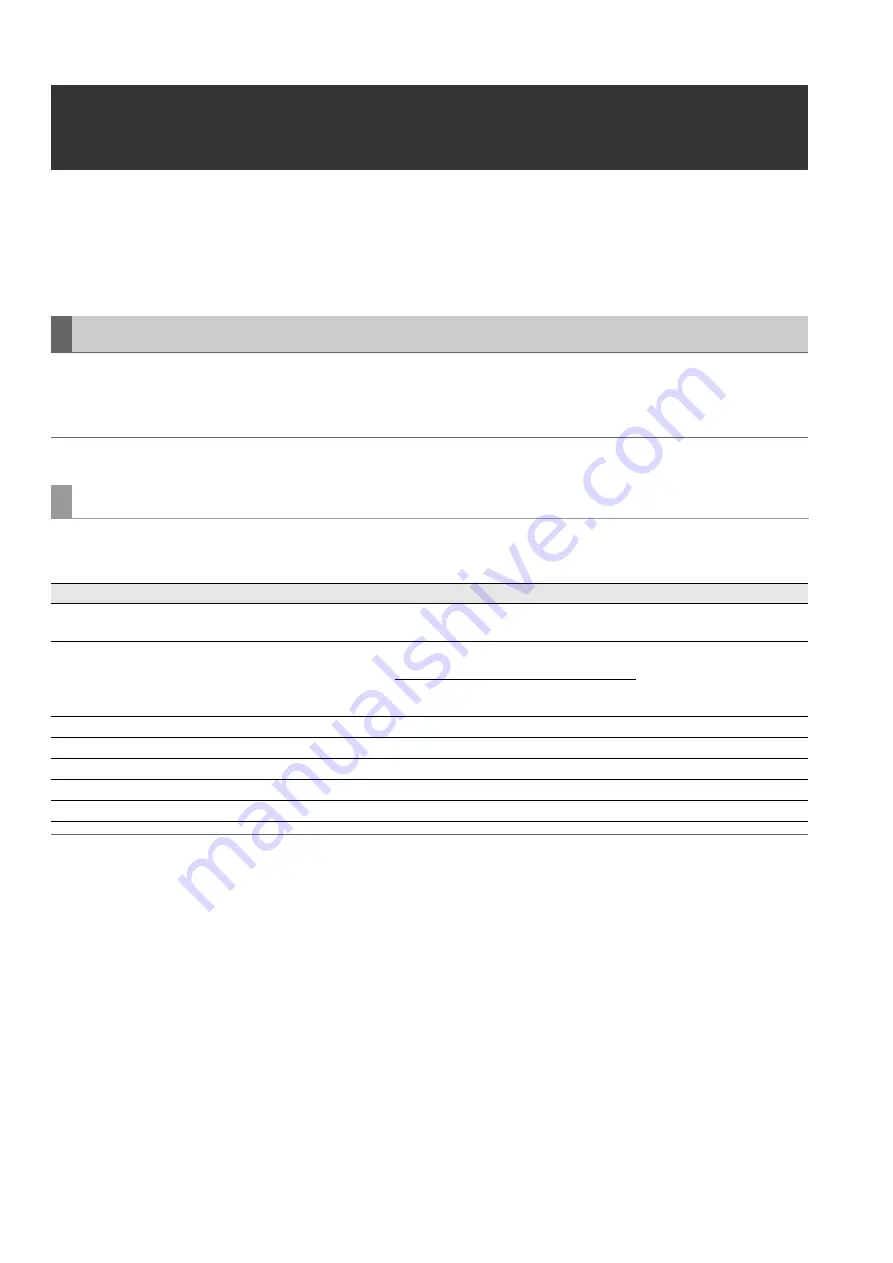
56
Main Mode: Using the Unit Connected to a Network
Using the Unit Connected to a Network
The network connector (1000BASE-T/100BASE-TX/10BASE-T) allows you to connect the unit to a network to transfer clips to
server devices on the network.
(Functions)
• The FTP client function enables the unit to send and receive clips
To use the network functions, set the “NETWORK SEL” (
➝
page 95) menu item to “LAN.” The power of the unit needs to be
turned off and then back on after you change the setting of the menu item. After rebooting the unit, set the settings for the func-
tions you will use.
Note:
When you set the network settings, the settings information is saved.
To use the unit connected to a network, you need to set the LAN settings.
Set the various settings in the “LAN PROPERTY” (
➝
page 95) menu item.
Setting items:
Note:
• When “NETWORK SEL” is set to “LAN,” starting up may take longer because the unit will connect to the network when it is
turned on.
• When “NETWORK SEL” is set to “OFF,” the network function will not be available. When the “NETWORK SEL” setting is
changed, the change is not applied until the unit is restarted.
• When the settings are changed, it may take a while for the settings screen to close because the network service is restarted.
• The combination of the IP address, subnet mask, and default gateway must be correct.
If the “CANNOT ACCESS GATEWAY!” warning appears when the settings screen closes, consult with your network adminis-
trator.
• When a default gateway or DNS will not be used, set the settings to “0.0.0.0.”
• DHCP and DNS may not operate properly in some network environments.
Network Settings
LAN settings
Item
Description
Setting value
Factory default setting
MAC ADDRESS
MAC address (unique ID)
Cannot be changed.
Setting value (cannot be
changed)
DHCP
DHCP setting
ENABLE: Enables DHCP (automatic as-
signment).
DISABLE
DISABLE: Disables DHCP (automatic as-
signment).
IP ADDRESS
IP address
Enter with the numeric keypad.
192.168.0.2
SUBNET MASK
Subnet mask
Enter with the numeric keypad.
255.255.255.128
DEFAULT GATEWAY
Default gateway
Enter with the numeric keypad.
192.168.0.1
PRIMARY DNS
Primary DNS server setting
Enter with the numeric keypad.
0.0.0.0
SECONDARY DNS
Secondary DNS server setting Enter with the numeric keypad.
0.0.0.0






























